You can now download iOS 16 final IPSW links and install them on iPhone 13, Pro, 12, Pro, 11, Pro, Pro Max, XS Max, X, XR, 8, and 8 Plus.
If you’re looking for the best possible way to update with fewer chances of things going wrong, this is the way to go.
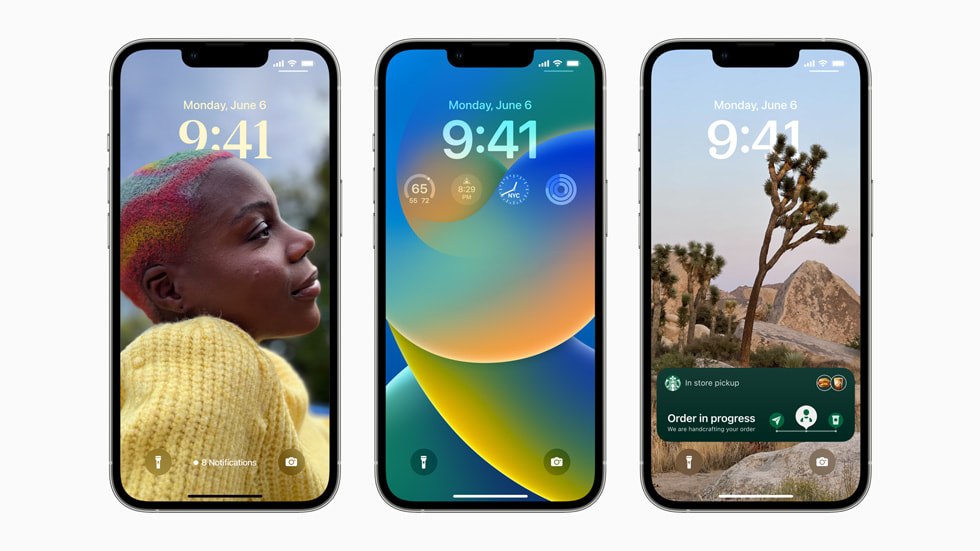
With iOS 16 now available to the public after a long beta program that started back in June, you’re probably more than keen to get the update installed on your iPhone. You can of course do it right from your iPhone and the Settings app, but if you’re looking to get things done afresh, here’s what you need to do. But before you start, make sure that you’re all backed up — especially data like photos and whatnot.
This guide assumes you’re running macOS Catalina or later. If you’re using a PC, make sure you have the latest version of iTunes.
Step 1: You’ll need to download the correct IPSW file that corresponds to the iPhone that you are installing iOS 16 onto. Make sure it’s the correct file otherwise the installation won’t begin. You can get it from here: iOS 16 Final OTA Profile File Download And IPSW Links Released.
Step 2: Head to Settings > iCloud > Find My. Make sure you toggle the switch into the OFF position before connecting to your computer.
Step 3: Connect your device to your PC or Mac. If iTunes wasn’t open then it will likely launch. Fire it up manually if it isn’t already running.
Step 4: Select your connected device from the interface. This will take you to that particular device in the iTunes software and give you access to new features. Mac users should click the Finder icon and select the iPhone in the sidebar.
Step 5: You need to do a manual restore rather than a standard restore. This involves holding down the ALT key on a Mac, or the SHIFT key on a Windows PC, followed by clicking the Restore iPhone… button. Browse and select the required IPSW file when prompted.
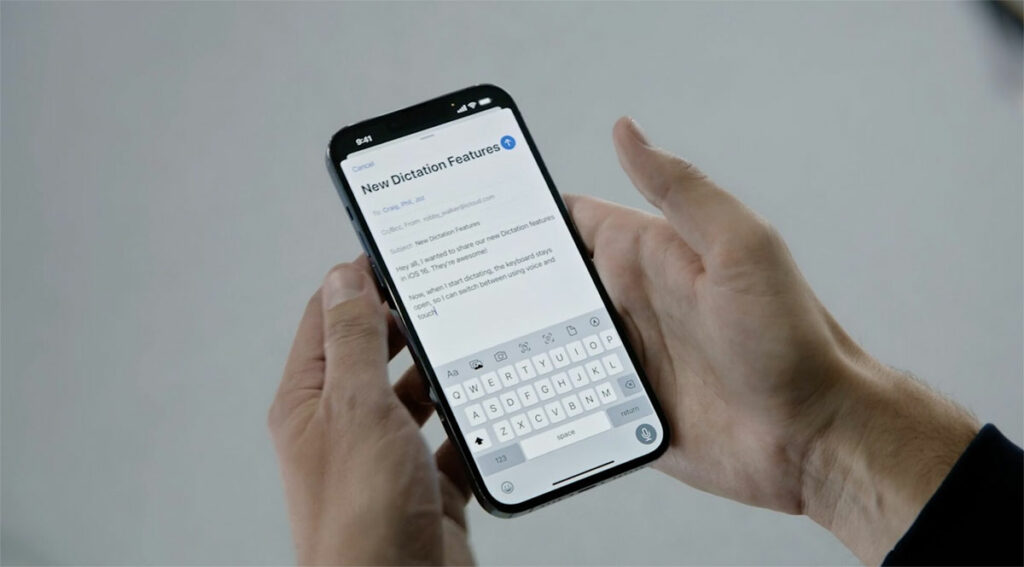
Your iPhone will complete the update process and restart a couple of times. Once it’s done, you’re good to go — it’s time to enjoy iOS 16!
You may also like to check out:
- How To Fix Bad iOS 16 Battery Life Drain [Guide]
- Jailbreak iOS 16 On iPhone And iPad Status Update
- iOS 16 Compatible And Supported iPhone, iPad, iPod touch Devices
- iOS 16 Hidden Features: 100+ Changes Apple Didn’t Tell Us About
- iOS 16 Final OTA Profile File Download And IPSW Links Released
- Download iOS 16 Final IPSW Links And Install On iPhone 13, Pro, 12, Pro, 11, Pro, XS Max, X, XR, 8, Plus [Tutorial]
You can follow us on Twitter, or Instagram, and even like our Facebook page to keep yourself updated on all the latest from Microsoft, Google, Apple, and the Web.

