Here’s how to jailbreak iOS 14.0.1 and iPadOS 14.0.1 using the extremely popular checkm8-based checkrain1 jailbreak. You’ll need a compatible iPhone, iPad, or iPod touch running iOS 14.0.1 or iPadOS 14.0.1.
All of the moving parts have finally come to a standstill. Apple has released iOS 14.0.1 and iPadOS 14.0.1 and the checkra1n team has put the effort in to release checkra1n version 0.11.0 to offer compatibility with Apple’s latest release on checkm8-compatible devices.

For you, the end-user, that simply means that if you are running iOS/iPadOS 14.0.1 and have a device that is compatible with checkra1n, then you can liberate your experience on Apple’s latest firmware.
Note: checkra1n 0.11.0 currently supports:
- Official support for iOS 12.0 – 13.7
- Official support for iOS/tvOS 14.0 (A8(X)-A9(X) running iOS and iPadOS; all tvOS devices are supported)
- Official support for Apple TV 4K breakout boards (Standard and Advanced)
Supported devices include:
- iPhone 6s, 6s Plus, and SE
- iPad 5th generation
- iPad Air 2
- iPad mini 4
- iPad Pro 1st generation
- Apple TV 4 and 4K
- iBridge T2
The following devices aren’t currently supported but will be in a future update to checkra1n:
- iPhone 7 and 7 Plus
- iPad 6th and 7th generation
- iPod touch 7
- iPad Pro 2nd generation
- iPhone 8, 8 Plus, and X
Here’s the process that you will need to follow:
Step 1: Point your browser of choice to checkra.in and download the latest version of the checkra1n tool.
Step 2: Locate the checkra1n DMG that you just downloaded and install it to your /Applications folder to get the ball rolling.
Step 3: If macOS gives you an error saying that the app isn’t trusted or can’t be opened when you try to launch it, follow the simple steps below to resolve the problem. Alternatively, if everything opens smoothly, then move to Step 4:
- Head into the System Preferences app and find the Security & Privacy option.
- Select “Open Anyway” followed by “Open” and enter your administrator password when prompted.
- Try to run the checkra1n app again and you shouldn’t have any issues.
Step 4: With Checkra1n is running, head into the Checkra1n Options and check the “Allow untested iOS/iPadOS/tvOS versions” option. Once you have made sure that the option is checked, select Back.
Step 5: Grab a Lightning cable and connect your iPhone or iPad to your Mac. Ensure the checkra1n app is running, then click the Start button and select OK.
Step 6: Select “Next” when it appears and then follow the instructions that are provided in the checkra1n app. This will involve putting your device into the required DFU Mode needed to continue.
Step 7: As soon as DFU Mode is achieved, checkra1n will detect the device and start the jailbreak process. This will involve your iPhone or iPad rebooting a few times so keep in mind that this is normal and a required part of the process. Don’t get worried and whip the Lightning cable out during the process!
Step 8: When you are finally told that the process is finished, you can unplug the Lighting cable and tap the checkra1n app on your device to launch the app.
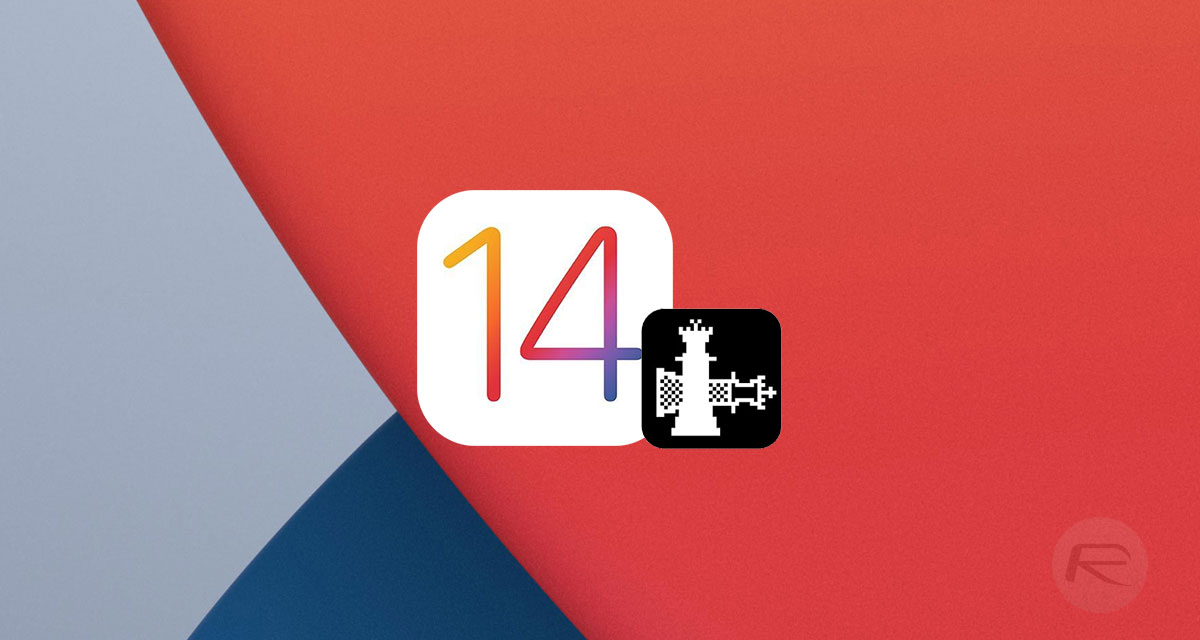
Step 9: Tap Cydia and then Install Cydia to complete the process.
And oh, look at that, you now have a device running iOS/iPadOS 14.0.1 with Cydia installed! What a world we live in.
You may also like to check out:
- Download: iOS 14.2 Beta 1 IPSW Links, OTA Profile File And iPadOS 14.2 Beta 1 Released
- How To Fix Bad iOS 14 Battery Life Drain [Guide]
- iOS / iPadOS 14 Final Compatibility For iPhone, iPad, iPod touch Devices
- Jailbreak iOS 14.0.1 Using Checkra1n 0.11.0, Here’s How-To [Guide]
- Download iOS 14.0.1 Final IPSW Links, OTA Profile File Along With iPadOS 14.0.1
- Fix iOS 14 Update Requested Stuck Issue On iPhone And iPad, Here’s How
- Fix iOS 14 Estimating Time Remaining Stuck Issue, Here’s How
- Fix iOS 14 OTA Stuck On Preparing Update Issue, Here’s How
- How To Downgrade iOS 14.0.1 [Tutorial]
- Apple Watch ECG App Hack: Enable Outside US In Unsupported Country On Series 5 & 4 Without Jailbreak
You can follow us on Twitter, or Instagram, and even like our Facebook page to keep yourself updated on all the latest from Microsoft, Google, Apple, and the Web.

