Here’s how to jailbreak iOS 13.6.1 and iPadOS 13.6.1 using the popular checkm8-based checkra1n on compatible iPhone and iPad hardware. There’s even a handy video walkthrough of the process for your delectation, too!
So now that you’ve downloaded iOS 13.6.1 or iPadOS 13.6.1 and got your iPhone or iPad all up to date, you’re probably champing at the bit to get it jailbroken.

After all, you’re jonesing for your tweaks, right? Thankfully your fresh jailbreak is just a single tutorial away. Below, we’ve embedded a video that runs through the steps you need to take to get your iPhone or iPad jailbroken.
It’s important to note that since Checkra1n is based on hardware-based bootrom exploit, it will only work on iPhone X and below devices.
Video tutorial:
Subscribe to our YouTube channel for more videos.
Rather go the old written route? No problem! Let’s get started.
Step 1: Visit the Checkra1n website and download the latest version of the jailbreak tool. Here’s the URL: checkra.in
Step 2: With the tool downloaded, grab the downloaded DMG file and drag it into your /Applications folder.
Step 3: You might get an error saying that the Checkra1n app is not supported or trusted by the operating system. If you do, simply follow these steps. Otherwise, skip straight to step 4:
- Launch the System Preferences app and head into the Security & Privacy option.
- Click Open Anyway followed by Open and enter your password when prompted.
- Run the checkra1n app again, and it should work as intended.
Step 4: Once you have the Checkra1n app running, connect your iPhone or iPad to your Mac using an official Apple Lightning cable.
Step 5: Open the Checkra1n Options and check the “Allow untested iOS/iPadOS/tvOS versions” option. Once you have made sure that the option is checked, select Back.
Step 6: Click the Start button in the Checkra1n app and then select OK.
Step 7: Select Next and then follow the provided on-screen instructions. This will put your iPhone into DFU mode and will have varying steps depending on what device you are trying to jailbreak.
Step 8: Once Checkra1n detects that your device is in DFU mode, it will do its thing and jailbreak the device. This will result in the connected device being rebooted a few times. Don’t worry, it’s normal. Just be patient.
Step 9: Once the process is complete, unplug the device from your machine and launch the checkra1n app on your iPhone. Tap Cydia to install the iconic Cydia store and then tap Install Cydia to complete the process.
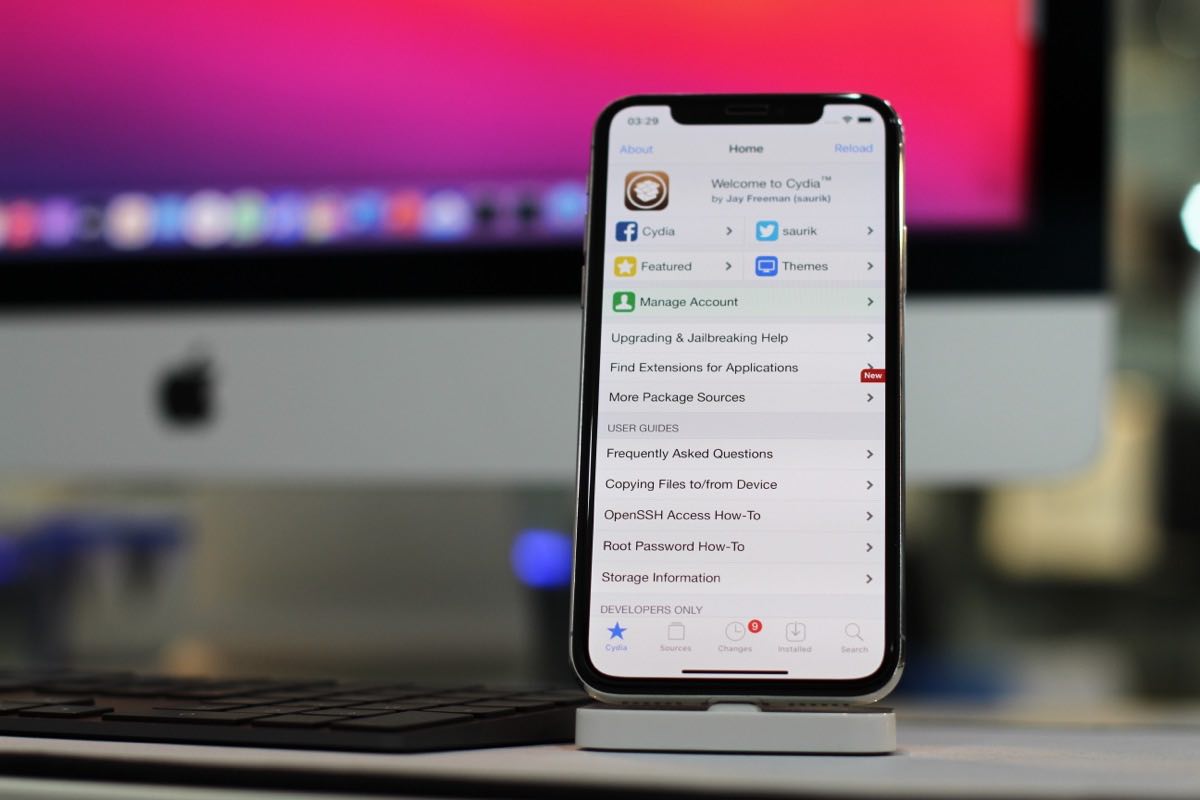
And there you have it! You will be left with a jailbroken device running iOS 13.6.1 with access to Cydia. Enjoy.
You may also like to check out:
- Download iOS 14 Beta 1 IPSW Links And Install On iPhone 11, Pro, XS Max, X, XR, 8, 7, Plus, 6s, iPad, iPod [Tutorial]
- iOS 14 Beta 5 Download Release Date: Here’s When To Expect From Apple
- Download: iOS 14 Beta 4 IPSW Links, iPadOS 14 Beta 4 Released
- iOS 14 Beta 4 OTA Profile File Download Released Without Dev Account, Here’s How To Get It
- Jailbreak iOS 13.6.1 Using Checkra1n, Here’s How-To [Video Guide]
- Downgrade iOS 13.6.1 To iOS 13.6, Here’s How [Guide]
- Download: iOS 13.6.1 IPSW Links, OTA Update Released Along With iPadOS 13.6.1
- Apple Watch ECG App Hack: Enable Outside US In Unsupported Country On Series 5 & 4 Without Jailbreak
You can follow us on Twitter, or Instagram, and even like our Facebook page to keep yourself updated on all the latest from Microsoft, Google, Apple, and the Web.

