Looking for iOS 15 WiFi fix? If it keeps dropping, not working, disconnecting or running slow, here’s what you need to do.
iOS 15 has been in development for a long time and has had multiple public releases over the last few months. In a perfect world, it would hit the public domain, get installed onto millions of devices globally, and no one would have any issues at all.

With that said, you just need to open up any news app to realize that we don’t live in a perfect world.
Unfortunately, some people are having an issue with iOS 15, and one of the most important features of any smartphone; WiFi functionality. If you are one of those people, then here are a few things you can try to rectify the issue.
Restart The iPhone
Yup, that’s right, we still live in a world of insane technological advancements where restarting the device can fix an array of issues. Simply turn the device off, leave it for 30-seconds or so, and then power it back on.
Reboot Your Router
There’s a small chance that updating to iOS 15 and the onset of WiFi problems aren’t related. If that’s the case, then rebooting your router could resolve the problem for you.
Reset Network Settings
This is a step that a lot of people want to take but it could help. Open up Settings and navigate to General > Reset and then select Reset Network Settings. Keep in mind that this will delete all saved network passwords and put your device’s network store back to factory default.
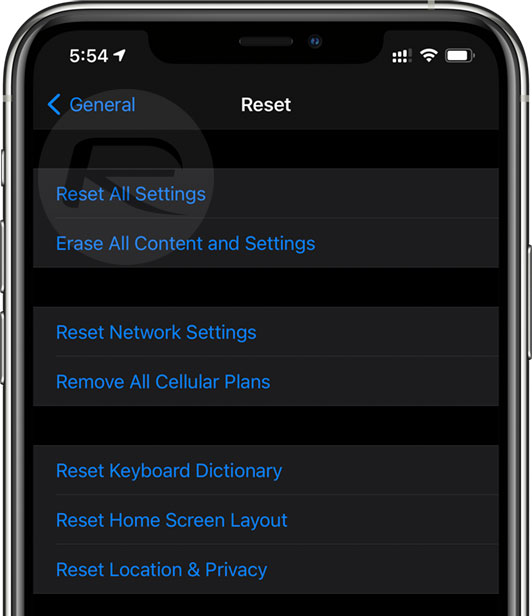
Disable WiFi Assist
Sometimes your iPhone can think that the WiFi connection isn’t strong enough and then fall back to your device’s cellular network. Try disabling WiFi assist in Settings > Cellular/Mobile and see if that helps the situation.
Forget The WiFi Network
Sometimes simply forgetting the network and reconnecting can be enough. Go to Settings > WiFi and then tap the network in question. Tap Forget This Network and then confirm. Now reconnect to the network and see if you fare any better.
Restore The iPhone
We know, we know! You’ve just upgraded to iOS 15 and really don’t want to have to go down this route. This should definitely be the nuclear, very last option that is used if nothing else resolves the problem for you.
You may also like to check out:
- Download: Windows 11 Build 22000.132 ISO Beta Released With A New Snipping Tool And More
- How To Install Windows 11 On A Mac Using Boot Camp Today
- iOS 15 Compatibility For iPhone, iPad, iPod touch Devices
- 150+ iOS 15 Hidden Features For iPhone And iPad [List]
- Download iOS 15 Final IPSW Links, OTA Profile File And Clean Install It, Here’s How
- Jailbreak iOS 15 On iPhone And iPad Status Update
- iOS 15 Download Final IPSW Links And OTA Update Released
- How To Install macOS 12 Monterey Hackintosh On PC [Guide]
- Best iPhone 13, 13 Pro Tempered Glass Screen Protectors Available Today [List]
- Best iPhone 13, Pro Max 20W USB-C Chargers [List]
- Top iPhone 13 Pro Max Screen Protectors Available To Buy [List]
- Best iPhone 13 / Pro Cases For Protection Available Right Now
- How To Fix Bad iOS 15 Battery Life Drain [Guide]
- Fix iOS 15 OTA Stuck On Preparing Update Issue, Here’s How
- Fix iOS 15 Estimating Time Remaining Stuck Issue, Here’s How
- Fix iOS 15 Update Requested Stuck Issue On iPhone And iPad, Here’s How
- Apple Watch ECG App Hack: Enable Outside US In Unsupported Country On Series 5 & 4 Without Jailbreak
You can follow us on Twitter, or Instagram, and even like our Facebook page to keep yourself updated on all the latest from Microsoft, Google, Apple, and the Web.

