Here’s how to download and install iOS 15 beta 6 OTA Configuration Profile file update without a registered UDID or developer account.
Apple continues to bang out new betas as we get closer and closer to the big release this fall. Both iOS 15 and iPadOS 15 are seeing beta releases come thick and fast as Apple tries to ensure it gets rid of bugs before the big day.
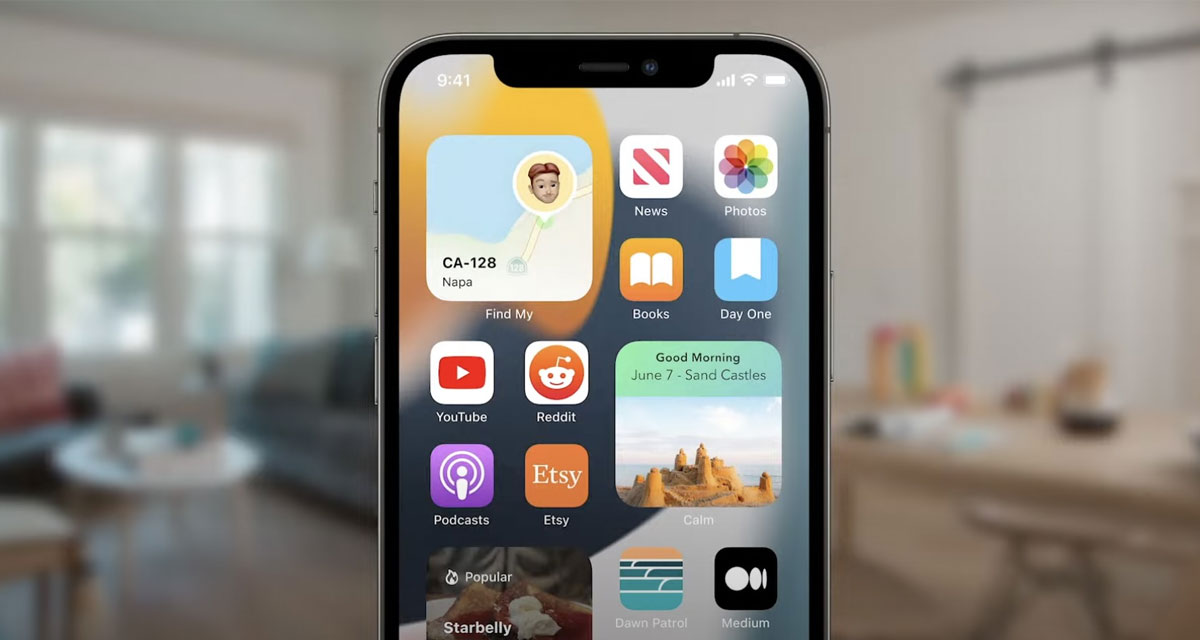
The best way to install new betas is to have the required developer profile installed on your iPhone and iPad. Here’s the process that you need to go through to make that happen. Don’t fret — it’s super simple!
Step 1: Open Safari on your iPhone or iPad and visit this link.
Step 2: Tap the Download button to start the process and the file will be downloaded to your device.
Step 3: If asked “on which device would you like to install this profile?” select iPhone.
Step 4: Select Install on the next screen. After the profile is installed, your device will be rebooted.
Step 5: When your device is back up and running, open the Settings app and go to General > Software Update and you should find the “iOS 15 Developer beta OTA” update waiting for you there.
Step 6: Tap the Download and Install option. The rest of the process is automated but can take some time to complete. Keep your device plugged in if possible.

And with that, you should be up and running. Good luck!
You may also like to check out:
- Download: Windows 11 Build 22000.132 ISO Beta Released With A New Snipping Tool And More
- How To Install Windows 11 On A Mac Using Boot Camp Today
- iOS 15 Beta Compatibility For iPhone, iPad, iPod touch Devices
- 150+ iOS 15 Hidden Features For iPhone And iPad [List]
- Download iOS 15 Beta 6 IPSW Links And Install On iPhone And iPad
- iOS 15 Beta 6 Profile File Download Without Developer Account, Here’s How
- How To Downgrade iOS 15 Beta To iOS 14.6 / 14.7 [Tutorial]
- How To Install macOS 12 Monterey Hackintosh On PC [Guide]
- iOS 15 Beta 5 Download Expected Release Date
- Download: iOS 14.7.1 IPSW Links, OTA Profile File Along With iPadOS 14.7.1 Out Now
- Jailbreak iOS 14.7.1 Using Checkra1n, Here’s How-To [Guide]
- How To Downgrade iOS 14.7.1 And iPadOS 14.7.1 [Guide]
- Convert Factory Wired Apple CarPlay To Wireless Apple CarPlay In Your Car Easily, Here’s How
- Apple Watch ECG App Hack: Enable Outside US In Unsupported Country On Series 5 & 4 Without Jailbreak
You can follow us on Twitter, or Instagram, and even like our Facebook page to keep yourself updated on all the latest from Microsoft, Google, Apple, and the Web.

