How to install Kodi VPN addon on Fire TV Stick or Android 2018 for free on version 17 or 17.6 Krypton. No root is required on the device for this to work.
If you have an active Kodi installation on an Android device which does not have access to the Google Play Store, or for that matter are using an Amazon Fire TV / Stick and use it regularly to watch TV shows or movies, then the chances are that you will probably want to afford with a level of protection to obfuscate your identity as best possible.
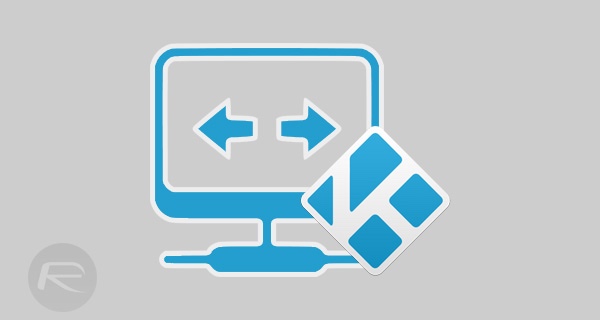
That’s where the installation of this wonderful VPN solution comes into play. If you have been looking for a functional VPN experience for your Kodi installation, and are ready to walk through the steps now, then follow the relatively simple guide below to get the correct addon installed to grab the download. This guide assumes that you already have Kodi installed on the device. If you haven’t already, download and install Kodi on an Android device from Play Store. If you have a Fire TV or Fire TV Stick, you can install latest version of Kodi on it using our guide here:
Step 1: Within the Kodi installation head into the File manager area, You are then going to need to select Add source.
Step 2: When you are asked to provide the URL for the source that you are looking to add, enter the following into the text box: http://kobra24.com/kobra-repository
Step 3: At the bottom of the window you will be asked to enter a name to define the media source. Simply enter .kobra and then select OK.
Step 4: Head back to the main home screen of Kodi and select Add-ons and then Install from zip file.
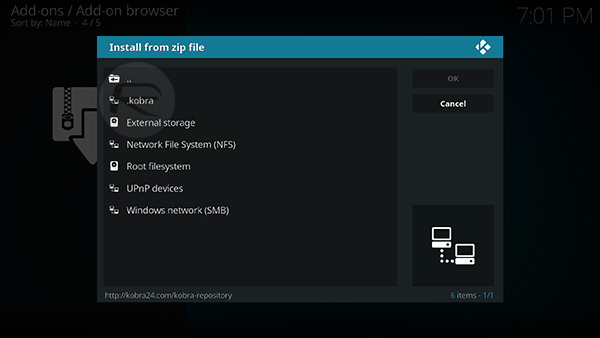
Step 5: Select the .kobra source, and then select the repository.kobra-1.0.3.zip file found within.
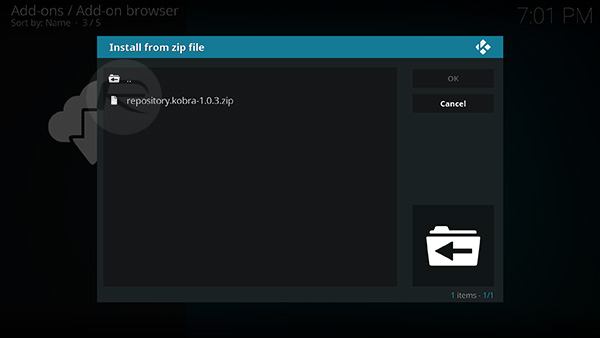
Wait for Kodi to show an alert banner telling you that the kobra repository add-on has been installed, and then proceed with the next step.
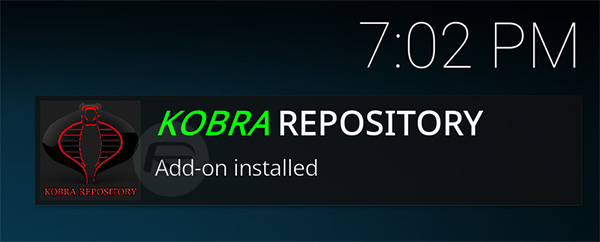
Step 6: Now you need to select the Install from repository option from the Add-ons menu. Once installed, You will find one in that list called KOBRA REPOSITORY. Select that.
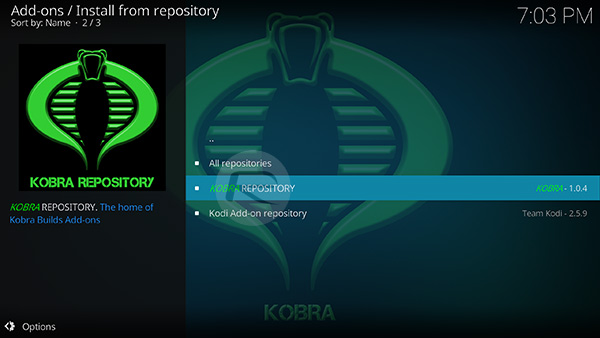
Step 7: Select Program add-ons and then select the KOBRA INSTALLER option.
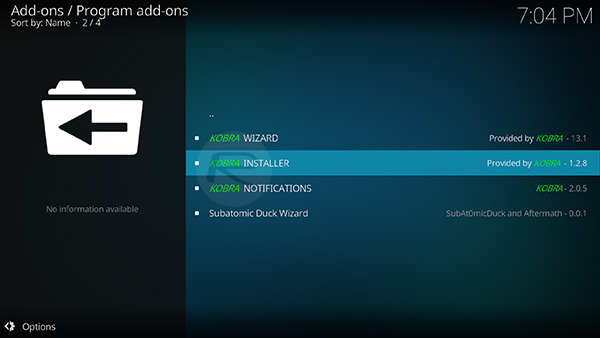
Step 8: Simply hit the Install button and you will once again see an alert banner telling you that the KOBRA INSTALLER has been installed.
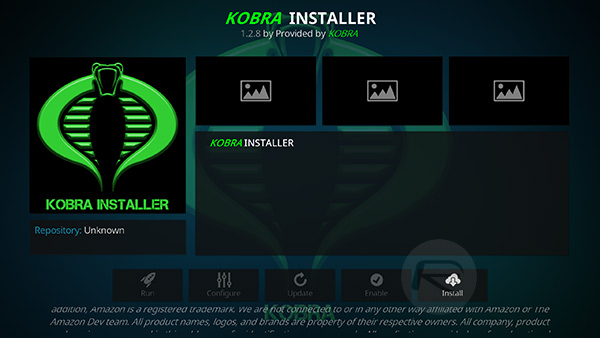
Step 9: Once again, tap the KOBRA INSTALLER option, hit the Open button followed by selecting the Apps folder, locating the Ultrasurf VPN (Beta) app and selecting it.
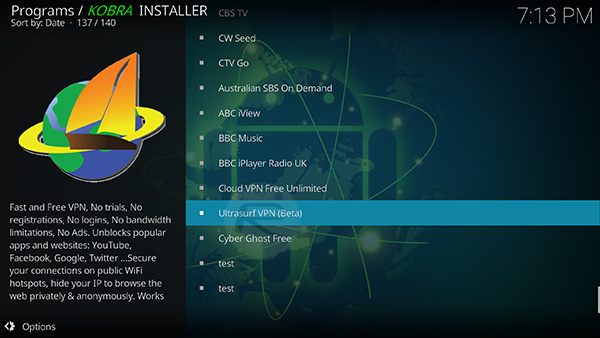
Step 10: Once you have selected the VPN you will be asked to confirm if you wish to install the app. Select INSTALL to continue.
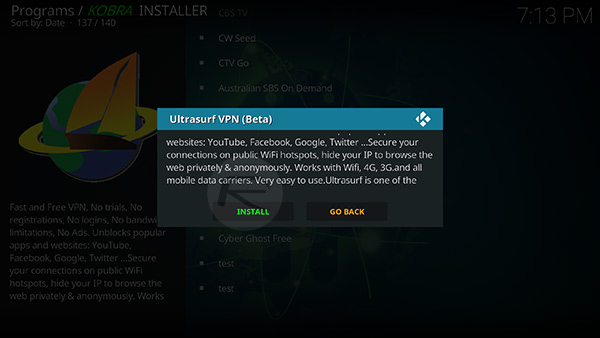
Step 11: You may be asked to allow KOBRA to delete certain files. Make sure you allow it to do what it needs to do.
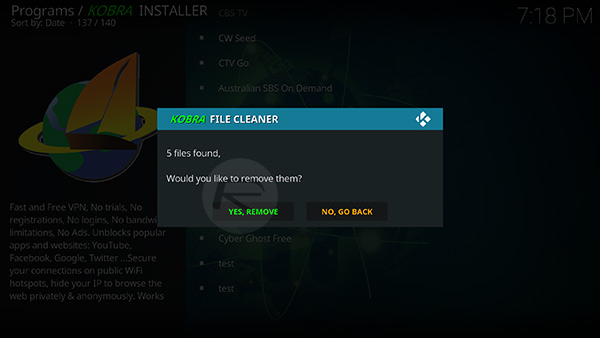
Step 12: Once the files are deleted, simply launch the newly installed Ultrasurf app, and flip the switch to the On position to connect to a free VPN.
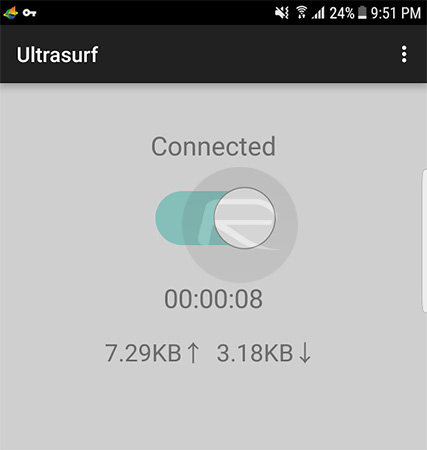
This process works perfectly well for those with a Kodi installation on an Android device without any access to the Play Store or the likes of the Amazon Fire TV or Fire TV Stick. However, if you do have the Play Store installed on whatever device you are using, then you can actually just grab the VPN installation directly from the store itself as a standard Android app installation.
You may also like to check out:
You can follow us on Twitter, add us to your circle on Google+ or like our Facebook page to keep yourself updated on all the latest from Microsoft, Google, Apple and the Web.

