Apple has rolled out a number of exciting new features with iOS 8, and many will integrate seamlessly with the impending OS X 10.10 Yosemite update for Mac. Yet while having a bunch of features sitting there is great and all, finding and learning how to use them can be quite a trying task, but if you are a little stuck, we’re here to help. In our latest of a series of iOS 8-related how-to tutorials, we’re going to walk you through the steps for making and receiving cellular calls using your iPad or iPod touch. Please note, you will need to be an iPhone user running on iOS 8 across the board, but if you can meet those prerequisites, then do be sure to join us after the break!
Apple made much fanfare of its Continuity features packed into the big software updates for 2014, and this seamless FaceTime voice calling over numerous local iOS devices is a prime example of said initiative. The ability to just pick up your iPad or click a button on a Mac rather than scrabbling around for your iPhone is incredibly convenient, particularly as it’s a situation that affects many of us on a daily basis.

Since Yosemite is not officially available as yet – the new desktop OS will also bring support for this calling feature – we’ll just show you how to get up and running on the iPad. Please note, the steps for the iPod touch are exactly the same.
Before we get started with the guide, there are few other pointers that you’ll want to consider before you get started. Your devices will all need to be running on iOS 8, and your iPhone – like the device you’re trying to use for cellular calls – should be connected to the local Wi-Fi hotspot. Moreover, they’ll all need to be hooked up to the same iCloud / FaceTime accounts using the same Apple ID at all times.
With that out of the way, let’s get going.
Step 1: On your iPhone, navigate to Settings > FaceTime and make sure that iPhone Cellular Calls is toggled as On.
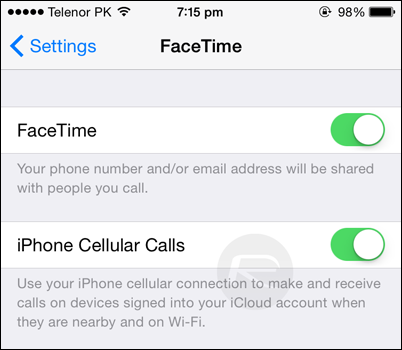
Step 2: On your iPad or iPod touch, follow the same steps as above, ensuring that iPhone Cellular Calls is also toggled as On.
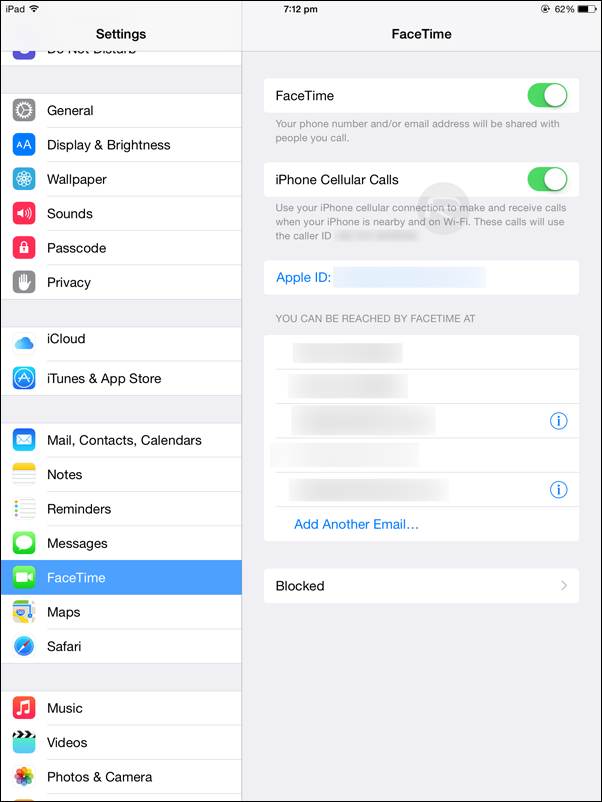
Step 3: Provided that you’ve already hooked both devices to the same network, open the Contacts app up on your iPad or iPod touch, and from there, you’ll be able to dial anybody and make calls via your iPhone.
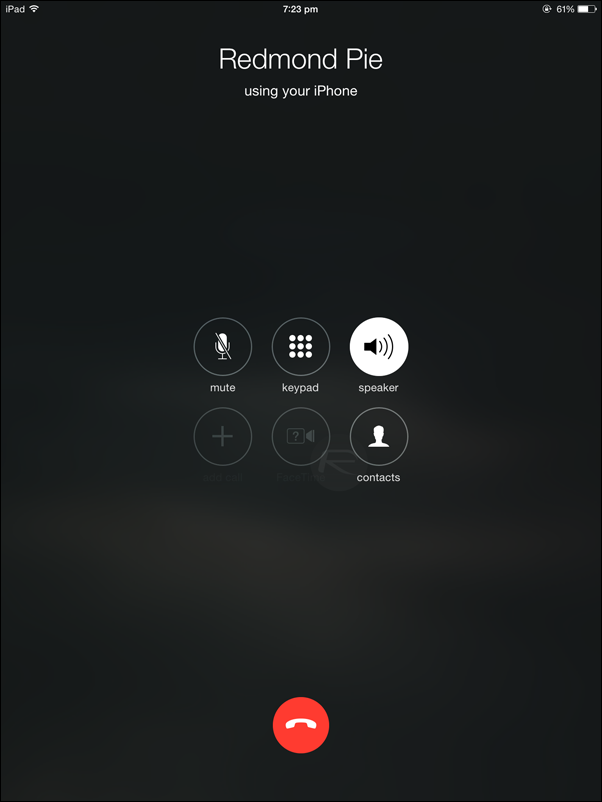
Step 4: To receive a call, you merely have to press the “Accept” button on a connected device when an incoming call occurs. If, at any time, you want to disable the feature, simply repeat Step 1 but instead, toggle OFF.
You may also like to check out:
You can follow us on Twitter, add us to your circle on Google+ or like our Facebook page to keep yourself updated on all the latest from Microsoft, Google, Apple and the web.

