There’s been plenty of attention lavished on the iPhone XS, iPhone XS Max, and Apple Watch Series 4 over the last week or so, but the release of iOS 12 is also a pretty big milestone for Apple as well as iPhone and iPad power users. The arrival of Siri Shortcuts is huge for people who like to include automation in their workflow, and you can achieve some truly impressive things if you know what information to plug into the Shortcuts app.
While everyone is playing with Shortcuts to see what they can make their iOS devices do, there’s one Shortcut we wanted to share that could be really useful for anyone who has an Apple TV and wants to be able to use Siri to turn that Apple TV on. If they have a TV that supports HDMI-CEC (Consumer Electronics Control), then they might even find that their TV turns on, too.

Here’s what you need to do in order to create the shortcut for yourselves.
Step 1: Launch Siri Shortcuts app and create a new Shortcut.
Step 2: Name it something meaningful, like “TV On.”
Step 3: Add Text and the following text into it:
http://AppleTVIP:3689/login?pairing-guid=AppleTVSerialNumber
Make sure you enter your Apple TV’s IP address and serial number in the above.
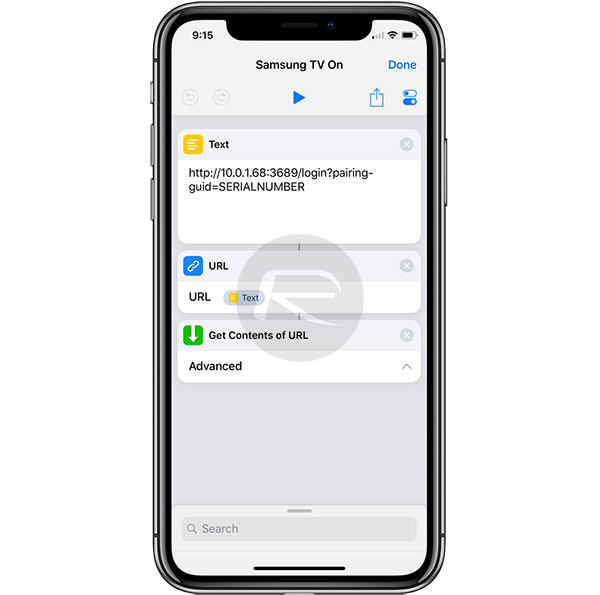
Step 4: Add URL and then add Text into it.
Step 5: Add Get Contents of URL.
Step 6: Tap on settings for the shortcut and set a Siri Phrase such as “Turn on Samsung TV.”
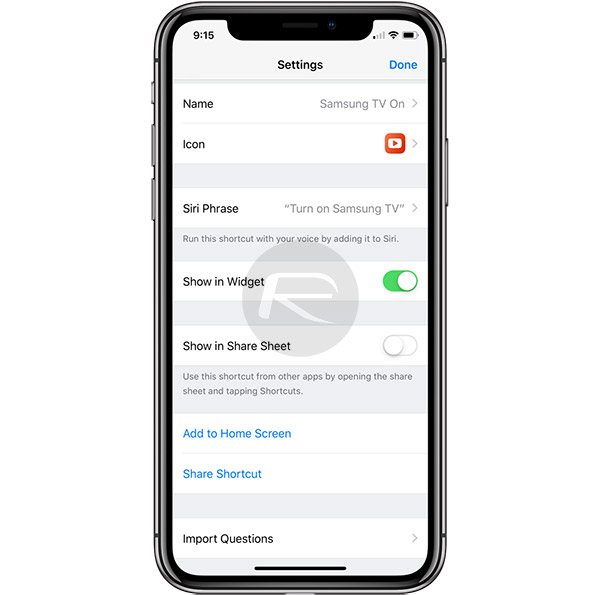
Step 7: Save everything and then invoke Siri on any of your devices, be it an iPhone or HomePod, and then say “Turn on Samsung TV.”
That should be all you need to do. Give it a try and hopefully, your TV will spring into life at the same time as your Apple TV. Enjoy!
(Source: Federico Viticci [Twitter])
You may also like to check out:
- Kodi 18 iOS 12 IPA Download On iPhone Or iPad Without Jailbreak Now Available
- Fix iOS 12 Battery Life Issues And Percentage Drain, Here’s How [Guide]
- iOS 12 Compatibility List For iPhone, iPad, iPod touch Devices
- Jailbreak iOS 12 / 12.0.1 / 12.1 On iPhone And iPad [Status Update]
- Downgrade iOS 12 To 11.4.1 Final Version On iPhone Or iPad, Here’s How
- Download iOS 12 Final IPSW Links And OTA Update
- Download iOS 12.1 Beta 1 IPSW Links, OTA Update For iPhone, iPad
- Download iOS 12 IPSW Links & Install On iPhone X, 8, 7, Plus, 6s, 6, SE, 5s, iPad, iPod [Tutorial]
You can follow us on Twitter, add us to your circle on Google+ or like our Facebook page to keep yourself updated on all the latest from Microsoft, Google, Apple and the Web.

