Apple’s release of macOS Mojave brought with it more than a few changes for Mac users to get their teeth into, but without doubt, the most requested feature was the arrival of a system-wide Dark Mode. Users have been asking for such a feature for years now, and while iOS users will have to continue to wait, the arrival of Dark Mode on the Mac is very much appreciated.
However, if you find yourself switching between dark and light options regularly, doing so may grow old pretty quickly. As someone once said, there’s an app for that!
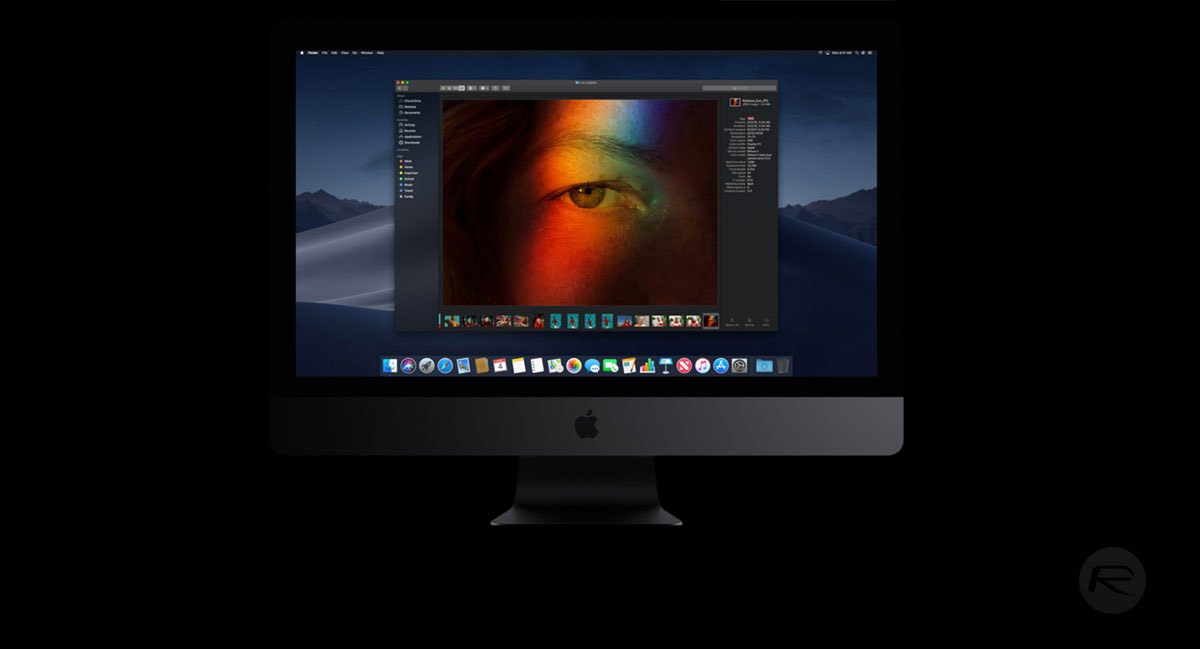
Switching Dark Mode on and off isn’t that big of a hassle and just involves popping into the System Preferences and clicking a couple of buttons, but if you do it enough, we can imagine that might start to irritate you a bit. Thankfully, there’s a free app, called NightOwl, that takes that irritation away and puts Dark Mode at the top of your screen, just a click away. But wait, there’s more!
How about having Dark Mode enable and disable at specific times of the day, perhaps dark at night and light during the day? No problem, because NightOwl can handle all of that for you as well, right from within one simple and lightweight app. What more could you possibly want?
If you’d like to give NightOwl a try, the app can be downloaded for free from the developer’s website. If you find yourself using it a lot, we suggest buying the developer a coffee – nobody should have to work for free and this is a great little tool that we think deserves some credit and, more importantly, a little cash.
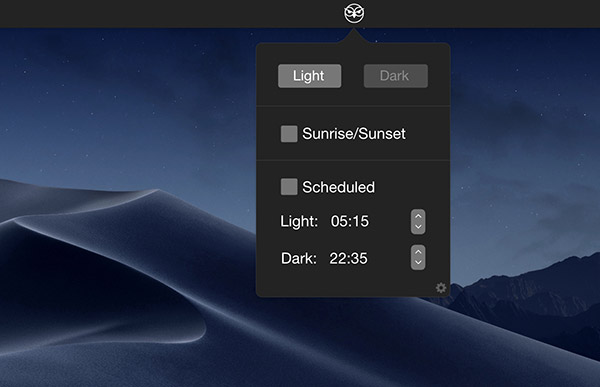
(Download: NightOwl for macOS Mojave)
You may also like to check out:
- Download iOS 12.0.1 / tvOS 12.0.1 IPSW Links, OTA Update For Apple TV
- Create macOS Mojave 10.14 Bootable USB Flash Drive Installer, Here’s How
- iPhone XS Max Ultra Thin Case For Minimalistic Experience? Here’s A List Of Best Ones
- Fix iOS 12 Battery Life Issues And Percentage Drain, Here’s How [Guide]
- Jailbreak iOS 12.0.1 / 12 / 12.1 On iPhone And iPad [Status Update]
- Download iOS 12.1 Beta 1 IPSW Links, OTA Update For iPhone, iPad
- Download iOS 12 IPSW Links & Install On iPhone X, 8, 7, Plus, 6s, 6, SE, 5s, iPad, iPod [Tutorial]
You can follow us on Twitter, add us to your circle on Google+ or like our Facebook page to keep yourself updated on all the latest from Microsoft, Google, Apple, and the Web.

