This past weekend saw the release of a new jailbreak in the shape of the Unc0ver tool. Built by Pwn20wned, a former member of the renowned Electra Jailbreak team, the new release is perfect for jailbreaking devices running iOS 11 through iOS 11.4 beta 3. That includes iPhones, iPads, and of course, iPod touch devices – who could forget those?
As always, there is a specific way in which the jailbreak needs to be applied and if you’re new to the world of jailbreaking, it can be a daunting prospect. Don’t worry, though; we’re here to make sure everything goes according to plan so, without further ado, let’s get started, shall we?
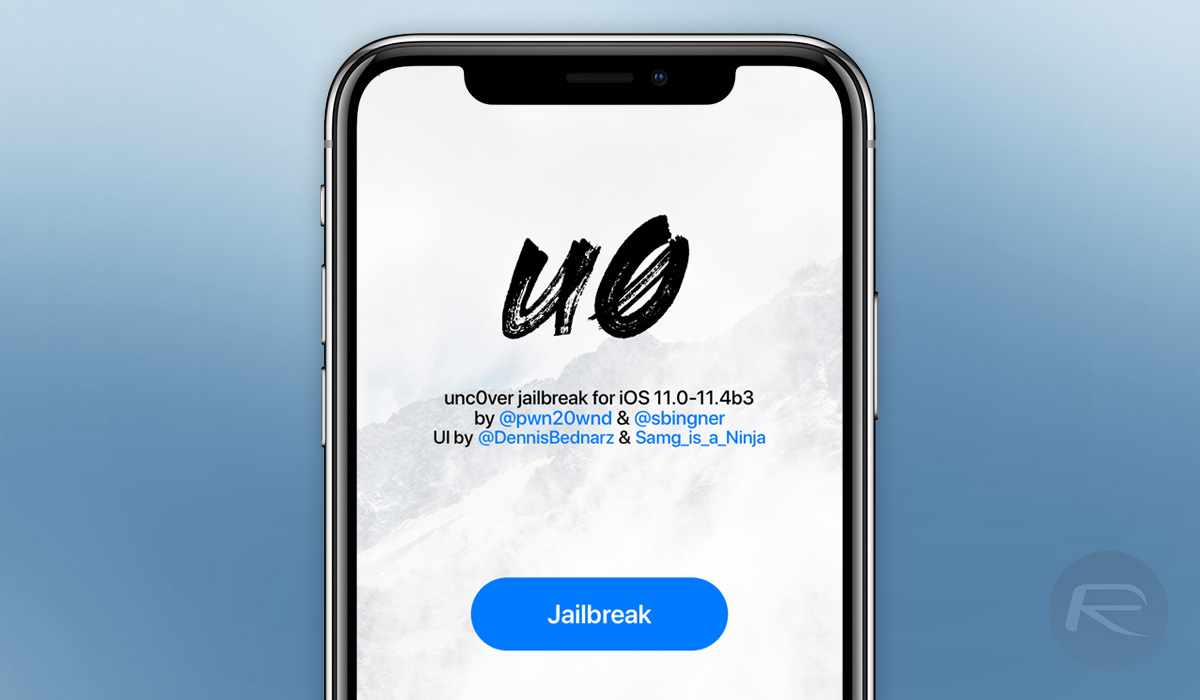
The first thing that needs to be noted is which devices are supported by the new jailbreak – the list is long, so you’re probably fine. Anything compatible with iOS 11 is good to go, which means:
Compatible Devices:
- iPhone X
- iPhone 8, iPhone 8 Plus
- iPhone 7, iPhone 7 Plus
- iPhone 6s, iPhone 6s Plus
- iPhone 6, iPhone 6 Plus
- iPhone SE
- iPhone 5s
- 2nd-gen 12.9-inch iPad Pro, 12.9-inch iPad Pro, 1st-gen 10.5-inch iPad Pro
- 9.7-inch iPad Pro
- iPad Air 2, iPad Air
- 5th-gen iPad
- iPad mini 4, iPad mini 3, iPad mini 2
- iPod touch 6G
So with that out of the way, exactly how do you do the deed?
Step 1: The first step, as ever, is to download the tools required. The jailbreak tool itself can be downloaded from GitHub, while Cydia Impactor can be downloaded from its own website at cydiaimpactor.com.
Step 2: Now, connect your iPhone, iPad, or iPod touch to your computer of choice using a Lightning cable.
Step 3: Fire up Cydia Impactor on your computer. At this point, it should detect your iOS device. Drag the downloaded Unc0ver jailbreak IPA file into Cydia Impactor. Enter the Apple ID and password for your Apple Developer account when the app asks for it and then wait for Cydia Impactor to do its thing.
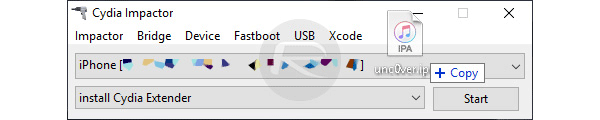
Step 4: Once the Unc0ver jailbreak IPA has been copied across to your iOS device, open the Settings app before heading to General > Profile(s) & Device Management – in older versions of iOS this may just say Device Management.
Step 5: Tap on the entry that shows your Apple ID, select the Trust option, and tap Trust again on the dialog that follows.
Step 6: We would suggest enabling Airplane mode prior to using Unc0ver Jailbreak just to be safe. The same goes for disabling Siri – do that in the Settings app under the Siri and Search entry.
Step 7: Restart your device, making sure that Airplane mode is still enabled when the device is powered back on.
Step 8: Launch the Unc0ver Jailbreak app from your Home screen and tap the Jailbreak button in the middle of the screen.
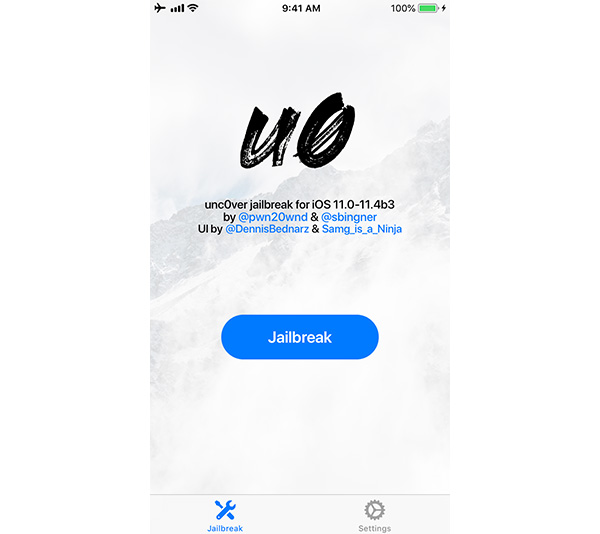
Step 9: Sit back and try to relax. This should be the end of the process, with the jailbreak working its magic. Once the process completes, your iOS device will respring.
See, that didn’t hurt one bit, did it?
You may also like to check out:
- Download: iOS 12.1 Beta 4 IPSW Links, OTA Released Alongside tvOS 12.1 And watchOS 5.1 Betas
- Download unc0ver Jailbreak IPA For iOS 11.4 And iOS 11.3.1
- Jailbreak iOS 12.0.1 Update: Apple Stops Signing iOS 11.4.1, Here’s What That Means
- How To Downgrade iOS 12.0.1 To iOS 12.0 / 11.4.1
- iOS 12.0.1 Release Notes, Changes, Security Content Detailed By Apple
- Download: iOS 12.0.1 IPSW Links, OTA Update For iPhone And iPad Released
- Jailbreak iOS 12.0.1 / 12 / 12.1 On iPhone And iPad [Status Update]
- Download unc0ver Jailbreak IPA For iOS 11.4 And iOS 11.3.1
- Adobe Photoshop CC Full Version Coming To iPad, Sign Up For Beta Now
You can follow us on Twitter, add us to your circle on Google+ or like our Facebook page to keep yourself updated on all the latest from Microsoft, Google, Apple, and the Web.

