Here’s how to install iOS 15 public beta and iPadOS 15 public beta on an iPhone or iPad device right now.
After announcing iOS 15 and iPadOS 15 at this year’s WWDC event and running through a couple of developer betas, Apple has now made both updates available as a public beta. That means that anyone can download the updates and try them out for themselves, so long as they register on the public beta program via Apple’s website.
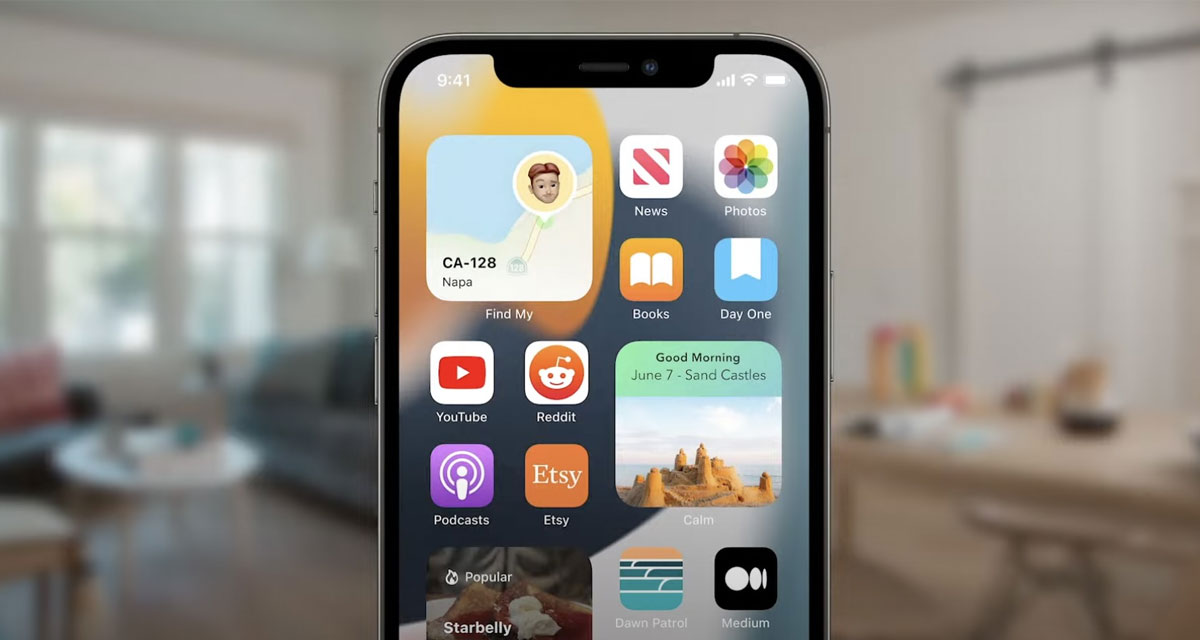
The process of getting these betas onto your devices is pretty straightforward. First, check that your device is compatible with the new updates and then let’s get started.
How to Install the iOS 15/iPadOS 15 Public Beta
Step 1: You need to be enrolled on Apple’s public beta program first. Visit the beta program website to do that and click the “Sign Up” button to get started. Do this on your iPhone.
You’ll be asked which program you want to sign up for and to enter your Apple ID details.
Step 2: Once signed in, Click on the “iOS” or “iPadOS” tab and then the “Download profile” button. This will prompt you to download the beta profile.
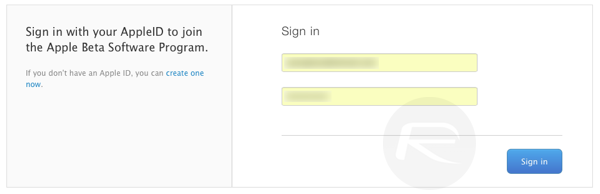
Step 3: On your iPhone or iPad, head to Settings > Profile Downloaded section and install the profile.
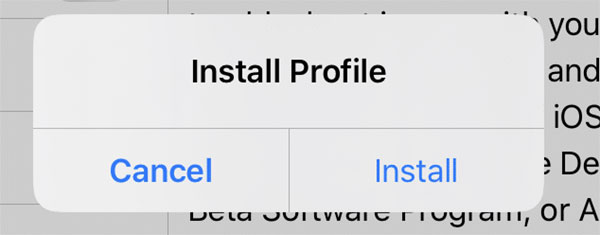
Step 4: Once that is done, now open the Settings app and tap “General” followed by “Software Update”. Follow the usual software update process and wait for your iPhone to restart.
That’s all there is to it. You’re now running the latest iOS 15 and iPadOS 15 beta. Good look!
You may also like to check out:
- Download: Windows 11 Preview Build 22000.51 ISO Released For Insiders
- iOS 15 Beta Compatibility For iPhone, iPad, iPod touch Devices
- Download iOS 15 Beta 2 IPSW Links And Install On iPhone And iPad
- iOS 15 Beta 2 Profile File Download Without Dev Account, Here’s How
- How To Downgrade iOS 15 Beta To iOS 14.6 / 14.7 [Tutorial]
- How To Download iOS 15 Beta 1 Along With iPadOS 15 Beta 1
- iOS 15 Beta 3 / Public Beta Download Expected Release Date
- Download: iOS 14.6 Final IPSW Links, OTA Profile File Along With iPadOS 14.6 Released
- Jailbreak iOS 14.6 Using Checkra1n, Here’s How-To [Tutorial]
- How To Downgrade iOS 14.6 And iPadOS 14.6 [Guide]
- Convert Factory Wired Apple CarPlay To Wireless Apple CarPlay In Your Car Easily, Here’s How
- Apple Watch ECG App Hack: Enable Outside US In Unsupported Country On Series 5 & 4 Without Jailbreak
You can follow us on Twitter, or Instagram, and even like our Facebook page to keep yourself updated on all the latest from Microsoft, Google, Apple, and the Web.

