When influential companies announce upcoming new products and changes to services, most users become eager to jump ship and adopt the presumably improved iteration.
The Facebook Timeline was a prime example. Announced at the f8 conference last September, though it took months for the tell-all feature to eventually trickle to the entirety of the social network’s 800 million active users, many were using it in full by the end of the day thanks to a couple of little tricks.
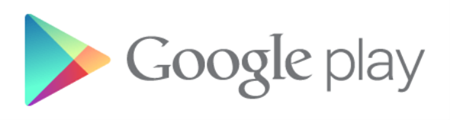
Google is currently in the process of a similar major overhaul, revamping its online and mobile store, previously known as the Android Market (or, more commonly, simply, the Market). Having grown at an incredible rate in the last few years, it has made significant ground on rival Apple’s App Store. In order to properly reflect the diverse new content of the previously app-only service, the Android Market moniker has made way for Google Play, and is rolling out to Android devices in the coming days.
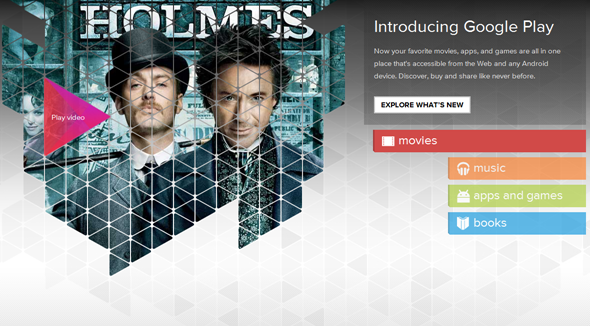
Amalgamating the apps, games, movies, and music all in one place, the content is still unchanged, but the Big G has altered the look of it slightly; we’ll leave it up to you guys to decide whether the changes are for better, or indeed for worse, by showing you how you can push the upgrade onto your device early with this short and concise tutorial.
Step 1: Update to the latest version of Play Books, Play Movies, or Play Music. If you don’t have any of the above on your device, install one of them.
Step 2: Go to Settings -> Apps -> Market, and clear your data.
Step 3: Open whichever "Play" app you downloaded or updated in Step 1.
Step 4: Hit the "Play Store" icon, after which you’ll be met with a TOS screen. Accept the revised terms, and that’s it!
It’s been tested by many bloggers and internet users, including us here at Redmond Pie, and has installed smoothly on most running Android 2.2 or above without a hiccup.
If you can’t get it going, repeat the steps a couple of times, although if you still cannot get the Play Store app up and running whatsoever, you might just have to wait until Google decides to push it through.
(via AndroidAndMe)
You may also like to check out:
Be sure to check out our Android Apps gallery to explore more apps for your Android device.
You can follow us on Twitter, add us to your circle on Google+ or like our Facebook page to keep yourself updated on all the latest from Microsoft, Google, Apple and the web.

