When Apple made macOS Mojave available to everyone with a compatible Mac this past Monday, all of the attention seemed to be on the new Dark Mode, something that people have been asking for over and over again for years.
Now that it’s here we can only hope that a similar feature will arrive for iOS, but there was also another pretty cool feature that came alongside Dark Mode that we think you’re going to love; Dynamic Desktop.
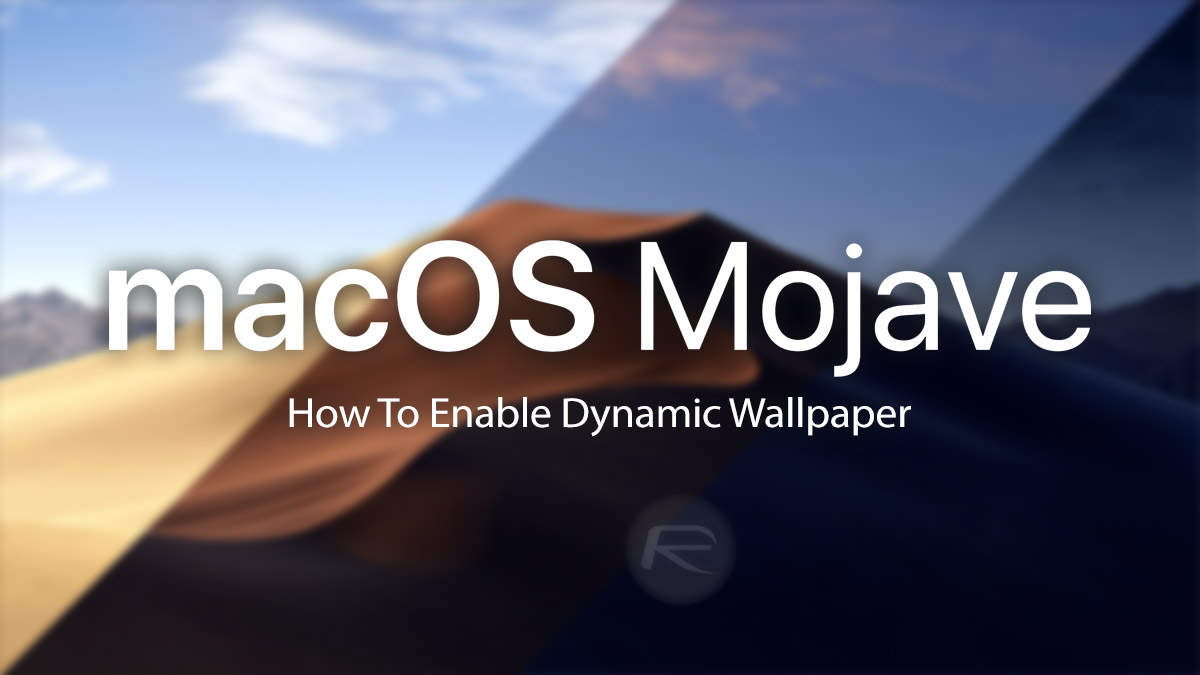
This feature was shown off by Apple during the big announcement event earlier in the year but appears to have been forgotten by many. That’s a shame because it’s super awesome.
For those who are unfamiliar, Dynamic Desktop feature offers wallpapers that change during the course of the day. The standard macOS Mojave desktop is a great example, because it shows the Mojave landscape at different times of the day and in different lights depending on the time of the day, while you’re using your Mac.
There’s also a solid color option, but that’s nowhere near as fun to look at!
Here’s how you activate Dynamic Desktop:
- Right-click on the Desktop and select Change Desktop Background.
- Select one of the Dynamic Desktop options under Apple > Desktop Pictures. They’re at the top of the pile on the right side.
- In the drop-down menu next to the preview, select Dynamic.
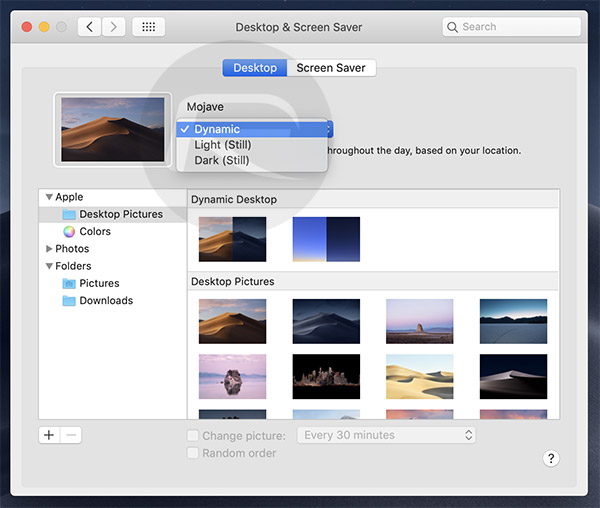
That’s all there is to it. You’ll notice that the wallpaper now changes as the day rolls on. How cool is that? You’ll need to have Location Services enabled for this to work because macOS needs to know where you are in order to know how light it should make the desktop, but that’s a small price to pay.
You may also like to check out:
- How To Scan Documents, Import Photos In macOS Mojave From iPhone’s Camera Using New Continuity Features
- Download iOS 12.0.1 / tvOS 12.0.1 IPSW Links, OTA Update For Apple TV
- Create macOS Mojave 10.14 Bootable USB Flash Drive Installer, Here’s How
- iPhone XS Max Ultra Thin Case For Minimalistic Experience? Here’s A List Of Best Ones
- Fix iOS 12 Battery Life Issues And Percentage Drain, Here’s How [Guide]
- Jailbreak iOS 12.0.1 / 12 / 12.1 On iPhone And iPad [Status Update]
- Download iOS 12.1 Beta 1 IPSW Links, OTA Update For iPhone, iPad
- Download iOS 12 IPSW Links & Install On iPhone X, 8, 7, Plus, 6s, 6, SE, 5s, iPad, iPod [Tutorial]
You can follow us on Twitter, add us to your circle on Google+ or like our Facebook page to keep yourself updated on all the latest from Microsoft, Google, Apple and the Web.

