iOS 17 introduces major changes to apps like Phone, Messages, and FaceTime, along with innovative features for an enhanced experience.
However, it’s possible for the new iOS 17 update to exhibit problems, such as apps failing to work, losing battery too quickly, or other interruptions in your daily usage.
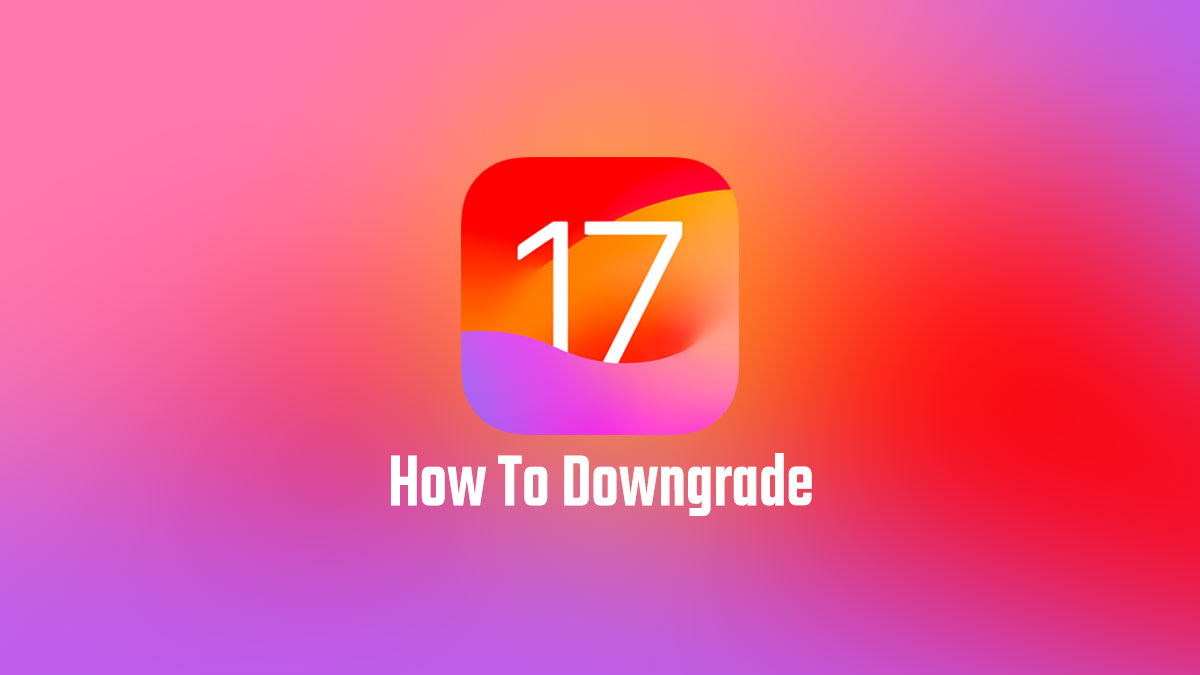
Lucky for you, it is not a permanent fix for your iPhone, and you can easily downgrade from iOS 17 to iOS 16. Keep reading to learn more about how to go back to iOS 16 from 17.
What You Need to Know Before Downgrade from iOS 17 to iOS 16 (16.7)?
The first thing to note before you downgrade iOS 17 is that you’ll require a Mac or Windows computer to successfully complete the procedure.
If you’re working with a Windows device, download iTunes before beginning the downgrading process. A compatible cable would also be needed to connect your iPhone and PC.
Secondly, you must remember that performing this action can lead to data loss. Hence, it’s vital to have proper data backup plans in store. A few sources you can opt for to back up your data securely include iTunes, iCloud, or UltFone iOS Data Manager .
How to Downgrade from iOS 17 to iOS 16 (16.7) without Losing Data?
Backing up your data can be a hassle. Moreover, there is always a fear of losing the valuable files stored on your phone with even the slightest mistakes.
The UltFone Downgrade Tool is an effective alternative to successfully downgrade iOS 17 to 16 without worrying about losing your data.
Regardless of the iPhone you own, the software will automatically generate the most suitable iOS firmware for your device to assist with an uncomplicated downgrading. The
UltFone Downgrade Tool will revert iOS 17 to 16 without jailbreaking your iPhone in just a few clicks.
The best part? You can use it to resolve 150+ system issues concerned with your device.
With that said, let’s unravel the step-by-step guide on how to go back from iOS 17 to 16.
- Install and run the UltFone Downgrade Tool on your computer. Then, connect your iOS device to it and select the iOS Upgrade/Downgrade option on your screen.
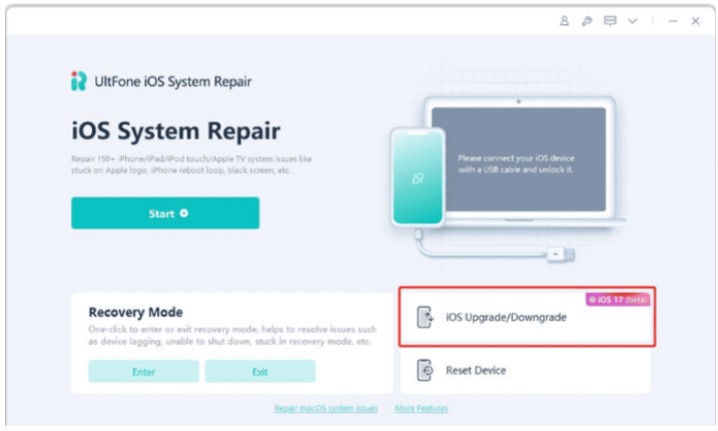
- Click Downgrade and reconfirm this selection by tapping the button below the two options.
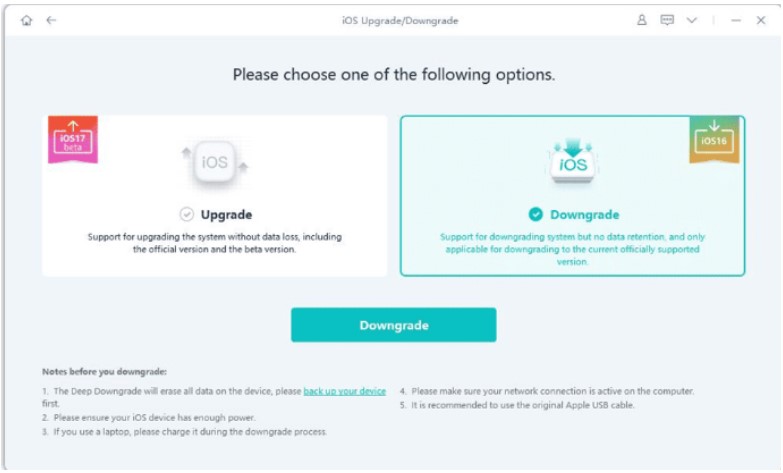
- Wait a few minutes until the tool generates the firmware file appropriate for your device, and select Initiate Downgrade.
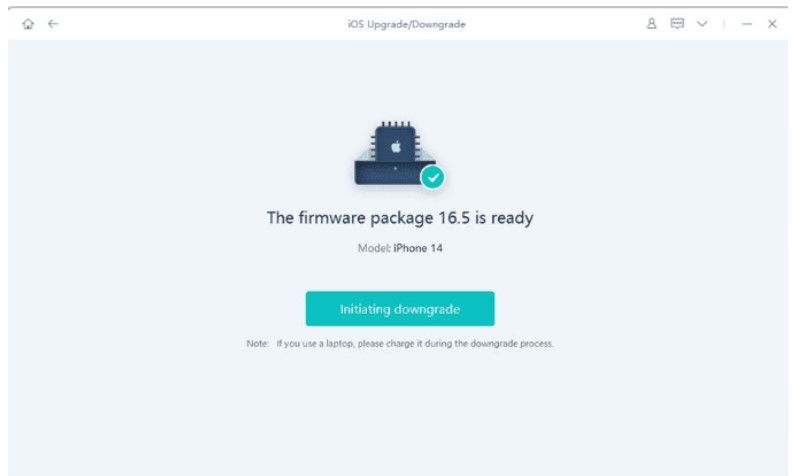
- Within no time, the software will remove iOS 17 from your iPhone or iPad without compromising your data safety.
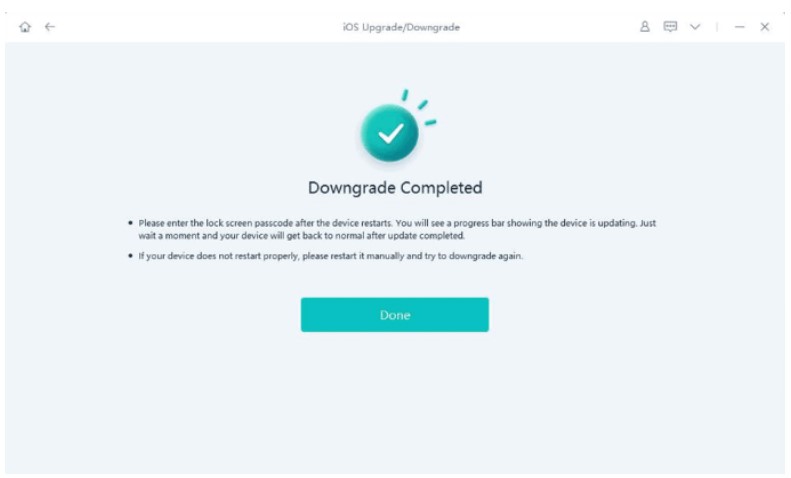
How to Downgrade from iOS 17 to iOS 16 (16.7) using iTunes?
One of the answers to how to downgrade iOS 17 to 16 on iPhone/iPad lies with your iTunes app. While it can be a tricky process if you don’t have enough familiarity with the app, we’ve tried to break it down into digestible pieces below:
- As suggested above, if you’re using a Windows computer, you must download iTunes.
- Now, set your iPhone to Recovery Mode. Remember, each model has a distinct method to put it to recovery.
- Next, open the Apple IPSW Download Page on your browser.
- Download the iOS 16 firmware to your computer from there. Ensure you pick the appropriate IPSW file depending on your model; otherwise, risks can be involved.
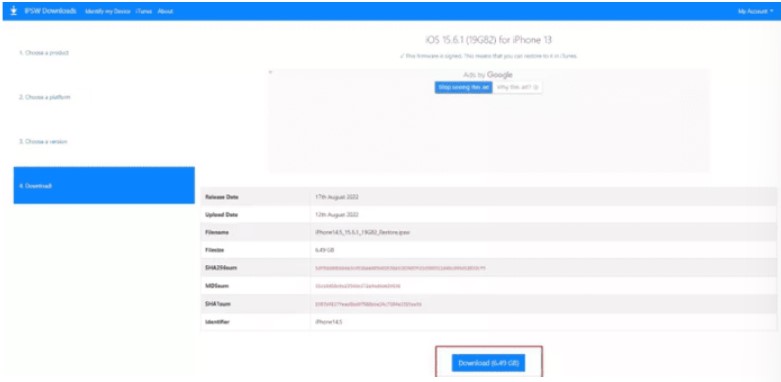
- Connect your PC to your iPhone/iPad and launch iTunes on it.
- Click the Restore iPhone option in the left column while holding the Shift command on your keyboard until a new window opens.
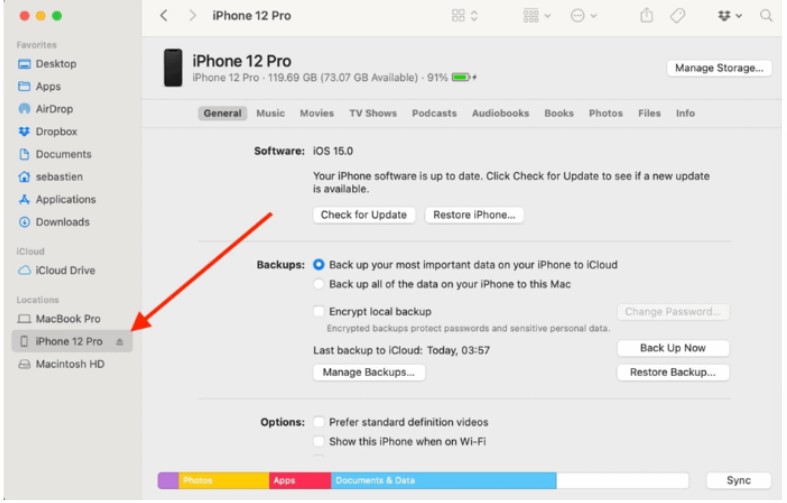
- Locate the firmware you downloaded in step 4 and press Open.
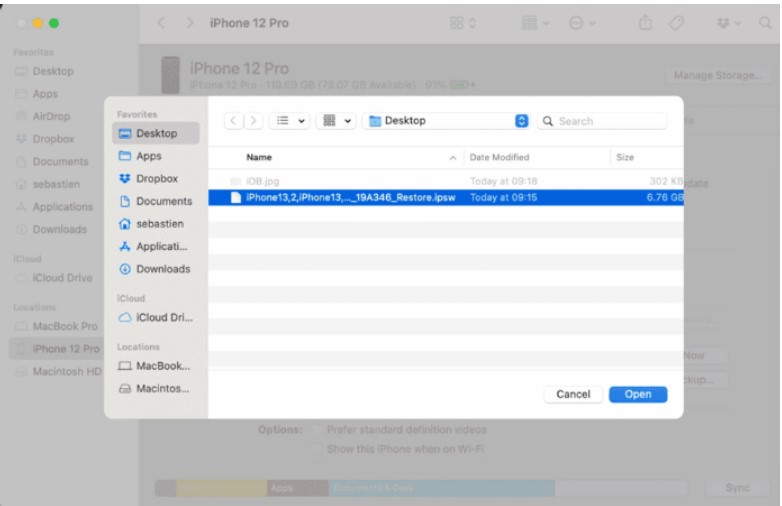
- Select the Restore option on the screen to prompt iTunes to restore your device to your iOS version.
- Once completed, click on Don’t transfer apps and data to start setting up the iPhone from scratch.
How to Downgrade iOS 17 to iOS 16 (16.7) without Computer?
If you don’t have a computer but are still searching for how to uninstall iOS 17, we’ve got another solution for you. However, keep in mind that this may not always work for everyone.
Here’s how you can downgrade iPadOS 17 to 16 with the Settings on your device.
- Go to Settings > General > VPN & Device Management.
- Select the iOS 17 software profile.
- Tap on Remove Profile and confirm this option.
- Now restart your iPhone/iPad to see if it worked.
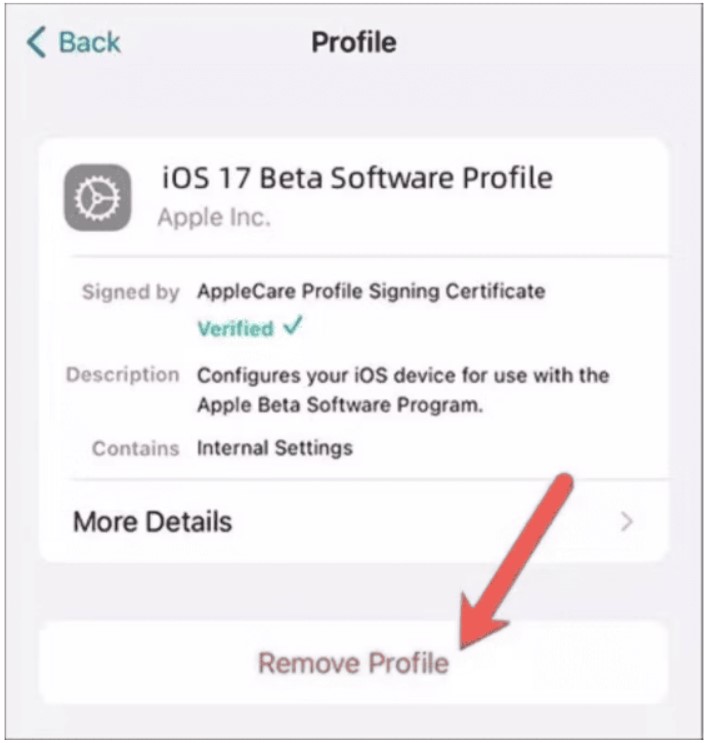
How to Restore Backup after You Downgrade from iOS 17 to iOS 16 (16.7)?
Now that you have all the answers to your query about how to uninstall iOS 17 beta and have conveniently downgraded to iOS 16, it’s time to restore backed-up data on your device.
You can opt for iTunes or the UltFone iOS Data Manager to avoid any hindrances in restoring your data.
While iTunes can help secure your data with a password until you’re ready to restore it, the UltFone iOS Data Manager can back up and restore all your files in one click without encountering any compatibility problems.
FAQs about Downgrade from iOS 17 to iOS 16 (16.7)
1. Can you downgrade from iOS 17 beta to iOS 16?
Yes, it’s possible to downgrade from iOS 17 to iOS 16 with the help of iTunes, your iPhone Settings, or third-party software like UltFone Downgrade Tool.
2. How to downgrade iOS 17 to 16 without backup?
The UtFone Downgrade Tool successfully downgrades iOS 17 to 16 while eliminating the need to back up your data.
Final Words
You now have multiple ways to downgrade from iOS to iOS 16. However, to ensure you don’t get tangled in the tricky technicalities of the other methods, we recommend you choose the UltFone Downgrade Tool.
Not only does it offer immense practicality and an easy-to-understand user interface, but it also leaves you worry-free about losing your valuable data.
You may also like to check out:
- Jailbreak iOS 17 On iPhone Status Update
- Download: iOS 17 Final IPSW Links, OTA Update For iPhone Out Now
- How To Fix Bad iOS 17 Battery Life Drain [Guide]
You can follow us on Twitter, or Instagram, and even like our Facebook page to keep yourself updated on all the latest from Microsoft, Google, Apple, and the Web.

