Apple used its most recent Spring Loaded event to introduce a number of new products as well as new features and security improvements. One of those features was the ability to adjust the color balance on an Apple TV set-top box automatically using an iPhone.
Apple has come up with a method of letting Apple TV owners automatically improve the viewing experience by using the light sensor on an accompanying iPhone to compare the picture against industry-standard specifications. It then adjusts the color experience to match those industry specifications in order to provide a more pleasurable viewing experience.
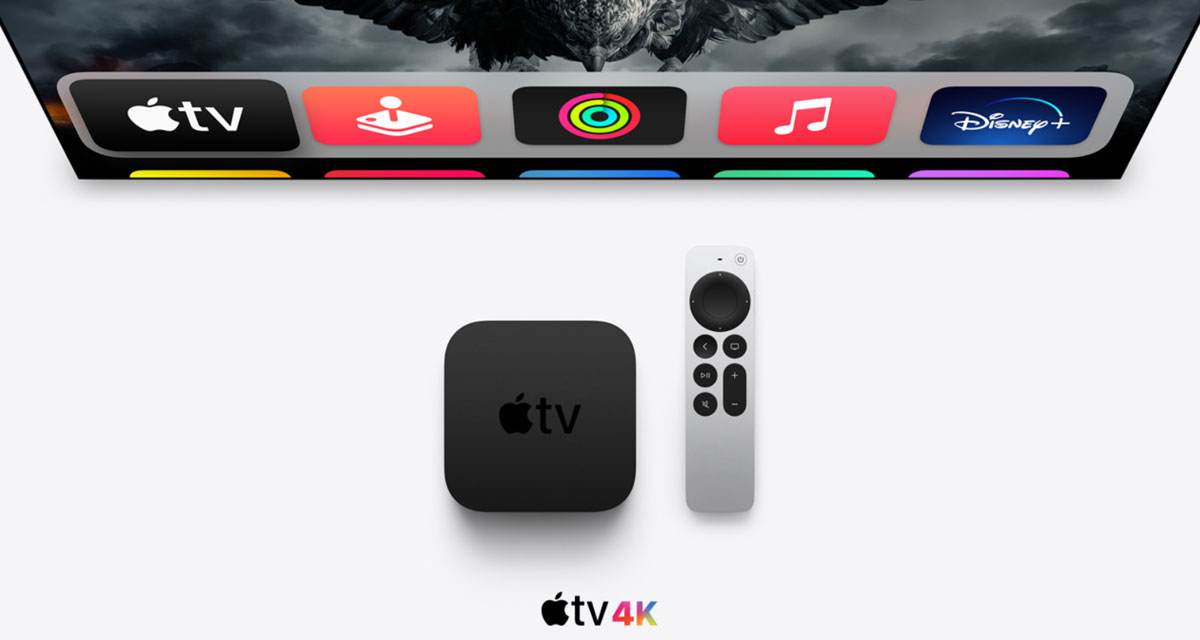
In order to take advantage of this process, you will need the following:
- Apple TV hardware from 2015 or newer
- An Apple iPhone with Face ID. That means you’ll need the iPhone X or newer (2017 onward)
- tvOS 14.5 or later installed to the Apple TV
- iOS 14.5 or later installed to the iPhone
Let’s get going and take a look at the steps.
Step 1: Make sure the iPhone you are using is unlocked and close to the Apple TV. Head to Settings on the Apple TV.
Step 2: Scroll down and select the Video and Audio menu option.
Step 3: You will see a set of options under the “Calibration” menu. Select the Color Balance option. If the option has a Not Required option, then it’s because your TV set doesn’t need calibrating.
Step 4: You will receive a notification on your iPhone. Make sure to follow the onscreen instructions. You will need to turn the iPhone around to make sure that the front-facing camera is facing the TV. You will need to hold the iPhone centered inside of the frame on the TV and keep it there until the progress icon is complete.

Step 5: Once the progress icon has been filled, select the View Results option to see the results of how your TV Has been automatically adjusted.

You will be given a side-by-side comparison of the old setting and the adjusted settings.
You may also like to check out:
- Download: iOS 14.5 RC IPSW Links, OTA Profile Update Along With iPadOS 14.5 Released
- Download Unc0ver v6.0.0 IPA iPhone 12 Jailbreak For iOS 14.3
- How To Downgrade iOS 14.4 The Easy Way [Tutorial]
- How To Fix Bad iOS 14 Battery Life Drain [Guide]
- Convert Factory Wired Apple CarPlay To Wireless Apple CarPlay In Your Car Easily, Here’s How
- iPhone 12 / Pro Screen Protector With Tempered Glass: Here Are The Best Ones
- Best iPhone 12, 12 Pro Case With Slim, Wallet, Ultra-Thin Design? Here Are Our Top Picks [List]
- Best iPhone 12 Mini Screen Protector: Here’s A List Worth Checkin
- Best iPhone 12 Pro Max Screen Protector: Here Is A List Worth Checking
- Apple Watch ECG App Hack: Enable Outside US In Unsupported Country On Series 5 & 4 Without Jailbreak
You can follow us on Twitter, or Instagram, and even like our Facebook page to keep yourself updated on all the latest from Microsoft, Google, Apple, and the Web.

