Apple’s release of iOS 8.1.2 thankfully didn’t put paid to the untethered jailbreak made possible by the folks of TaiG, and as such, many have gone ahead and updated without fear.
But while most have continued to enjoy a smooth experience, a few have encountered issues when trying to jailbreak, particularly during jailbreak when it gets stuck at 60% or 90%. So if you’ve been affected by any such issue, we’ve a couple of tips below on how you can fix this.
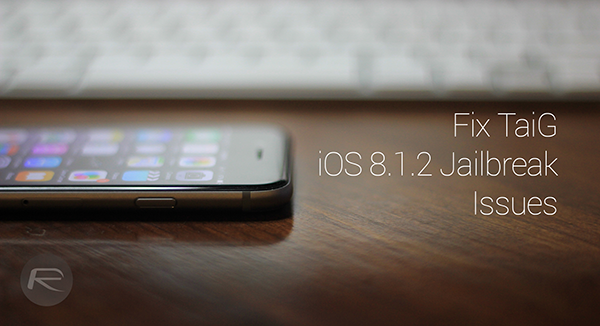
Perform A Fresh Restore

As ever, ensure that you update to iOS 8.1.2 download via iTunes and not over the air. If you did take the OTA route, restore via iTunes before going ahead and jailbreaking to avoid problems that may arise during the jailbreak process and thereafter.
Turn off Find My iPhone
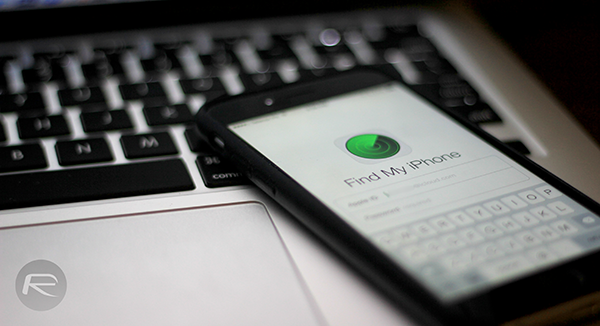
Prior to jailbreaking, be sure to deactivate Find My iPhone by toggling it off in Settings > iCloud > Find My iPhone.
Free Up Storage Space On Your Device
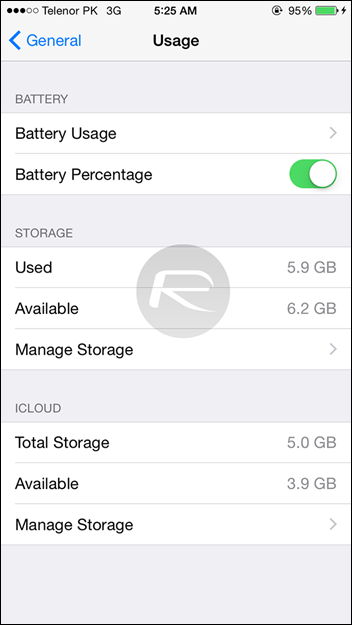
Whenever you jailbreak your device, storage space is needed by the tool itself to inject the necessary files, and if your device runs out of free space during the process, then you’re going to have a hard time. Therefore it’s recommended that you have at least a couple of GBs of extra space free on your device before you take the plunge.
Turn Off Touch ID And Passcode
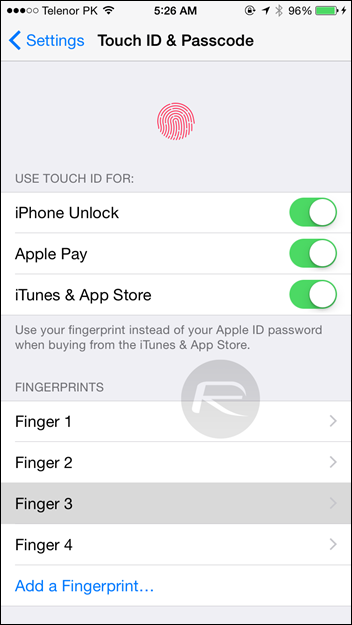
Another step that may help you achieve a smooth, hassle-free jailbreak, is by deactivating Touch ID and passcode. Head over to Settings > Touch ID & Passcode.
Turn On Airplane Mode When Jailbreaking
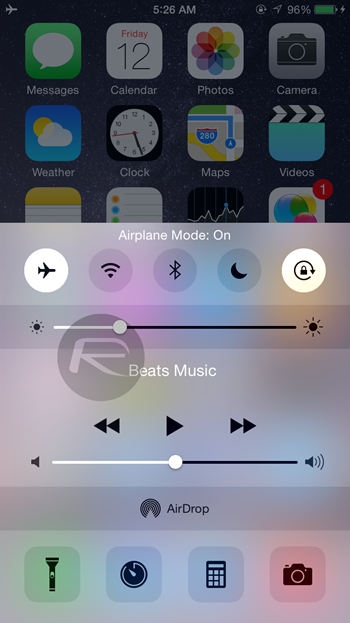
When running through the jailbreak process, activate Airplane Mode by flicking up the Control Center and tapping on the icon that looks like a plane. You can do the same from the Settings app.
‘Run As Administrator’ When Launching TaiG
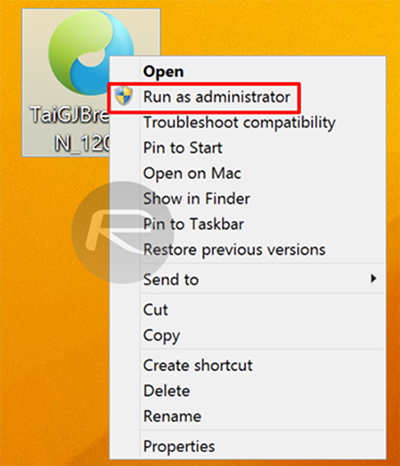
It’s always a good idea to run TaiG in administrator mode on Windows. To do this, right-click on the TaiG app’s icon and select ‘Run as Administrator’, and the app will subsequently run in administrator mode.
And that completes our list of tips. If you’re having trouble, be sure to run through the steps above, and if any of them work out for you, do shoot us a comment via the usual channels.
For tutorials on how to jailbreak and install Cydia:
- How To Jailbreak iOS 8.1.2 Using TaiG [Guide]
- How To Jailbreak iOS 8.1.1 Untethered With Taig [Tutorial]
You may also like to check out:
You can follow us on Twitter, add us to your circle on Google+ or like our Facebook page to keep yourself updated on all the latest from Microsoft, Google, Apple and the Web.

