Apple’s iPhone 14 Pro and iPhone 14 Pro Max both come with an Always-On display, showing the time, notifications, and widgets even when the screen is turned off. You also get to see the iPhone’s wallpaper, too.
But if you prefer the Android approach of a black screen with text, you’re in luck.
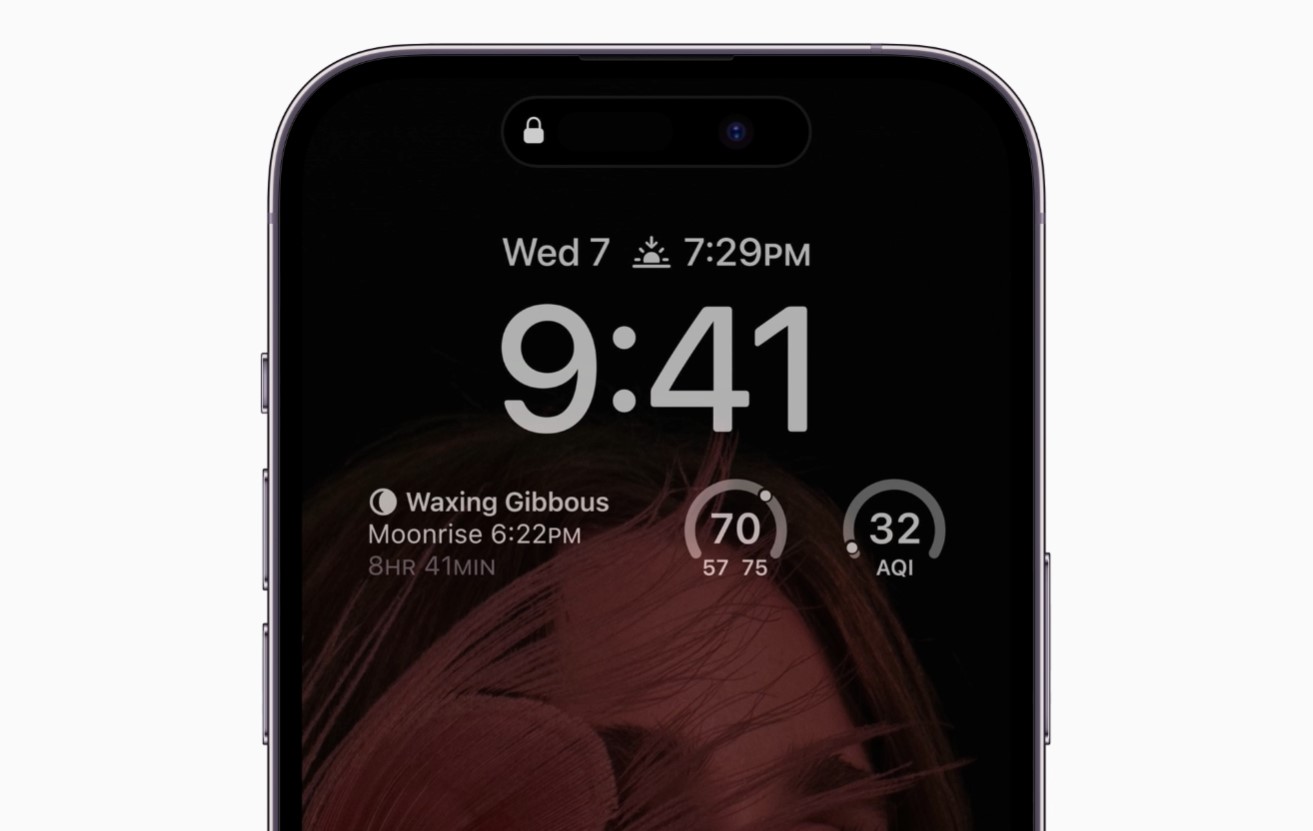
While Apple doesn’t explicitly offer a way to turn the Lock Screen into a black and white affair, it is actually possible by using a special Focus mode and then toggling the Dim Lock Screen feature.
The result is a fully dark iPhone 14 Pro Lock Screen, while still getting to see the clock and date. You’ll lose out on other information, but if you intend on using this as a way to only see the clock and little else, you’re going to be very happy indeed.
To enable this, simply head to Settings > Focus (and select focus mode) > Options > enable Dim Lock Screen.
There are, as 9to5Mac points out, some downsides.
Unfortunately, enabling this setting has some downsides. For starters, it is only available with a Focus mode — you’ll need to be in a Focus mode all day long if you want the black-and-white always-on display permanently. The Focus mode status label is also then visible at the bottom of the lock screen.

That being said, this is the only way to get some version of the Always-On display without also seeing the color and imagery that might prove distracting. Maybe only save this one for special use cases and you’ll be all set.
You may also like to check out:
- Download: iOS 16.1 Beta 1 OTA Profile File, IPSW Links Released
- How To Fix Bad iOS 16 Battery Life Drain [Guide]
- Jailbreak iOS 16 On iPhone And iPad Status Update
- iOS 16 Compatible And Supported iPhone, iPad, iPod touch Devices
- iOS 16 Hidden Features: 100+ Changes Apple Didn’t Tell Us About
- iOS 16 Final OTA Profile File Download And IPSW Links Released
- Download iOS 16 Final IPSW Links And Install On iPhone 13, Pro, 12, Pro, 11, Pro, XS Max, X, XR, 8, Plus [Tutorial]
You can follow us on Twitter, or Instagram, and even like our Facebook page to keep yourself updated on all the latest from Microsoft, Google, Apple, and the Web.

