Do you own one of Apple’s wonderfully stunning iPhone X smartphones? Are you a fan of gaming but have become a little perplexed with the variety of games available on Apple’s iOS App Store?
If the answer to those is “yes,” then it seems like you need a PlayStation Portable (PSP) emulation experience on that device. Thankfully, we have all of the information that you need to get the wonderful PPSSPP app up and running on iPhone X running iOS 11.

Apple’s iPhone X comes equipped with the perfect display to beautifully render and represent some of the best games that were offered on Sony’s PlayStation Portable (PSP) hardware. Rather than trawling through the App Store to try and find a game which appeals to you and keeps that interest, it’s now possible to get up and running with some of your favorite PSP titles directly on Apple’s latest hardware. Let’s dive right in and take a look at the relatively simple process.
Step 1: First and foremost, you are going to need to have the TweakBox app installed on your iOS device. For installation instructions, check out our detailed guide on it here: TweakBox iOS 11 Download Without Jailbreak Now Available.
Step 2: Next up, with TweakBox launched, select the Apps option from the segmented control and then scroll down and select the TweakBox Apps option.
Step 3: Scroll down until you find the PPSSPP app. Apps are listed alphabetically so you shouldn’t have any difficulty finding it. The current version should be listed as v3.1, which offers full iPhone X compatibility. Select this version of the app and go through the installation process.
Step 4: Now, exit out of the TweakBox website and launch the native Settings app. Navigate to General > Profile(s) & Device Management and select the profile associated with the PPSSPP installation. Make sure to select Trust and then Trust again.
Step 5: You should now be able to exit out of the native Settings app, located the PPSSPP emulator app on your iPhone X, and tap to launch it just like you would with any other application.
Step 6: The final stage in the process is actually getting the game ROMs into the correct location to allow the PPSSPP app to recognize them. In order to do that, we, first of all, recommend you download the free-of-charge iMazing 2 software from imazing.com/download, which will allow you to navigate through the device’s file strucutre from your PC or Mac.
Step 7: Once you have that installed, you will need to obtain an ISO file/ROM for the game of choice that you want to play. Connect your iPhone X to your Mac or PC and launch the iMazing software. Navigate to File System > Apps and then locate and choose the PPSSPP app. Once inside of PPSSPP, you will need to drop the ROM file in that directory.
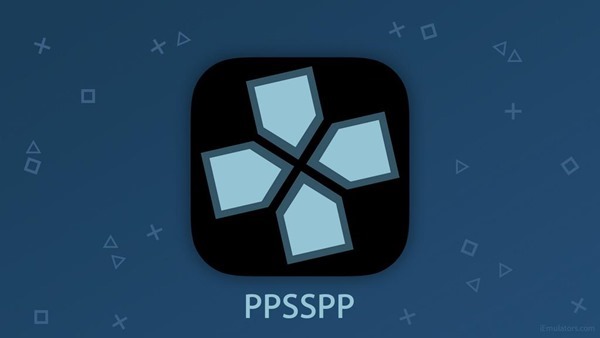
That’s it! You can now play all those classic PlayStation Portable titles taking full advantage of the iPhone X’s display.
You may also like to check out:
- iOS 11.2.5 Beta 4 Changes, Release Notes And Changelog Details You Need To Know About
- iOS 11.2.5 Beta 4 IPSW / OTA Download Released, Here Are The Details
- Downgrade iOS 11.2.2 To iOS 11.2.1 Or 11.1.2: Here’s What You Need To Know
- List: iOS 10.3.3 Jailbreak Tweaks Compatibility For 64-Bit Devices
- iOS 11.2.2 Release Notes, Changelog And Security Content: Here’s What Has Changed
- Download iOS 11.2.2 IPSW Links And OTA For iPhone, iPad, iPod touch
- Jailbreak iOS 11.2.2 / 11.2.1 / 11.2.5 On iPhone And iPad [Status Update]
- Jailbreak iOS 11 / 11.1.2 On iPhone X, 8, 7, iPad Using LiberiOS [Updated]
You can follow us on Twitter, add us to your circle on Google+ or like our Facebook page to keep yourself updated on all the latest from Microsoft, Google, Apple and the Web.

