You can now download iOS 13 GM IPSW links and install on iPhone XS, XS Max, X, XR, 8, 7, 6s, Plus, SE, iPad Air 2 and over, and iPod touch 7th-gen. It’s currently available to those registered on Apple Developer Program. Announced at WWDC 2019, iOS 13 (and iPadOS 13) is Apple’s latest update for iPhone, iPad and iPod touch devices, brining in a number of new features to the popular mobile platform.
For a full list of features on what’s new in iOS 13 and iPadOS 13, you can check out our separate detailed post on it here.

The following guide will help you download and install iOS 13 GM on your compatible iPhone, iPad or iPod touch device the right way. To find out whether your device is compatible with iOS 13 or not, you can check out the details in our iOS 13 and iPadOS 13 compatibility post here.
Before going ahead with installing iOS 13 on your device, it is important to note that this is a GM seed of iOS 13. Final version of iOS 13 will be available to everyone next week.
It’s also highly recommended that you make a complete full backup of your device, either using iTunes or to iCloud, before installing iOS 13 GM on it.
How to download and install iOS 13 GM:
Step 1: Before you can go ahead and download iOS 13 GM, you need to first enroll yourself into Apple Developer Program at https://developer.apple.com/programs/. If you are already registered on it, simply skip to Step 2.
Step 2: Login to Account section of Apple Developer Program using your Apple ID: https://developer.apple.com/account/.
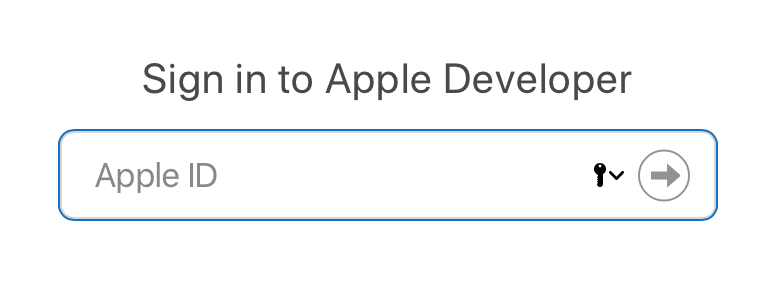
Step 3: Now you will need to register your UDID with Apple for the iOS device you want to install the GM on. To find the UDID of your device, simply plug your device into iTunes, select it, and then click on the serial number for it to show the UDID, like shown in the screenshot below. Now copy this number using command+c on Mac.
Step 4: From the main Account section of the page, Click on Certificates, Identifiers & Profiles.
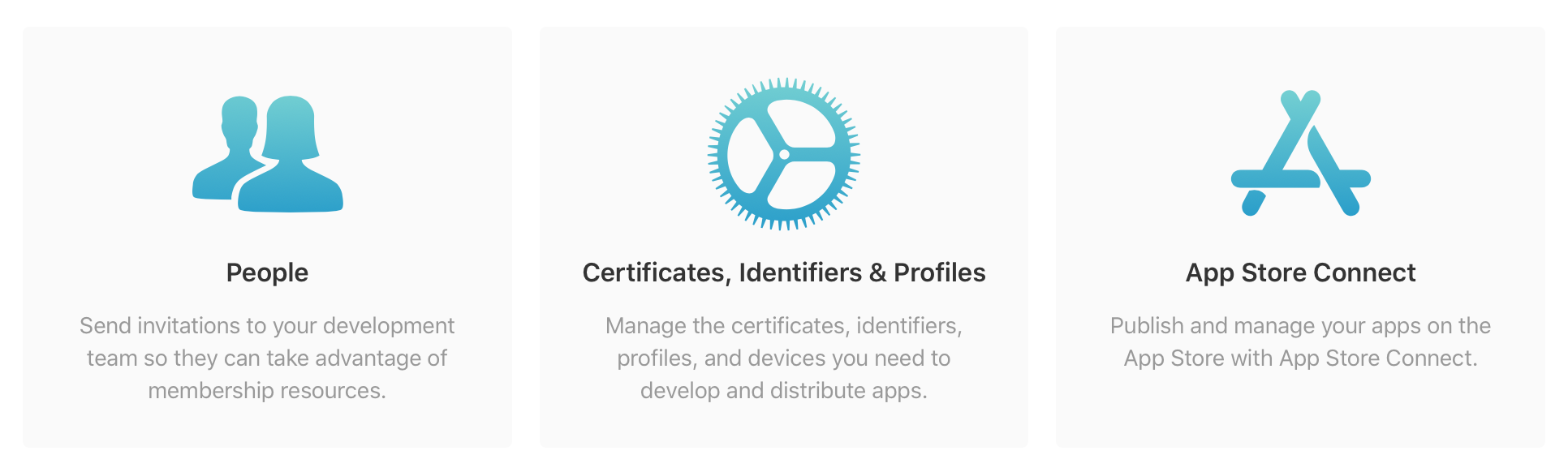
From the left panel, click on Devices.

Now from right hand panel, click on “+”, and then add the UDID of your iOS device.
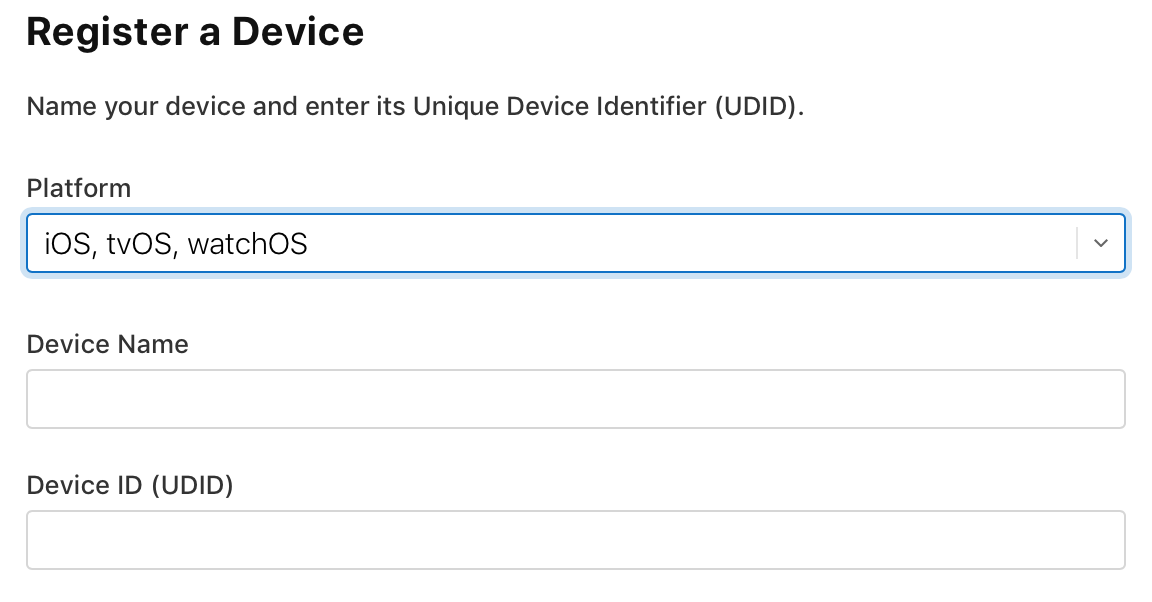
Step 5: Once the UDID has been added, head over to developer.apple.com/download/.
Now from here, select your device from drop down menu to begin downloading the required iTunes-restorable iOS 13 GM firmware file.
Step 6: Once the firmware has been downloaded, simply extract the downloaded .zip file to get the .ipsw file for installation.
Step 7: Before restoring, make sure that iTunes installed on your computer is the latest version. Also make sure Xcode 11 GM is installed on your Mac. Once you are sure it’s on the latest version, launch iTunes and also connect your iOS device to the computer.
Step 8: Now to install the GM, Mac users need to hold the Alt key and then click on the Restore iPhone… button. iTunes will now prompt you to select the ipsw firmware file. Select iOS 13 GM file you downloaded earlier.
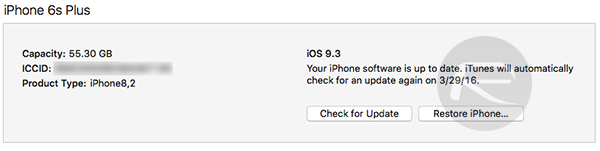
Step 9: Now sit back and relax as iTunes installs iOS 13 GM on your iPhone, iPad or iPod touch. Be patient as this could take some time depending on the speed of your computer and the type of device you are installing it on. Once installed, your device will reboot automatically and you’ll be greeted with Hello screen of iOS 13. Happy testing!
You may also like to check out:
- iOS 13 / 13.1 Final Version Release Date Announced By Apple
- Download iOS 13 GM IPSW Links And OTA For iPhone
- iPhone 11 Vs iPhone 11 Pro Vs 11 Pro Max Vs XR / XS / Max [Specs Comparison]
- iOS 13.1 Beta 3 Profile File Download Link Without Dev Account, Here’s How
- Download iOS 13.1 Beta 3, iPadOS 13.1 Beta 3 IPSW Links, OTA Update For iPhone, iPad
- Jailbreak iOS 13 / 13.1 Status Update [Continuously Updated With Latest Info]
- iOS 13 GM Profile File Download Link For OTA Update, Why Is it Not Available?
You can follow us on Twitter, or Instagram, and even like our Facebook page to keep yourself updated on all the latest from Microsoft, Google, Apple, and the Web.

