You can now download iCloud Photos using Terminal Command line. Here’ how you can about doing this.
Downloading your entire iCloud Photo Library is something you can do fairly easily using the Photos app, but what if you want to go about things in a more old-school way? Now you can download your iCloud Photos using the Terminal app on your Mac.
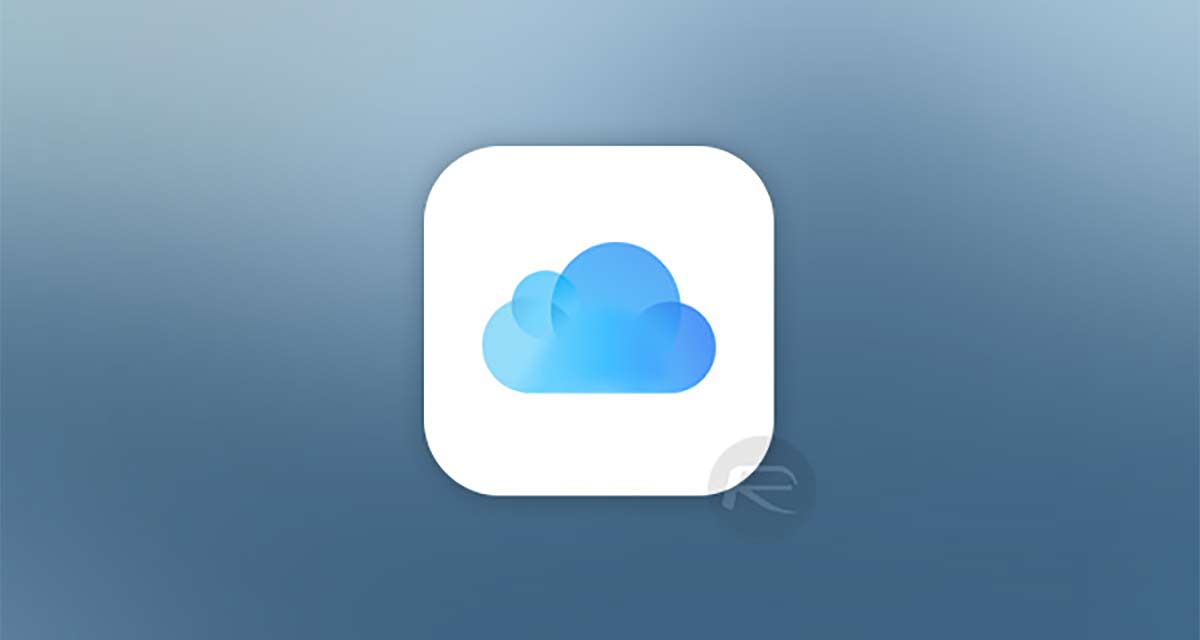
That’s all thanks to a new downloader tool that has been made available, open source, for everyone to download. Here’s how to use it.
Getting Started
The first thing you’re going to need to do is install Python on your Mac, assuming you haven’t already. Then, we’re going to install the icloud_photos_downloader package.
Step 1: Open a Terminal window and enter the following before pressing Return: brew install python
Step 2: Once Python is installed, we need to install the tool by entering the following and pressing Return: pip install icloud.
How to Download Your Photos
Here’s what you need to enter to get the download starting. You need to specify the folder that you want to download the photos to, as well as provide your Apple ID and password. If you aren’t comfortable with that, don’t move on. You can see the code behind the tool on Github if you’d like to check it out, too.
icloudpd –directory ~/iCloudPhotoBackup \
–username appleID@example.com \
–password examplepassword123 \
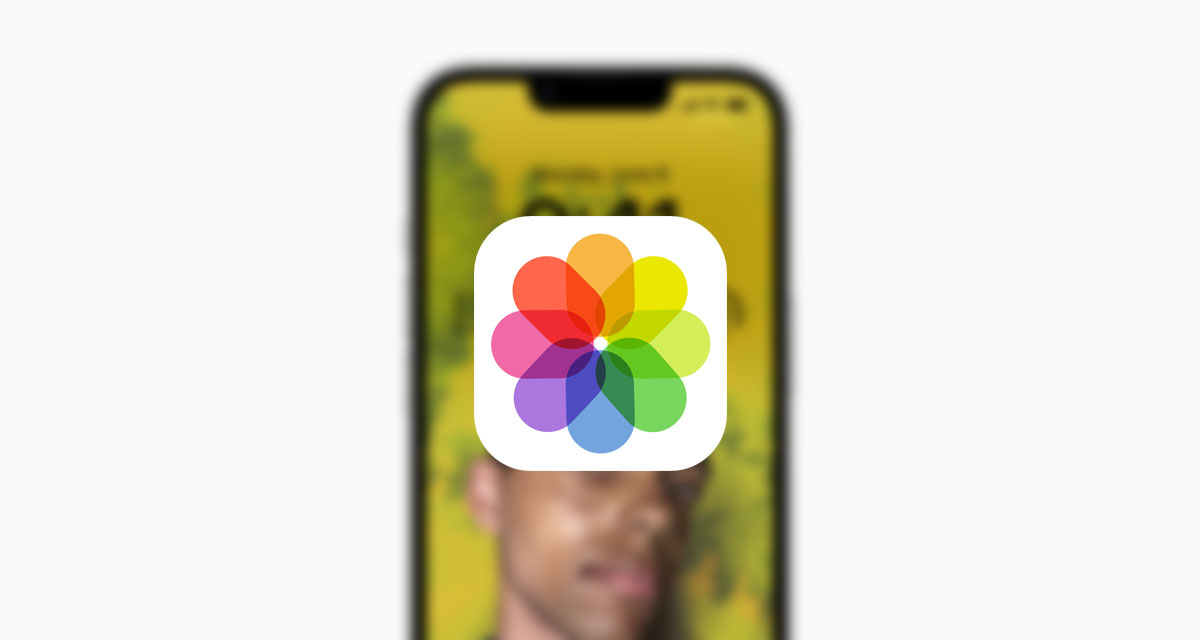
When you pres Return, your entire iCloud Photo Library will begin to download. Those looking to configure the tool can also check out all of the optional commands by entering the following and pressing Return: icloudpd –help
This isn’t a tool everyone will want to use, but if you’re determined to back all of your photos up, this is one way to do it.
You may also like to check out:
- Jailbreak iOS 15.6 On iPhone And iPad Status Update
- Download: iOS 15.6 Final IPSW Links OTA Files And iPadOS 15.6 Out Now
- iOS 16 Beta Compatible And Supported iPhone, iPad, iPod touch Devices
- iOS 16 Beta 5 Download, Release Date: When Is Apple Expected To Release It?
- Download: iOS 16 Beta 4 IPSW Links For iPhone, iPad Out Now For Devs
- iOS 16 Beta 4 Profile File Download Of OTA Update Without Dev Account Released
- Download iOS 16 Beta 4 IPSW Links And Install On iPhone 13, Pro, 12, Pro, 11, Pro, XS Max, X, XR, 8, Plus, iPad [Tutorial]
You can follow us on Twitter, or Instagram, and even like our Facebook page to keep yourself updated on all the latest from Microsoft, Google, Apple, and the Web.

