Here’s how to download and install FileBrowser IPA on an iOS 10 or iOS 11 compatible iPhone. No jailbreak is required for this to work.
It seems that being able to interrogate the internal file system and see directories within the device is all the rage at the moment.
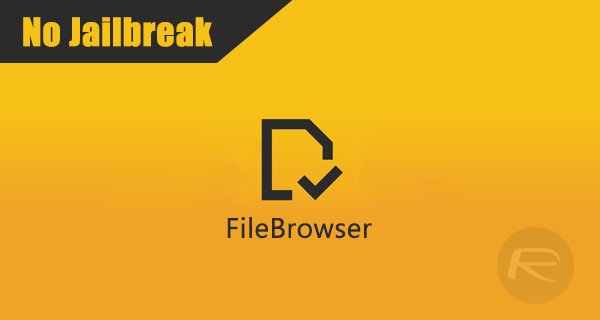
Both jailbroken and non jailbroken users have long enjoyed the use of apps like iFile to get access to the internal device structure, but that’s even coming to iOS 11 with the inclusion of Apple’s own Files app. The wonderful FileBrowser is a powerful alternative to those apps. This was previously only available as a Cydia-based tweak installation but is now accessible as a download to be sideloaded. Here’s how to go about installing it on your non-jailbroken iOS 10 or iOS 11 device.
Step 1: Before you can do anything, and before you can actually get the app installed on the device, you are going to actually need to be in possession of the IPA. You can instantly download the necessary FileBrowser IPA from here.
Step 2: With the IPA in your possession, it’s now a case of actually getting to grips with the installation of the app. Thankfully this doesn’t involve having a jailbroken device and doesn’t involve using Cydia. There are a couple of options available to you, however, which largely comes down to personal preference or the type of machine you are using for installation:
- Xcode (official supported method for sideloading): How To Sideload iOS Apps Without Jailbreak Using Xcode
- Cydia Impactor: Sideload iOS Apps On Windows, Mac With Cydia Impactor Without Jailbreak, Here’s How
Step 3: Now that you have the FileBrowser app sideloaded on your device, you are going to need to go through the process of telling iOS to trust the installation. This is to ensure that it doesn’t simply crash back to the Home screen when the app is launched. Launch the Settings app on your device and navigate to General > Profiles & Device Management. On some iOS devices, this may have a slightly different name.
Step 4: When in that section of Settings, locate and tap on the installed profile relating to the FileBrowser app. Tap on the Trust button displayed in the middle of the profile information and go through the process to ensure that it is entirely trusted by iOS.
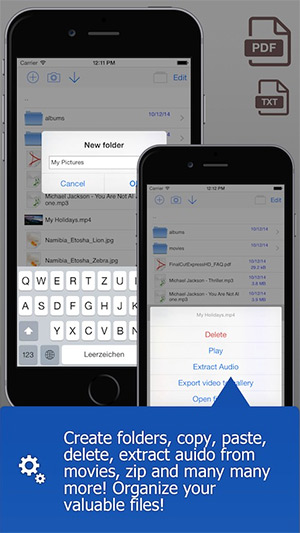
Step 5: You can now exit out of the Settings app and head back to the FileBrowser app on the Home screen. Tapping on this will instantly load the app like it would with any standard App Store installation.
Enjoy the experience!
You may also like to check out:
- Download And Install Saavn++ IPA On iOS 10 / 11 [No Jailbreak Required]
- Download Windows 10 Pro ISO File Without Product Key From Microsoft
- Windows 10 Product Key And Activation: How To Find It And How It Works
- Download iOS 11 Public Beta 2 And Install The Right Way, Here’s How
- How To Downgrade iOS 11 Beta To iOS 10.3.2 / 10.3.3 [Tutorial]
- Jailbreak iOS 10.3.2 / 10.3.1 / 10.3 / 10.2.1 For iPhone And iPad [Latest Status Update]
- Download iOS 11 Beta 3 & Install On iPhone 7, 7 Plus, 6s, 6, SE, 5s, iPad, iPod [Tutorial]
- Download iOS 11 Beta 3 OTA Configuration Profile Without UDID / Developer Account [How-To Tutorial]
You can follow us on Twitter, add us to your circle on Google+ or like our Facebook page to keep yourself updated on all the latest from Microsoft, Google, Apple and the Web.

