You can now download iOS 11 Public Beta 9 and install it the right way on your iPhone, iPad or iPod touch device, meaning that testers interested in putting iOS 11 through its paces are now able to do so on a compatible iPhone, iPad or iPod touch.
The installation is extremely straightforward, and of course, we have a complete tutorial on the process to make it as easy as possible for anyone interested in running iOS 11.
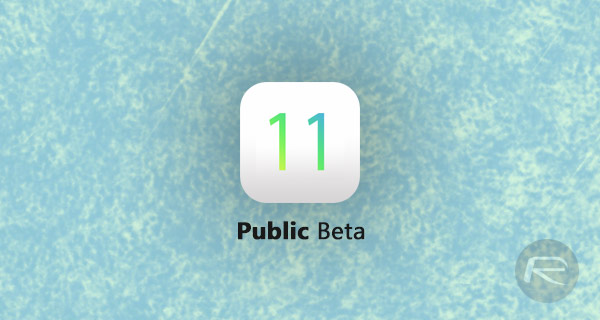
It’s important to note that iOS 11 exists at a very early beta stage. Anyone installing the firmware can expect a platform that’s full of new features, but will also likely come with performance issues, detrimental battery performance and potential overall system instability. All of these issues are to be expected with an initial firmware beta, but it’s always good to be armed with that knowledge prior to installing on a device. If you’re happy to proceed on that basis, then let’s get right to it.
Before beginning, take a moment to check if your iOS device is compatible with iOS 11 or not by checking out our post: iOS 11 Beta Compatibility For iPhone, iPad, iPod touch Devices. Also make sure you backup all of your data to either iTunes or iCloud before installing this pre-release build of iOS. Done? Let’s proceed.
NOTE: We highly recommend that you do not install this iOS 11 beta on your main or primary iOS device. As mentioned earlier, the platform will contain bugs and come with performance issues that could prevent the main device from functioning normally.
Step 1: First of all, make sure that your device is running the latest public version of iOS. At the time of writing, that version is iOS 10.3.3. You can download it from here if you need it: Download iOS 10.3.3 Final IPSW Links For iPhone, iPad, iPod touch.
Step 2: You’ll need to be registered with Apple to participate in the Apple Beta Software Program. If you aren’t registered, you’ll need to head over to beta.apple.com/sp/betaprogram to proceed. Already registered? Skip to step 3.
Step 3: When you have signed up, or if you are already a member of the Apple Beta Software Program, visit beta.apple.com and sign in using your account credentials.
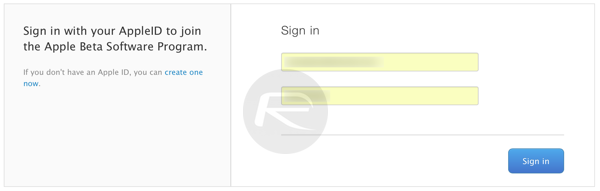
Step 4: Accept all of Apple’s terms of use agreements to proceed. Click on the Accept button to do this. If you’re the type who loves to read these agreements in full, you can of course scroll through all of the text or choose to receive the document via PDF.
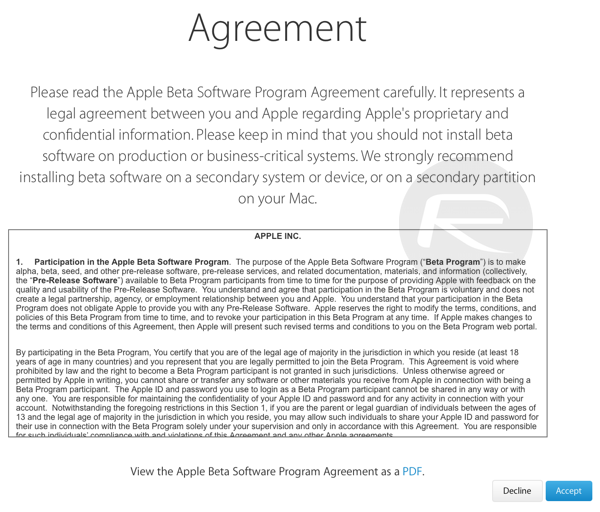
Step 5: Next, you will need to enroll the iOS device in question in the beta program. Visit the following link on your iOS device: beta.apple.com/profile
Step 6: If prompted, sign in with the Apple ID credentials registered to the Apple Beta Software Program.
Step 7: Tap on the blue Download profile button to grab the configuration profile.
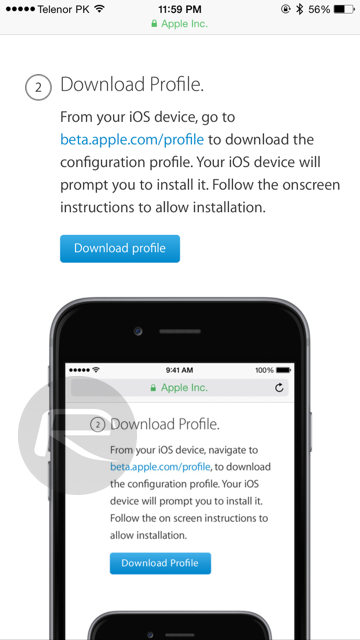
Do note that if you happen to have an Apple Watch paired to the iPhone then you may get a pop-up asking you to choose your device as seen in the image below. Select iPhone.
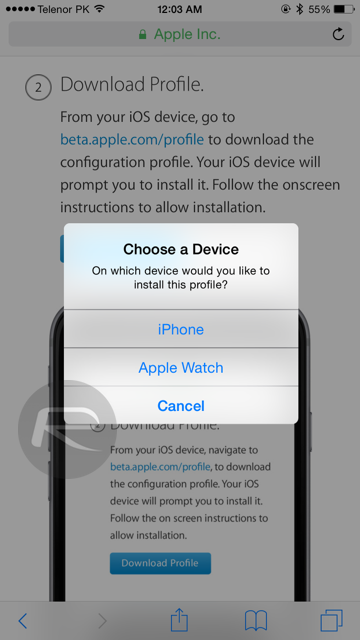
Step 8: When prompted with the Install Profile page, tap Install to proceed. Enter the device passcode to continue.
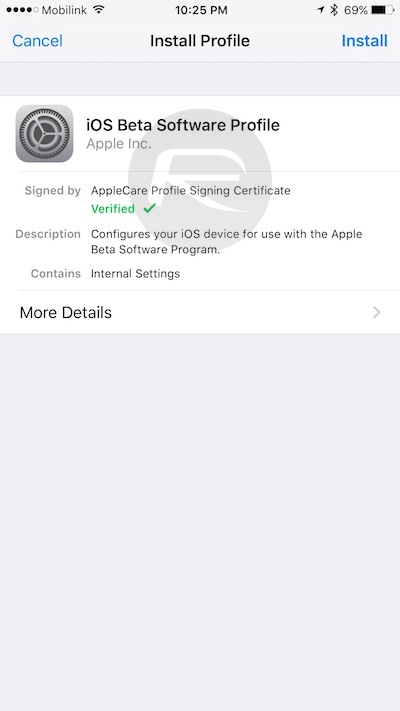
Step 9: Agree to the Consent form by tapping Install once again in the top-right, followed by tapping on another Install button to confirm.
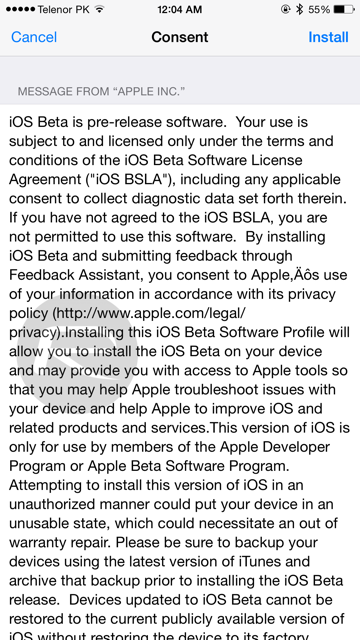
Step 10: When prompted to restart the phone, tap on the Restart button to restart the iPhone and complete the profile installation process.
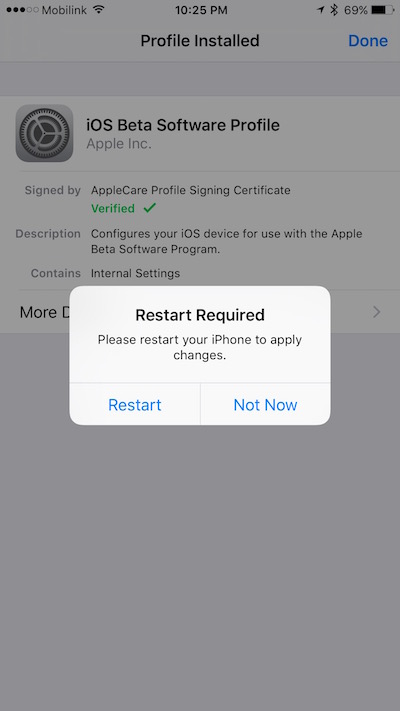
Step 11: Once the iPhone, iPad or iPod touch has restarted, launch the Settings.app and navigate to General > Software Update.
The presence of the Configuration Profile means that the device will now look for any beta software as well as public facing updates. When prompted, hit Download and Install on the iOS 11 beta available and let it complete the update process.
Once done, your device will restart and you’ll have iOS 11 successfully installed on your iPhone, iPad or iPod touch device.
You may also like to check out:
- Download iOS 11 Beta 10 OTA Configuration Profile Without UDID / Developer Account [How-To Tutorial]
- Download iOS 11 Beta 10 & Install On iPhone 7, 7 Plus, 6s, 6, SE, 5s, iPad, iPod [Tutorial]
You can follow us on Twitter, add us to your circle on Google+ or like our Facebook page to keep yourself updated on all the latest from Microsoft, Google, Apple and the Web.

