Here’s everything you need to know about how to find your Windows 10 product key and how activation works on free upgraded versus new retail copies of Windows 10.
Whether you availed Microsoft’s free Windows 10 upgrade offer, which by the way was available only till July 29th of 2016, or got a new license for your PC off retail, online, or via subscription-based sources like Microsoft’s own MSDN service and the likes, here’s what you need to know about Windows 10 product keys and the full process involved in activating a machine on Microsoft’s latest desktop OS.
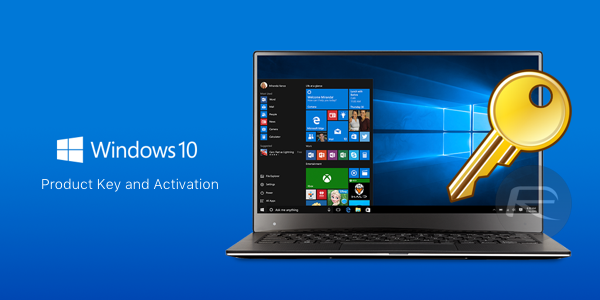
Windows 10 free upgrade product key and activation from Windows 7/8: If you upgraded your PC to Windows 10 from a genuine copy of either Windows 8/8.1 or Windows 7, your license will be tied to the hardware you upgrade on, not your Microsoft account, and you won’t get any new product key either. You can verify this using any third-party product key fetching software like ProduKey or The Ultimate PID Checker. They will show you generic product keys like TX9XD-98N7V-6WMQ6-BX7FG-H8Q99 for Windows 10 Home and VK7JG-NPHTM-C97JM-9MPGT-3V66T for Windows 10 Pro edition.
So what if you want to clean install Windows 10 on the same machine? Yes you can do that by downloading an ISO file, turning it into a USB drive or DVD media and then running the setup for clean install. During install, when Windows setup asks you for product key, simply skip the step and let it complete the installation. Once Windows 10 clean install is complete, your copy of Windows will activate automatically as soon as you connect to Internet. This is because Microsoft knows you clean installed on the same hardware. You can always check your activation status from either Settings (WinKey+I) > Update & security > Activation:
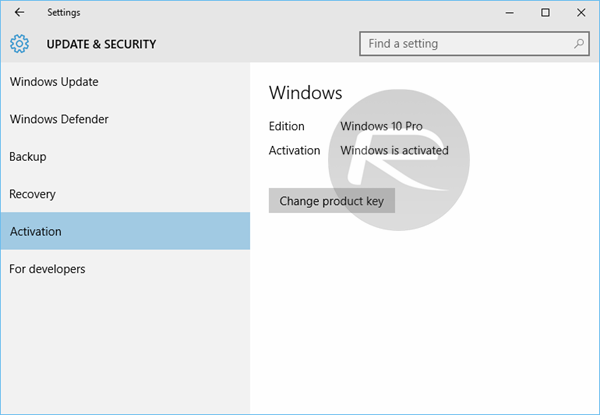
Or from Control Panel > System and Security > System:
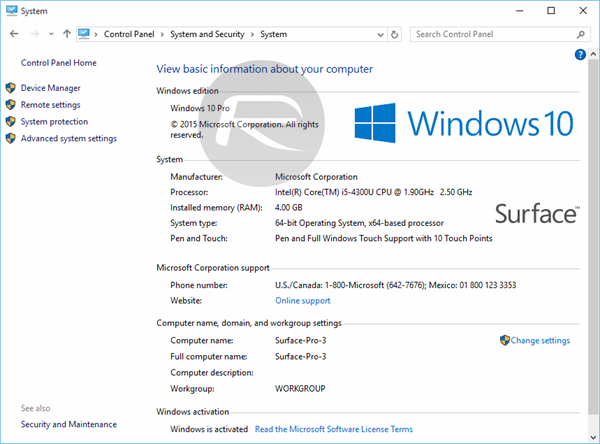
Now if down the road you decide to change the hardware, you will need to call Microsoft support, inform them about the change to get your copy activated.
- How To Create Bootable Windows 10 USB Flash Drive [Guide]
- Download Windows 10 Pro ISO File Without Product Key From Microsoft
- How To Clean Install Windows 10 On Your PC The Right Way [Guide]
Alternatively, if you have your old Windows 7 or 8 product key with you, then you can activate the clean install on the changed hardware as long as you have updated your copy of installed Windows 10 to November 2015 Update or later.
The TL;DR version of this is: If you used Windows 10 free upgrade option on a Windows 7 or 8 PC, you won’t get a unique product key. Your license will be tied to the hardware you upgraded Windows 10 on, not your Microsoft account. Clean installs will activate automatically as long as they are done on the same hardware.
Windows 10 retail/digital product key and activation:
If you bought retail license of Windows 10, or got a digital product key either from Windows Store, MSDN, DreamSpark, TechNet and the likes, you obviously have a unique product key that you can enter in Windows setup during clean installations. In case you lose this number, you can use third-party softwares like ProduKey (download from here) to find it on an existing installation.
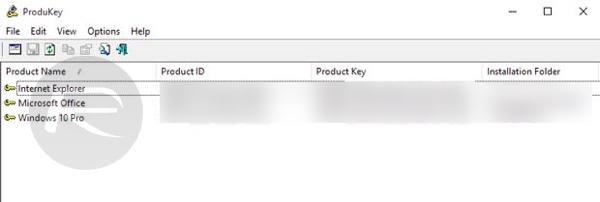
The problem is that these keys are not tied to any hardware and are impossible to find if you end up selling your PC that had Windows 10 activated using a retail product key.
The good news is that as of Windows 10 Anniversary Update and over (including the latest April 2018 Update), you can now link these retail and digital licenses of Windows 10 to your Microsoft account. Advantage? If you get a new PC, you can simply sign in using your Microsoft account that had a product key linked and your new PC will have Windows 10 activated.
To link your product key to a Microsoft account, head to Settings (WinKey+I) > Update & security > Activation on your existing PC and make sure it’s activated with the genuine product key. Next, on the same Activation page, you will find a Add a Microsoft Account section. Simply click on Add an account and then sign in using your Microsoft account. Once you have connected your account to your PC, The Add a Microsoft Account section from Activation page should disappear and you should now have “Windows is activated with a digital license linked to your Microsoft account” written right next to Activation label, as can be seen in the screenshot below.

And that is pretty much it. Your digital/retail product key license is now successfully linked to your Microsoft account.
You may also like to check out:
- How To Download And Install Windows 10 Free Upgrade [Tutorial]
- Force Download Windows 10 Free Upgrade Right Now, Here’s How [Tutorial]
- How To Boot Into Windows 10 Safe Mode On Your PC [Tutorial]
You can follow us on Twitter, add us to your circle on Google+ or like our Facebook page to keep yourself updated on all the latest from Microsoft, Google, Apple and the web.

