Here’s how to disable auto open/launch of Photos app on Mac every time an iPhone, iPad or camera is connected.
The new Photos app in OS X is definitely a worthy addition, but it can be annoying at times when it launches all by itself whenever you connect your iPhone, iPad or any other photo based device to your Mac. Luckily, there’s an easy way of disabling that automatic launch routine and save yourself those few extra clicks to close the app.

Here’s what you need to do, but before we begin, it is important to understand that disabling the OS X Photos app from automatically launching does not mean that you cannot launch the app on its own when you want to and browse through the photos and images contained in the connected device.
Now that we have gotten that out of the way, let’s begin.
Step 1: Connect your iPhone, iPad or camera to your Mac just like you normally would using a USB cable. This will obviously launch the Photos app, so let it load.
Step 2: In the Photos app, click the Import tab on top, and here you should see the device connected to the Mac listed in the upper left corner. So for example if you have an iPhone connected to your computer, it will have your iPhone name there.
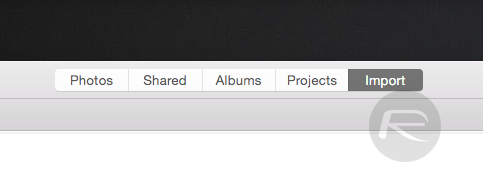
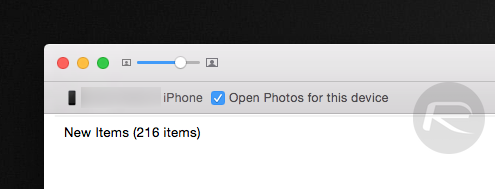
Step 3: Next to the device name would be an option titled ‘Open Photos for this device.’ You need to uncheck this option.
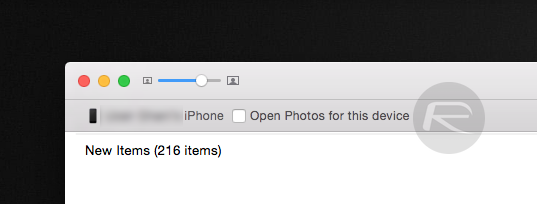
Note: Supposing you need to revert back to the automatic launch for a particular device, simply check that selection box once again by opening the Photos app manually.
You’re all set now. You can try and reconnect your iPhone, iPad or camera to your Mac, but this time the Photos app will not launch automatically at all. It is important to note that this works on per-device basis, meaning if you connect any other iPhone, camera or SD card, Photos app will still launch until you repeat the steps above for each device.
You may also like to check out:
You can follow us on Twitter, add us to your circle on Google+ or like our Facebook page to keep yourself updated on all the latest from Microsoft, Google, Apple and the web.

