The iPhone Dev Team today has released an updated version of Ultrasn0w unlock to fix signal bar issues on iOS 4.3.1 compatible iPhones, running on the old baseband.
We’ve pushed out the 4.3.1 compatibility fix for ultrasn0w in Cydia — it’s now at version 1.2.1. If you’re not already at 4.3.1 and you need the unlock, please be sure you understand how to get to 4.3.1 using a custom IPSW that doesn’t update your baseband.
This isn’t a new unlock! It’s to allow those who are already unlocked to use FW 4.3.1. It also fixes the signal bar issue for those who aren’t using the unlock but retain an older baseband intentionally.
AFTER INSTALLING ULTRASN0W 1.2.1, PLEASE REBOOT YOUR iPHONE using the normal “slide to power off” swipe. T-Mobile users in the USA also should disable 3G mode in Settings->General->Network.
However it should be noted that this release of Ultrasn0w is not a new unlock for iPhones with newer basebands, instead, it only fixes the compatibility and signal bar issues on the existing devices, which are jailbroken (with preserved basebands: 01.59.00 / 04.26.08 / 05.11.07 / 05.12.01 / 05.13.04 / 06.15.00) on iOS 4.3.1 using PwnageTool or Sn0wbreeze.
For iPhone 3GS Only: How to Update iPhone 3GS to 06.15.00 Baseband for Unlock:
Ultrasn0w 1.2.x unlocking requires that your iPhone 3GS is jailbroken with 06.15.00 baseband. Follow the complete guide posted here (with PwnageTool) or here (for Redsn0w) to update your iPhone 3GS baseband to 06.15.00 and jailbreak it on iOS 4.1 / 4.2.1 before proceeding with the following steps.
Note: Updating iPhone 3GS baseband to iPad’s 06.15.00 might result in loss of GPS functionality.
Step i) Before you can unlock your iPhone, you need to jailbreak your iPhone 4 or 3GS on iOS 4.3.1 and make sure that you preserve the old baseband by using PwnageTool on Mac, or Sn0wbreeze on Windows. Our guides to jailbreak iOS 4.3.1 using PwnageTool can be found here, and for Sn0wbreeze can be found here.
Step ii) After jailbreaking, you can unlock your iOS device using Ultrasn0w. Remember that this unlock is for the supported basebands only. Here is how to unlock iOS 4.3.1 using Ultrasn0w:
- Find “Cydia” app on your iPhone and run it.
- In Cydia, tap on the “Manage” tab. (See screenshot below).
- In Manage tab on “Sources”. (See the screenshot below).
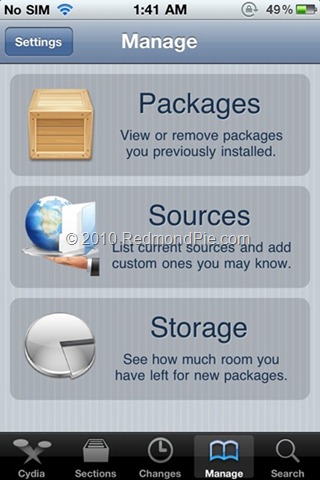
- Now just tap on “Edit” and then on the “Add” button. A box will appear asking you to enter the source URL. Enter: “http://repo666.ultrasn0w.com” and simply touch on“Add Source”. See the screenshot below for reference.
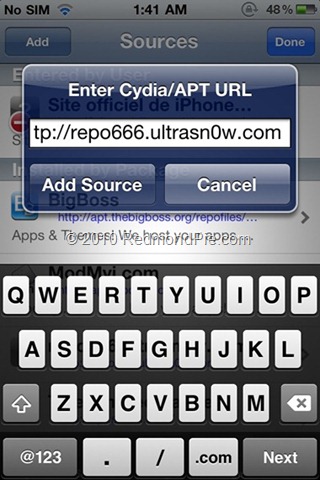
When you click Add Source, Cydia will take some time to update the resources. Wait while Cydia comes back to normal state.
- When Cydia is done with everything, search for “Ultrasn0w 1.2.1”. Just install it and your iPhone will get unlocked.
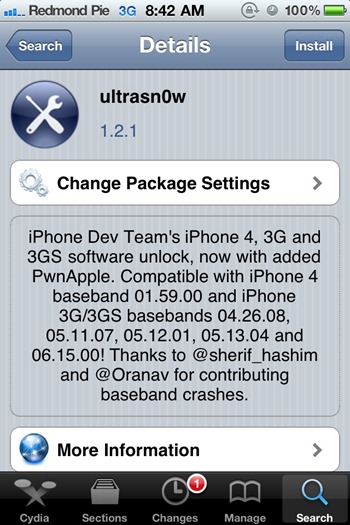
Step iii) A restart is required for your iPhone. Once your iPhone reboots, it will be in a fully unlocked stated.
You can follow us on Twitter or join our Facebook fanpage to keep yourself updated on all the latest iPhone jailbreaking and unlocking releases.

