Here’s a guide on how to set a Facebook temporary profile picture or profile picture frame on your account.
Setting temporary profile pictures or frames on Facebook is something that has become more popular recently, with many using it as a means to show their support for a worthy cause or to show solidarity during times of hardship. It may not seem like a big deal, but to those who take comfort in such a thing, changing a photo is worth their time and effort just to show they care.
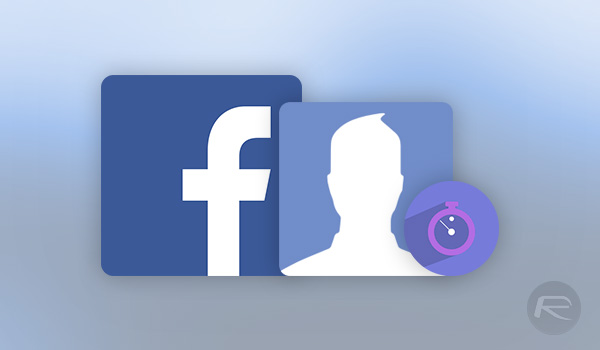
Until not too long ago, changing Facebook profiles required some considerable work, especially if you wanted to just do it for a period of time. The reason was simple; Facebook wasn’t built for changing profile pictures temporarily, but that has now changed and Facebook has now officially given everyone the ability to temporarily add a new profile picture or profile picture frame, and it’s easy enough to do. In fact, it’s so easy, let’s just run each through the process, shall we?
Setting A Temporary Facebook Profile Picture:
Step 1: Log into Facebook and head over to your profile page.
Step 2: Hover over your profile picture and you will see the Update Profile Picture option. Now click it.
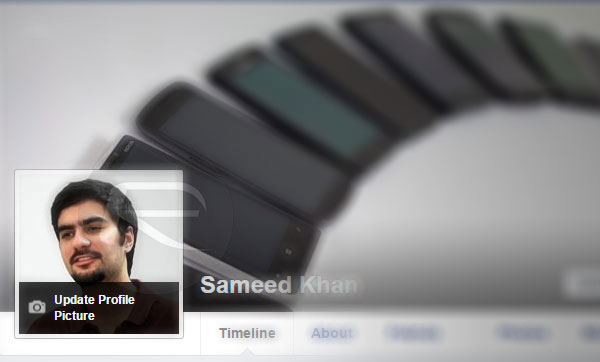
Step 3: During the next screens, you will be able to choose the picture you want to use, whether it is stored locally or in a Facebook album. Find the photo you want to use.
Step 4: Now, click the Make Temporary button. Here, you can choose a timescale for keeping the new image available before it automatically reverts to your standard profile picture.
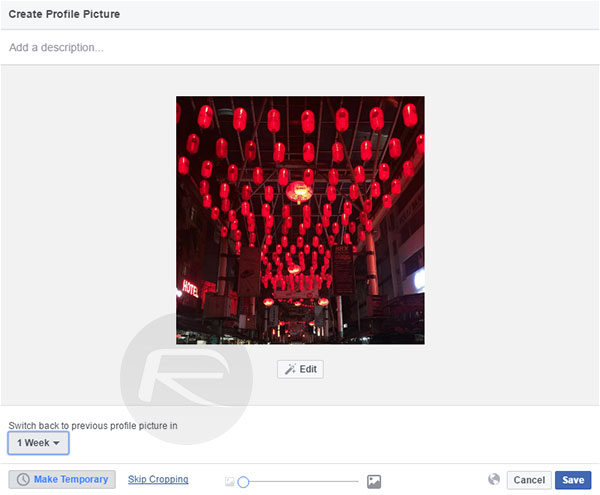
Setting A Temporary Facebook Profile Picture Frame:
As well as changing your Facebook profile image, Facebook also allows for frames that, again, can be used to show support for a cause.
Step 1: To get started, log into Facebook and then head on over to facebook.com/profilepicframes
Step 2: You’ll be shown a selection of categories – via the dropdown button – that house a number of frames that can be chosen from. Some are seasonal, so be sure to check out those that fit the current month, for example.
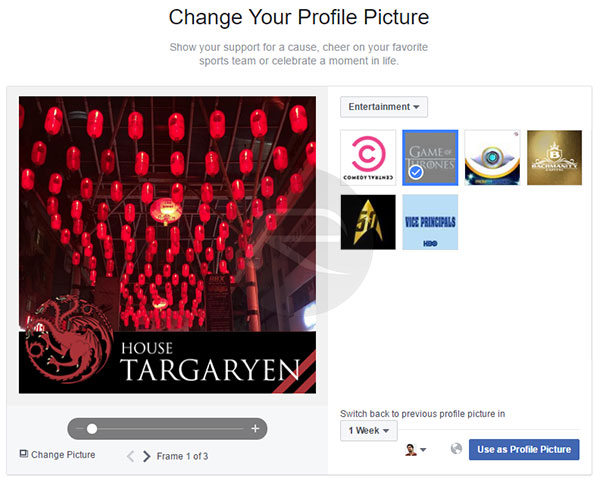
Step 3: Select the frame you want, as well as the amount of time you want it to be in place for.
Step 4: Marvel at your handiwork.
Facebook has come on leaps and bounds for such things as profile images and frames, so be sure to check out their temporary options the next time you want to show your support for someone or something!
You might also like to check out:
- How To Post Or View 360-Degree Photos On Facebook
- How To Post & View Live Photos On Facebook
- How To Find Hidden Messages In Facebook Messenger App On iOS And Android
- Upload Or Post High Quality Photos On Facebook, Here’s How [Tips]
- Jailbreak iOS 10 / 10.0.2 / 10.0.1 For iPhone, iPad, iPod touch [Latest Status Update]
You can follow us on Twitter, add us to your circle on Google+ or like our Facebook page to keep yourself updated on all the latest from Microsoft, Google, Apple and the web.

