Sn0wbreeze has finally been updated to v2.9.7, bringing in support for iOS 6 / iOS 6.0.1 on Pre-A5 powered devices such as the iPhone 4, iPhone 3GS and the 4th-gen iPod touch.
Follow the steps below for achieving a tethered jailbreak on iOS 6.0.1 using the popular restore based Sn0wbreeze jailbreak tool for Windows. Before continuing remember that a jailbreak of a tethered nature means that the device will need to be connected to the computer and booted into a jailbreak state every time it is hard booted or powered down for whatever reason.
Alternatively, you can also use iPhone Dev Team’s Redsn0w to jailbreak 6.0.1 on your A4 powered iPhone and iPod touch.

Supported Devices: As mentioned above, this jailbreak is compatible with pre-A5 powered iPhone 3GS, iPhone 4 and iPod touch 4G only. it will NOT work on any of the newer devices. It is also limited to tethered-boot for now.
How-to jailbreak iOS 6.0.1:
Step 1: Download the latest version of Sn0wbreeze (from here) for Windows and save the file in a familiar location on your machine. Download iOS 6.0.1 for your device.
Step 2: Connect the relevant iOS device to the computer with the supplied USB cable.
Step 3: Run the Sn0wbreeze application on your Windows PC.
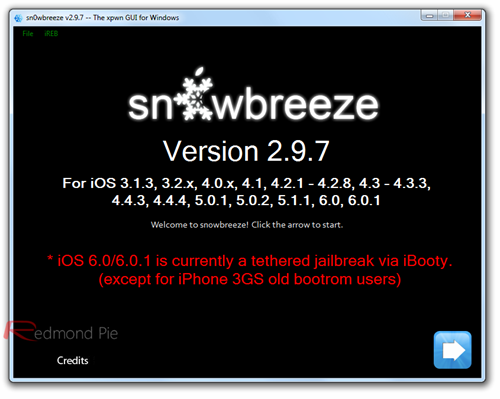
Note: Windows 8 users will need to first download and install Microsoft .NET Framework 3.5, steps for which are detailed here.
Step 4: Click the next blue arrow button to proceed. Select Browse for an IPSW to point Sn0wbreeze at the relevant firmware file for your device. Make sure that the Sn0wbreeze program doesn’t through up errors and is able to detect and verify your device.
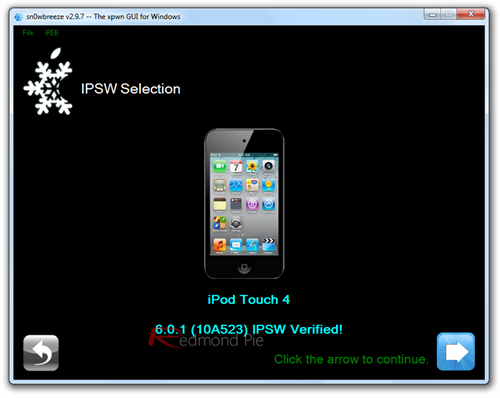
Step 5: Select the Simple Mode option from the available list of modes and continue by clicking the next button to build a custom firmware. Sn0wbreeze will work its magic to create a custom built firmware file. When finished, the firmware file will be placed on the Desktop.
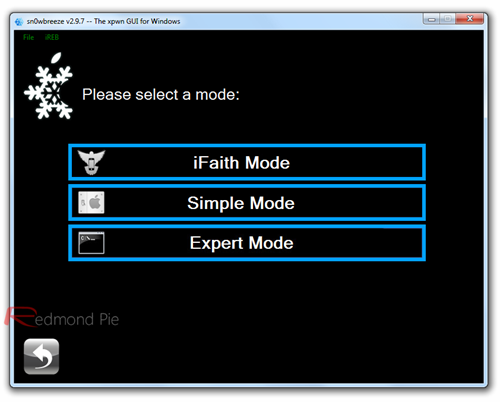
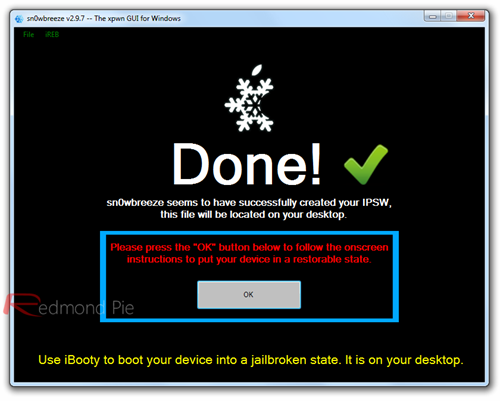
Step 6: The next step is to restore this custom firmware to your device through the familiar iTunes method. But before you do that, you need to put the connected iOS device into Pwned DFU mode using iREB option found on the top of Sn0wbreeze’s File Menu status bar.
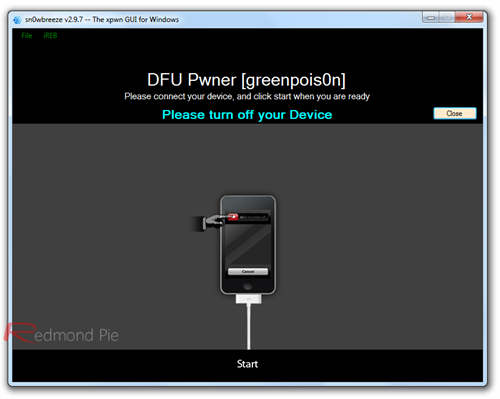
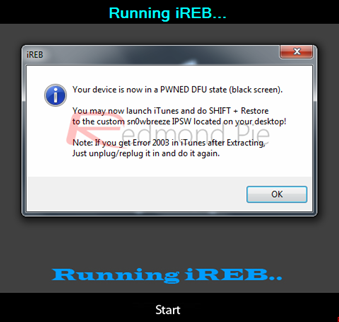
Step 7: Once the device is in Pwned DFU, close Sn0wbreeze and start iTunes. Select the connected device from the left hand menu. Press and hold SHIFT key + click the Restore button in iTunes. This is will prompt iTunes to let you select the desired IPSW file. Select the custom built firmware file from the Desktop and let iTunes restore it to the device.

Once the restore is complete, you will have a jailbroken iOS 6.0.1 custom firmware running on your device.
How-to boot tethered:
Step 8: As part of the process, Sn0wbreeze will also create an additional folder on the desktop called iBooty. This is required to boot the device into a tethered jailbreak state to run apps and tweaks from Cydia.
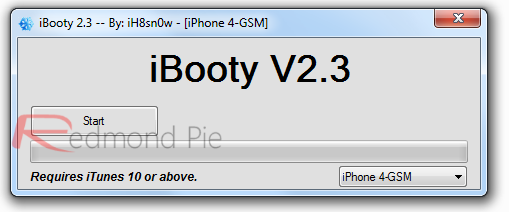
- Start iBooty. Select the device you want to boot into tethered mode and hit the Start button.
- Follow the onscreen instructions on iBooty to enter Pwned DFU mode on your device.
- Once you are into DFU mode, iBooty will work its way to automatically boot your device into tethered jailbreak mode.
Once you have booted into tethered mode, you can run Cydia and start installing your favorite tweaks and apps!
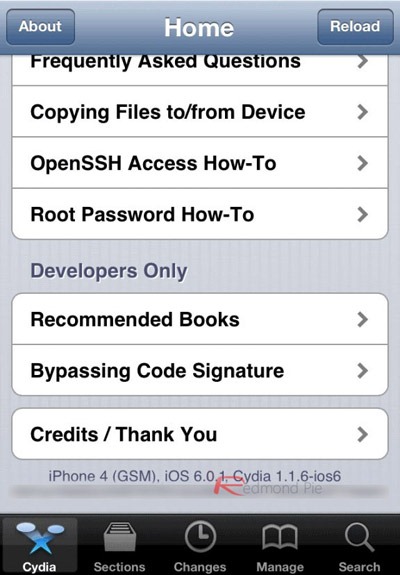
Cydia running on iOS 6.0.1
So there you have it, a tethered iOS 6.0.1 jailbreak using the powerful and popular Sn0wbreeze tool. Remember that after the device has been booted using iBooty, running Cydia for the first time could take a little bit of time as it sets up its file system and permissions as well as loading all the required information from the stock repositories. All future loadings of Cydia should feel a lot snappier. Due to the tethered nature of the jailbreak, it is necessary to go through the iBooty process every time the device is hard booted or powered down.
You can follow us on Twitter, add us to your circle on Google+ or like our Facebook page to keep yourself updated on all the latest from Microsoft, Google, Apple and the web.

