Google has now made the first beta release of Android Q available for download, which means anyone with a Pixel 3 / 3 XL, 2 / 2XL, or the original Pixel / XL, can now install the software and take it for a spin.
That will need some work to make happen, however, and you’ll need to manually sideload the update in order to install it.
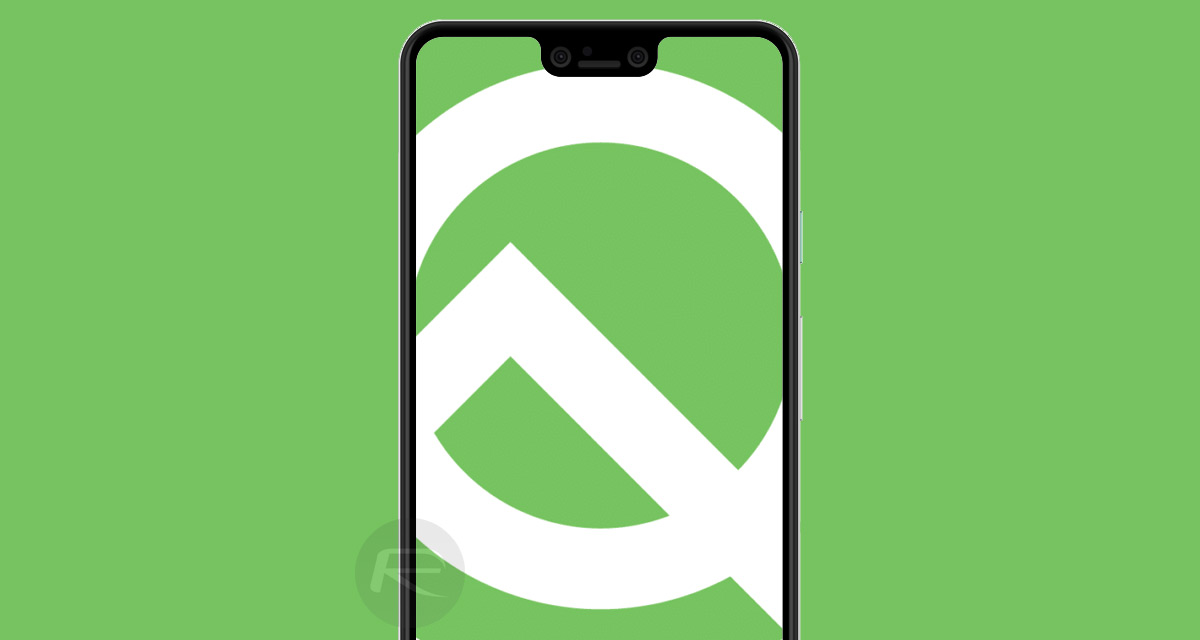
The steps required to make this happen aren’t too complicated, although if you don’t know what to do it can be a little daunting. With that said, here’s what you need to do in order to install the first Android Q beta release on your phone.
Requirements:
- A Pixel smartphone running the latest publicly available version of Android Pie.
- ADB with Fastboot installed on a Mac, Windows, or Linux computer. Instructions on how to get it up and running on your computer can be found here.
- Android Q Beta 1 OTA update for your relevant device. You can download it from here.
- A USB-C data cable to connect to the computer of course.
Instructions:
Step 1: To begin, download the relevant OTA update file from the link above to your computer. Make sure you are downloading the correct one.
Step 2: Put your device into Recovery mode by powering it off and then holding down the Power button and Volume Down button together. This will open the boot loader screen, at which point you can scroll through the list of options by using the volume buttons on our phone. Select Recovery mode by navigating to it and then hitting the Power button.
Step 3: The next screen will show an Android with an exclamation mark. Press the Power button and Volume Up button for around a second to enter Recovery mode.
Step 4: Using your volume buttons, scroll to “apply update from ADB” and again press the Power button to select it.
Step 5: You will now need to connect the Pixel phone to your computer via the USB-C cable.
Step 6: With your phone connected to your computer, you need to issue a different commend depending on your computer, but don’t hit the Enter key just yet.
- On a PC, make sure a Command Prompt is open on the ADB tools folder and type “adb sideload”.
- On a Mac, open a Terminal window in the ADB folder and type “./adb sideload”.
Step 7: You now need to follow the command in Step 6 with the name of the .zip file (OTA update) you downloaded from Google earlier – the one containing Android Q. For example, the final command would look something like this on a Mac: ./adb sideload pixelandroidQOTAexample.zip
Step 7: Now hit the Enter key, and the file should be copied across to your phone, with the installation following automatically right after that.
You will see the update progress on both the phone and your computer. Once the process is complete, simply reboot your phone and you should have Android Q installed and ready to go.
You may also like to check out:
- Download iOS 12.2 Beta 5 IPSW Links, OTA Update For Testing
- Downgrade iOS 12.1.4 To iOS 12.1.1 Beta 3 For Jailbreak [Guide]
- Jailbreak iOS 12 / 12.1.2 / 12.1.2 Beta 3 With Unc0ver And Install Cydia, Here’s How [Tutorial]
- Jailbreak iOS 12.1.4 Using Luca’s WebKit Exploit May Soon Be Possible
- Download iOS 12.1.4 IPSW Links, OTA Update With Critical FaceTime Bug Patch
- Best Galaxy S10 / S10+ / S10e Case List: Here Are The Must-Haves For Protection
- Galaxy S10 / S10+ / S10e Screen Protector With Tempered Glass: Here Are The Best Ones
You can follow us on Twitter, add us to your circle on Google+ or like our Facebook page to keep yourself updated on all the latest from Microsoft, Google, Apple, and the Web.

