Here’s how you can reset or clear iPhone X RAM on iOS 11. No jailbreak is required for this to work.
Apple’s iPhone X may be the company’s latest flagship but that doesn’t mean it doesn’t occasionally succumb to the pressures associated with apps and services taking up a lot of RAM. The hardware may come with 3GB of RAM and iOS optimizations, but if you’ve ever felt iPhone X slowing down, and a standard reboot hasn’t resolved the issue, then this quick and efficient way of flushing the RAM could be the savior you’ve been looking for.

Rather than actually having to hard reboot the device, or power the device down and then back on, flushing the RAM usage on the device is actually extremely quick to do and doesn’t involve shutting down iPhone X. Let’s jump in and take a look at the process of how to do exactly that with the help of Assistive Touch. Yes the instructions are similar to what we have covered previously for other iPhones but given iPhone X doesn’t have a Home button, the process is slightly different, as detailed below.
Step 1: First and foremost, you are going to need to set up the virtual Home button on the device. This is because, as mentioned above, Apple’s iPhone X doesn’t come with a physical Home button. Launch Settings, then navigate to General > Accessibility > AssistiveTouch and make sure it is On. You can get more details on virtual Home button for iPhone X here.
Step 2: You should notice that there is now a virtual icon in the bottom corner of the device. This is the AssistiveTouch button which brings up an array of options when you tap it, including a virtual Home button. Head back to the root of Settings > General and scroll down until you see the Shut Down option. Tap this option.
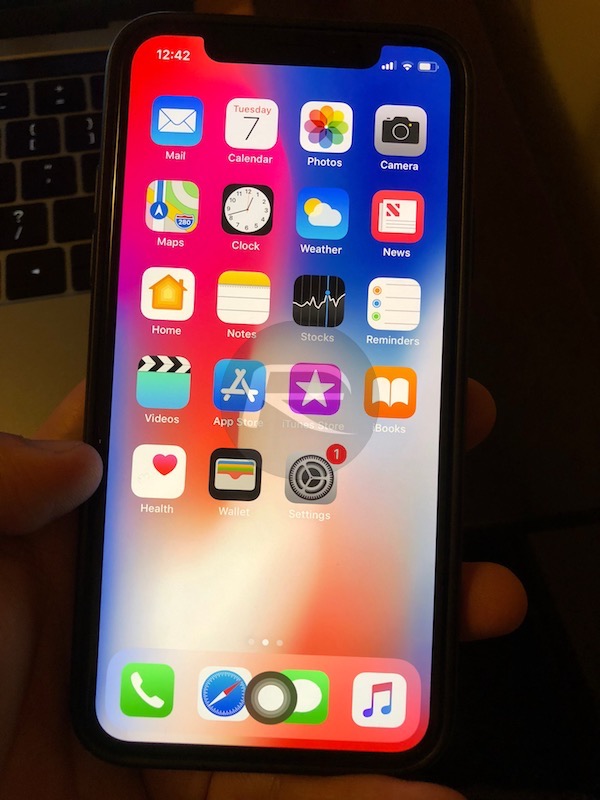
Step 3: The standard shut down screen will appear with the “slide to power off” interface. Ignore this and tap the AssistiveTouch button to reveal the additional options.
Step 4: Press and hold the Home button option. You will notice that the screen briefly flashes black and white and then takes you right back to the Settings app where you began. The process is now complete and you should have freed up RAM on the iPhone X.
Obviously, Apple’s iPhone X is a modern device and therefore comes with combined hardware and software efficiencies that should mean you have an entirely pleasurable experience. However, if you do feel the need to flush/reset/clear the RAM due to performance issues then you should notice an improvement in the above process.
You may also like to check out:
- iPhone X Vs Galaxy S9: Here’s What Samsung’s 2018 Flagship Looks Like Compared To Apple’s 2017
- iOS 11.2.6 Jailbreak Update: SEP And Baseband Compatible For An iOS 11.1.2 Restore And Jailbreak
- iOS 11.3 Beta 4 Download Release Date Expectation For iPhone And iPad
- Download GApps 8.1 ARM64 APK for OnePlus, Pixel, Nexus Devices And More
- How To Downgrade iOS 11.2.6 On iPhone, iPad, iPod touch
- Download iOS 11.2.6 IPSW Links And OTA With Fix For Messages Crashing Bug
- Jailbreak iOS 11.2.6 / 11.2.5 / 11.2.2 On iPhone And iPad [Status Update]
- Jailbreak iOS 11 / 11.1.2 On iPhone X, 8, 7, iPad Using Electra Or LiberiOS [Updated]
You can follow us on Twitter, add us to your circle on Google+ or like our Facebook page to keep yourself updated on all the latest from Microsoft, Google, Apple and the Web.

