In Apple’s never ending quest to rid the world of buttons, the iPhone X was born.
Gone is the Home button, something that undoubtedly kept Apple design chief Jony Ive awake at night, replaced with nothing but gestures. While the initial reports are that these gestures work well, sometimes there is just a need to have that nice Home button back.

Whether it be nostalgia or your muscle memory constantly trying to tap a button, having the Home button back can sometimes be a nice option to have. We can’t get you a hardware button, but what if we could offer you a software Home button instead?
Thanks to the magic that is Apple’s own accessibility options, a new Home button is just a few taps away. We are, of course, talking about AssistiveTouch.
To turn AssistiveTouch on, all you need to do is head on over to the Settings app. Navigate to Settings > General > Accessibility > AssistiveTouch and turn it on. Next up, select Single-Tap and assign the Home button action to it.

What this does is add a new white dot to your display, and when tapped the dot acts just like the physical Home button on pre-iPhone X handsets. The button is used regularly by those who cannot, or for some reason do not want to use the physical button for whatever reason and in the case of the iPhone X we can use it as a faux-Home button if we so wish. Magic.
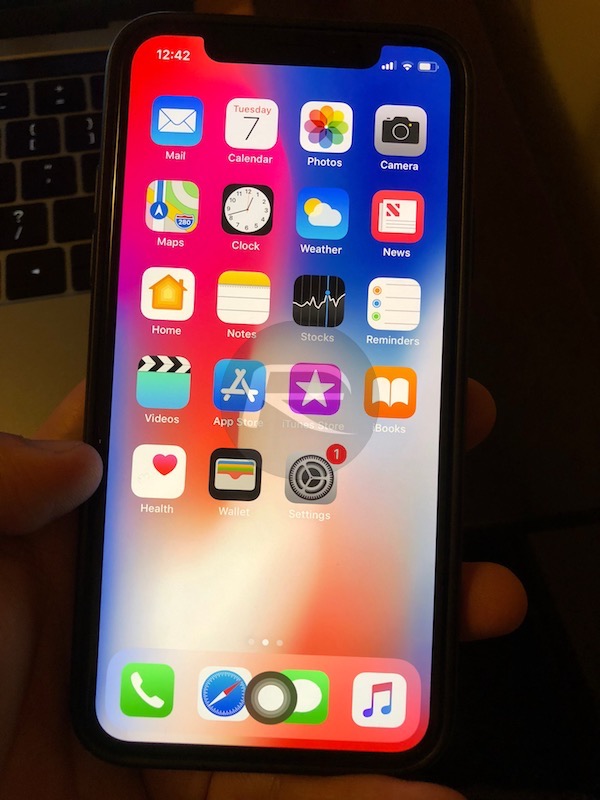
Us? Well, we think we would much rather go all-in when it comes to Ives’ new vision for how we will interact with smartphones moving forward and, let’s be absolutely honest here, in 24 months’ time all high-end smartphones will be like the iPhone X. We may as well get used to the idea of gestures over buttons sooner rather than later.
You may also like to check out:
- iOS 11.2 Beta 2 Changes, Release Notes And Changelog Details You Need To Know About
- Download: iOS 11.2 Beta 2 IPSW Links And OTA Now Available For All Devices
- Download iOS 11.1 IPSW Links And OTA Update Of Final Version
- Downgrade iOS 11 / 11.1 On iPhone Or iPad [How-To Guide]
- Download iOS 11, 11.1, 11.0.3 Links & Install On iPhone X, 8, 7 Plus, 6s, 6, SE, iPad, iPod [Tutorial]
- Jailbreak iOS 11 / 11.1 / 11.0.3 On iPhone And iPad [Status Update]
You can follow us on Twitter, add us to your circle on Google+ or like our Facebook page to keep yourself updated on all the latest from Microsoft, Google, Apple and the Web.

