If, for one reason or another, you want to fake or spoof the location which your jailbroken iOS device emits, whether that be to show yourself in a different place or prove that you were somewhere you actually weren’t, then LocationFaker for iOS 11 is something you are going to be interested in.
Generally speaking, jailbroken device owners are used to being able to jump directly into Cydia, search for a tweak, and get it installed with minimal fuss.
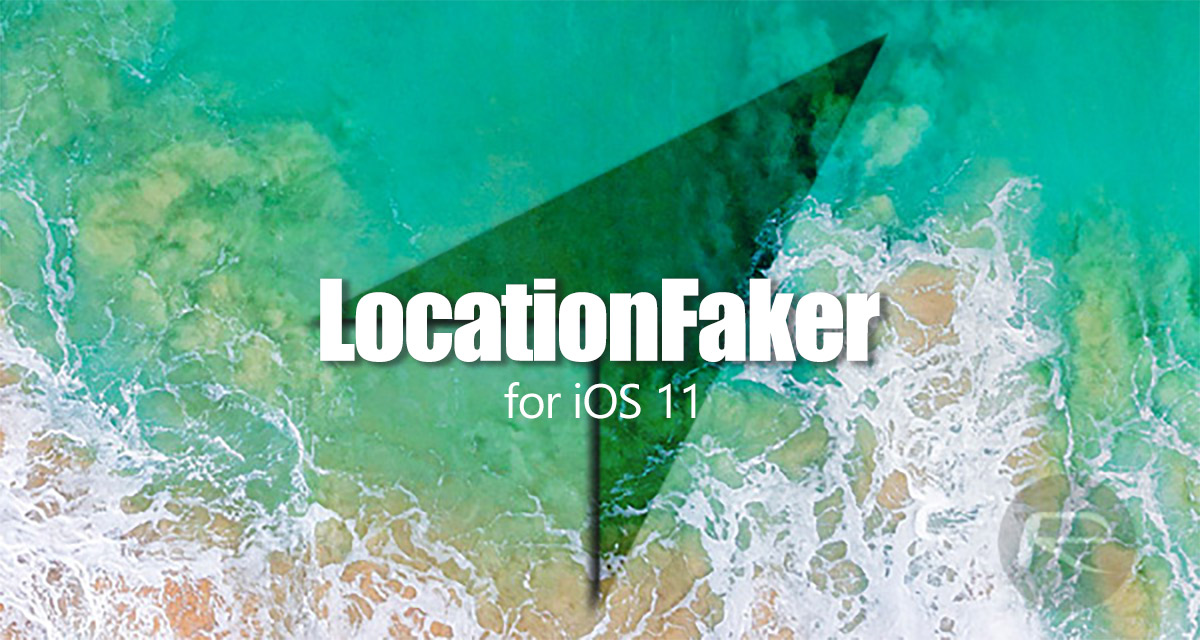
Unfortunately, where Electra is concerned, that really isn’t possible at the moment for most of the public with the jailbreak focusing on developers only for now. However, if you are interested in the LocationFaker experience, then you can check out the steps below to get up and running with it.
Requirements:
- You will need to be in possession of the LocationFaker .deb file. This allows you to install the requisite files to your device. You can download that from this here.
- A jailbroken device which has been liberated using Electra. The process of actually jailbreaking the device is beyond the scope of this guide, but you can follow the instruction set as laid out here earlier: How To Jailbreak iOS 11.1.2 Using Electra With Computer [Tutorial].
- Some spare time and at least a working knowledge of SSH and be comfortable working from the command line.
The Process:
Step 1: First of all, you’re going to need to extract the contents of the file that you downloaded above. SSH into the device from your computer and copy the LocationChanger.app folder and everything within it into the /Applications folder on the device. This is at the root of the device.
Step 2: Now, copy the LocationChanger.dylib and the LocationChanger.plist files into the following directory on the device: /bootstrap/Library/SBInject
Step 3: Navigate to the LocationChanger.app folder and open it, which is now located in the /Applications directory.
Step 4: Type in the following command in jtool: –ent /bootstrap/bin/ls > platform.ent
Step 5: Edit the platform.ent file.You will need to add the following strings to that file:
<key>com.apple.private.security.no-container</key>
<true/>
<key>com.apple.private.security.no-sandbox</key>
<true/>
<key>com.apple.private.security.system-application</key>
<true/>
Step 6: Now, type in the following command in jtool: -e arch -arch arm64 LocationChanger
Step 7: And, once again, you’re going to need to enter another command into the command line jtool: –sign –ent platform.ent –inplace LocationChanger.arch_arm64
Step 8: Delete the LocationChanger file.
Step 9: Rename the LocationChanger.arch_arm64 file to LocationChanger.
Step 10: Finally, enter the following command: uicache
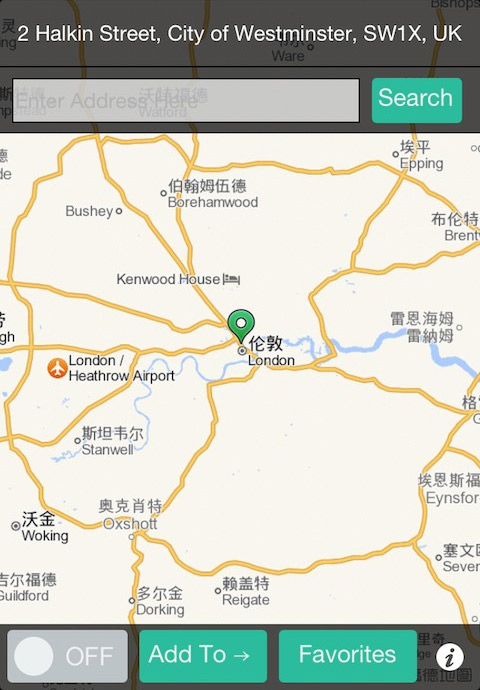
Now, on the jailbroken iOS device, you should be able to see and run the LocationFaker app just like you would with any other installed app.
Additionally, if you’re not jailbroken, there’s luckily a workaround to spoof your location in iOS 11 without jailbreak as well. Check out our coverage of the subject here: Spoof Or Fake Location In iOS 11 iPhone [No Jailbreak Required.
You may also like to check out:
- FilzaEscaped IPA Download For iOS 11 iPhone And iPad Is Here, Details Here
- TITANIUM Kodi Build On 17.6 Krypton: Here’s How To Install It The Right Way
- Download iOS 11.3 Beta 3 IPSW Links, OTA With CPU Throttling Toggle, New Animoji, And More
- iOS 11.2.6 Jailbreak: Here’s What You Need To Know
- How To Downgrade iOS 11.2.6 On iPhone, iPad, iPod touch
- Download iOS 11.2.6 IPSW Links And OTA With Fix For Messages Crashing Bug
- Jailbreak iOS 11.2.6 / 11.2.5 / 11.2.2 On iPhone And iPad [Status Update]
- Jailbreak iOS 11 / 11.1.2 On iPhone X, 8, 7, iPad Using Electra Or LiberiOS [Updated]
You can follow us on Twitter, add us to your circle on Google+ or like our Facebook page to keep yourself updated on all the latest from Microsoft, Google, Apple and the Web.

