Much to the delight of users around the world, TaiG took everyone by surprise by releasing the first ever iOS 8.3 jailbreak for the masses. The new tool – TaiG v2 – is available to download immediately for those on Windows only. Mac users have been asked to wait for a while for OS X compatible version of TaiG.
But what if you want to jailbreak iOS 8.3 on your Mac right now? Fortunately there’s a way provided if you spare few minutes and be patient. In this guide we’ll show you how to jailbreak using TaiG v2 for Windows on your Mac.

Compatible devices/firmware: All iOS devices capable of running iOS 8.3, 8.2 or 8.1.3.
Step 1: Download the latest Windows 10 Insider Preview and install it as a Virtual Machine on your Mac using Parallels Desktop 10. Why Windows 10? Because at the moment, Windows 10 is still in testing stages, and hence provided absolutely free to anyone who wants to test. Since Parallels 10 has a 14 days trial, the combo of Parallels 10 trial version + Windows 10 Insider Preview is more than good enough to jailbreak your device without paying a dime. Here’s how you can go about the whole thing:
- Download and install the free trial of Parallels Desktop 10 for your Mac from here with full support for Windows 10 Insider Preview.
- Once you launch Parallels Desktop 10 and start creating a new Virtual Machine, you’ll see an option for ‘Windows 10 Insider Preview’ under the ‘Free Systems’ section. Click on it and it will walk you through the process of downloading and installing it on your Mac in a virtual environment.
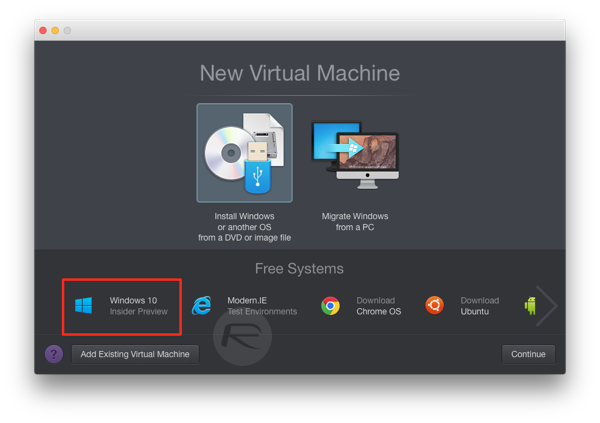
Step 2: Once Windows 10 Insider Preview is done installing on your Mac inside a VM in Parallels 10, launch the VM, and then install iTunes on your virtual machine as well. If you are using TaiG 2.1.2 and over to jailbreak, which you should, older version 12.0.1 of iTunes is no longer required. You can use the latest version of iTunes.
Step 3: Once iTunes is done installing, simply download TaiG jailbreak tool for iOS 8.3 from here and run it on the virtual machine.
Step 4: The last step involves actually going through the jailbreak process using TaiG v2 tool. Follow our guide posted here on how to do just that: How To Jailbreak iOS 8.3, 8.2, 8.1.3 With TaiG v2 [Tutorial].
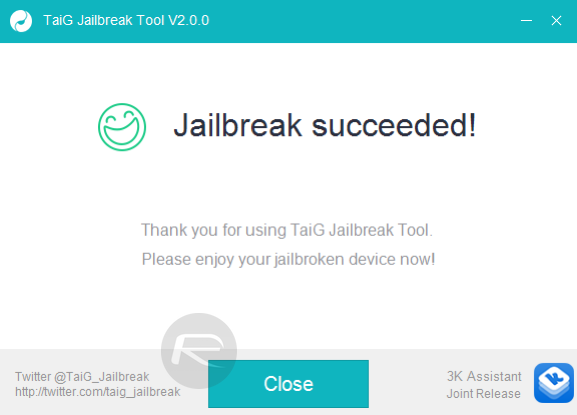
Once done, you will have Cydia installed on your iOS 8.3 device!
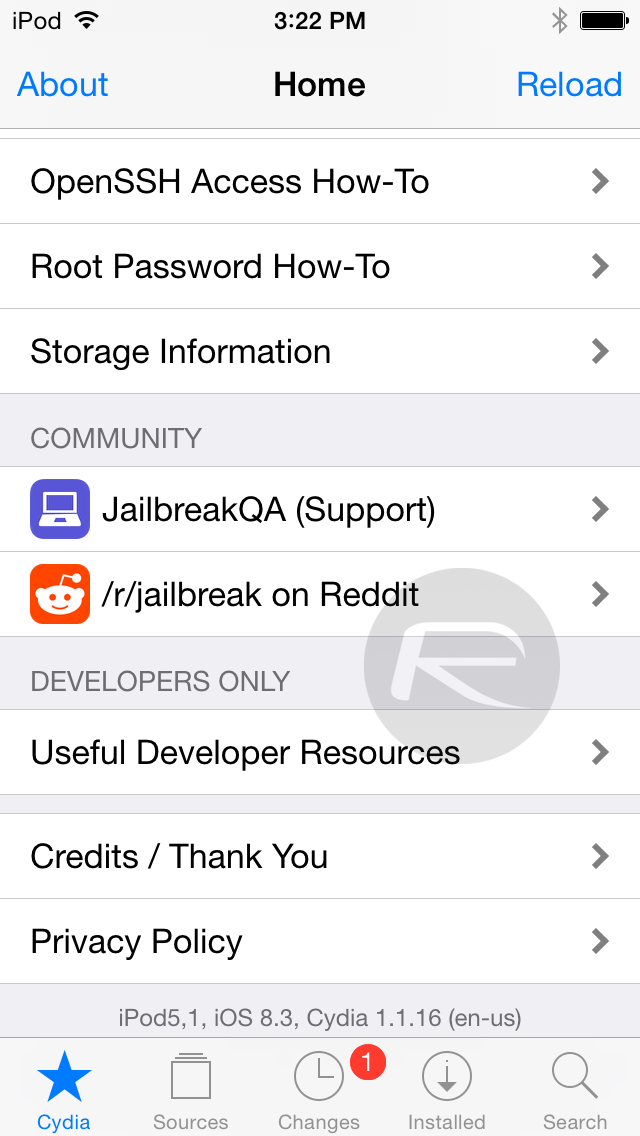
If you encounter any issue during jailbreak process, check out our troubleshooting guide here: Fix TaiG iOS 8.3 Jailbreak Error 1101, 1102, 1103 And More [Troubleshooting].
That’s it, you’re done. The process might not be ideal for some, but it’s the best route you can take right now until a Mac OS X version of TaiG is released.
We also have a easy-to-understand video tutorial for the whole jailbreak process:
Subscribe to our YouTube channel for more videos.
Update: Here’s how to Fix ‘This Application Cannot Run Under A Virtual Machine’ TaiG Error In Parallels.
You may also like to check out:
- iOS 8.3 Compatible Jailbreak Tweaks On Cydia [List]
- Jailbreak iOS 8.3, 8.2, 8.1.3 With TaiG v2 On iPhone 6 Plus, 6, 5s, iPad, More [Updated]
You can follow us on Twitter, add us to your circle on Google+ or like our Facebook page to keep yourself updated on all the latest from Microsoft, Google, Apple and the web.

