Are you someone who bought the iPhone 15 recently but is experiencing constant black screen woes? Then we are sure you must be worried as to why it is happening.
If this is the case and you Googled the issue that led you here, then let us tell you have landed on the right page. Hop on below to learn all about the iPhone 15 black screen issue and the ways you can fix it.

Part 2: Why is my iPhone 15 Pro/Pro Max Black Screen?
The minute you observe the iPhone 15 black screen, we are sure that the first question that may have popped up in your head was probably why it happened. If that is the case, then the answer to your issue might be among one of these:
- Unstable iOS Beta Version
Check if your iPhone is updated to an unstable iOS Beta version. This might be a reason for your screen turning black.
- Software malfunction
A bug in your iOS update or a corrupted file in your system can become a significant cause for the iPhone 15 Black Screen of Death.
- Hardware issues
Apart from software malfunctioning, issues with the logic boards, display, battery, and several other minor components can also cause your phone to show issues. Hence, rule out defective hardware as a suspect immediately.
- Jailbreak
Did you jailbreak or modify your iOS? If yes, then it is probably the reason why your new iPhone 15 is not responding.
- iPhone 15 Overheating
Check if your phone is heating up excessively while on charge or when using. Overheating slows down the phone’s functioning and can, at times, cause it to shut down and become unresponsive.
- Transfer Big Data from Old Phone at One Time
Another time you may encounter an iPhone 15 Pro Black Screen is when you transfer big or heavy data from your old phone to the new one in one go. It can put a load on your phone, causing it to switch OFF.
If you are an iPhone 17 or 16 user, give this article a quick read: Ultimate Guide: How to Fix iOS 17/16 Stuck on Black Screen.
Part 3: How to Fix the iPhone 15 Black Screen Issue?
Now that you know all the possible reasons for your iPhone 15 black screen issue, we are sure you’d want to know a few tips on how to resolve it. Well, lucky for you, we have this aspect covered as well.
- Most Effective Way- Tenorshare ReiBoot (No Data Loss)
The first and most effective fix on our list is Tenorshare ReiBoot. The service is a professional iOS system repair tool that aims at fixing all iPhone 15 Pro Max Black Screen of Death issues and other errors. Here is how you can operate it:
Step 1: Free Download Tenorshare
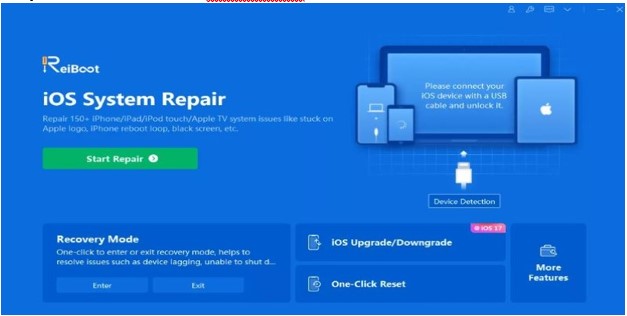
First, free download Tenorshare ReiBoot on your computer and connect your iPhone 15 to the program. Now, tap on start.
Step 2: Select Standard Repair
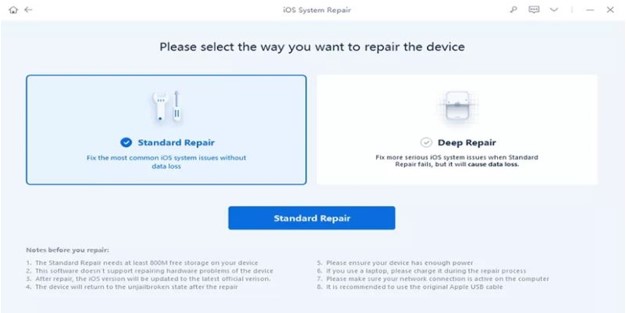
The program will detect all the errors on your iPhone 15 itself and display a window showing two options: Standard Repair and Deep Repair. Choose Standard Repair.
Step 3: Install the Firmware and Wait for Repair
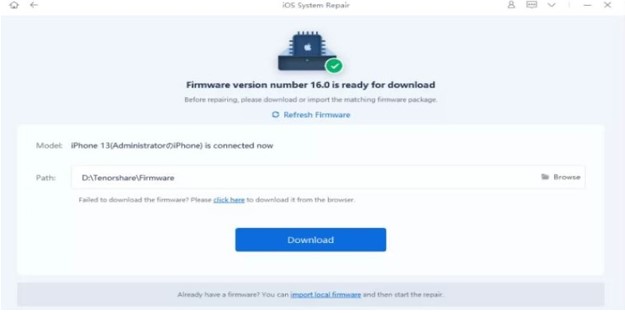
Now, select download to install the latest firmware to restore the system. The Tenorshare ReiBoot will repair your system in a few minutes.
In case you want a more detailed guide, we suggest you hop on to watch this YouTube video for a better understanding.
- Charge your iPhone 15 with an Official Cable.
Faux cables or unauthentic iPhone chargers can also be a cause for your iPhone acting up. Hence, always use the original cables to charge your iPhone.
- Increase Screen Lightness via Siri
It may be possible that your issue might be just a matter of screen brightness. So, if you have a problematic iPhone 15 black screen but still ON and you can communicate with Siri, ask it to increase your screen brightness to the fullest.
- Force Restart your iPhone 15
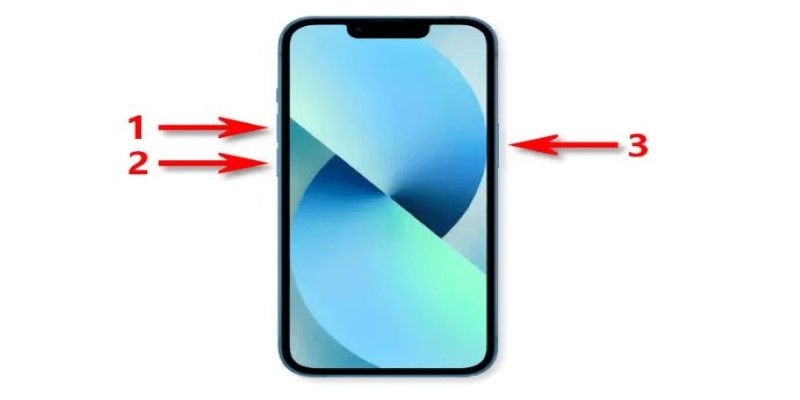
Force restarting your iPhone 15 is yet another easy troubleshooting step to fix your black screen issue. Here is what you should do:
- Quickly press on and then release the Volume up button on the left side of the iPhone,
- Do the same for the Volume Down button next.
- Now, press and hold onto the side button present on the right side until the Apple logo pops up.
Put your iPhone 15 into DFU or Recovery Mode via iTunes (Data Loss Risk)
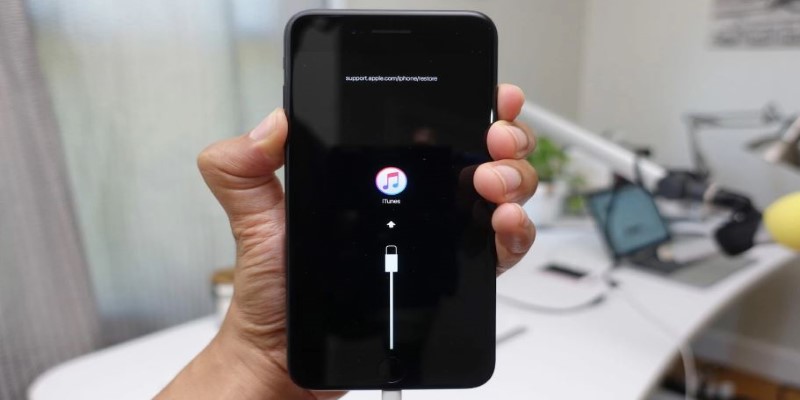
While force restart is a traditional method, restoring your iPhone 15 in recovery mode is an advanced fix that can fix severe issues within the system. However, make sure you back up first because this method can risk losing all your data, too. Here is how to put your iPhone in Recovery Mode through iTunes:
- Connect your iPhone 15 to a computer and press and release the Volume up button. Do the same for the Volume Down button and then hold onto the side button until your iPhone enters recovery mode.
- The iTunes will then prompt to update or restore. Choose the ‘Restore’ option to install the up-to-date iOS version.
- Update iOS Version
Check if you have updated your iPhone 15 to the latest operating iOS version or not. If your iPhone is still on the older versions, then it may be becoming a reason for it to lag and turn black. So, make updates now.
- Contact Apple Support
If you’ve followed all the methods mentioned above, but your iPhone screen is still black, then it may be time to hit up Apple Support and speak with the experts.
Part 4: Tips to Avoid iPhone 15 Black Screen
With the ways to fix your iPhone 15 black screen issue out of the way, it is essential to understand the measures you should take to avoid the same problem in the future.
- Protect your Battery Health
Protect the phone’s battery health by ensuring you use suitable chargers and cables and also by not using your phone while it’s on charge.
- Remove all Unstable Apps
In case your iPhone has any unstable applications that can be a means of malware installed, then remove them immediately.
- Don’t Update to the iOS Beta Version.
Make sure you do not update your iOS to the Beta Version and keep it updated to the recent operating iOS versions only.
- Clear Useless Data Regularly
Carrying too much junk on your phone can also cause it to shut down or turn black. So, clear all useless data regularly.
Hot FAQ about iPhone 15 issues
Why is My iPhone 15 Not Turning On?
There can be a number of reasons why your iPhone 15 is not turning ON. We suggest you charge it for an hour and if it still doesn’t work, follow the methods we mentioned above.
How Do I Force Restart My iPhone 15 Pro?
You can simply force restart by pressing on and then releasing the Volume up button on the left side of the iPhone. Do the same for the Volume Down button. Now, press and hold onto the side button on the right side until the Apple logo pops up.
You may also like to check out:
- Jailbreak iOS 17.1.1 On iPhone Or iPad Status Update [Latest]
- Download: iOS 17.1.1 IPSW Links, OTA Update For iPhone And iPad Released
- How To Fix Bad iOS 17 Battery Life Drain [Guide]
You can follow us on Twitter, or Instagram, and even like our Facebook page to keep yourself updated on all the latest from Microsoft, Google, Apple, and the Web.

