Here’s how to download and install iOS 15 beta 1 OTA Configuration Profile file update without a registered UDID or developer account.
Now that Apple’s iOS 15 betas are out in the wild there will be tons of people looking to get it installed. That’s easy if you’re a registered developer because it means you can get your hands on the OTA installation profile. If you aren’t a developer you need another approach. That’s where this post comes in handy.
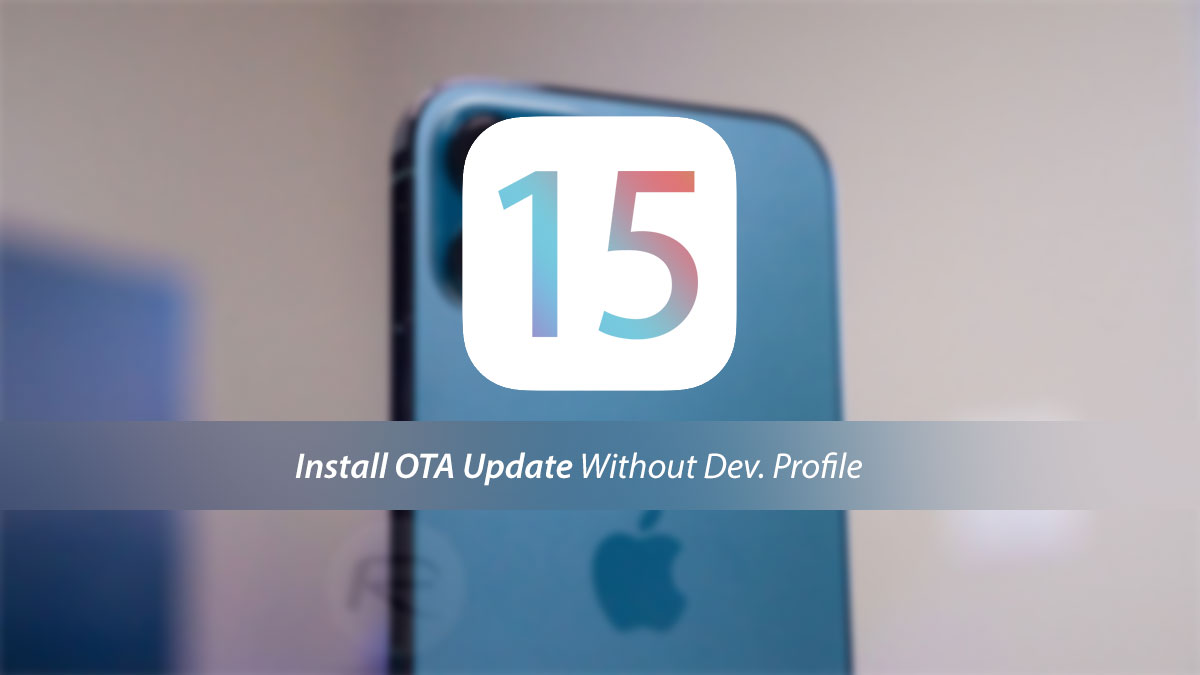
Assuming your iPhone is compatible with iOS 15 you can install the beta right now. If it isn’t, it might be time to look at upgrading that iPhone!
With that said, let’s look into the steps you need to follow to get iOS 15 beta 1 installed on your iPhone, shall we?
Step 1: Launch Safari and open this link.
Step 2: Download the profile to your device by tapping the download button.
Step 3: If asked “on which device would you like to install this profile?” select iPhone. Users without an Apple Watch likely won’t see this prompt.
Step 4: In the screen that follows, hit Install. After the profile is installed, your device will be rebooted.
Step 5: Once your device is powered back up, launch the Settings app, navigate to General > Software Update and you should find the “iOS 15 Developer beta OTA” update waiting for you there.
Step 6: Hit Download and Install. It might take a while!
Now would be a great time to remind everyone not to install the iOS 15 beta on anything that you need to function properly, all the time. Betas are exactly that, beta versions of software that isn’t yet complete. Don’t expect life to be rosy here, especially if you’re running the first release!
You may also like to check out:
- iOS 15 Beta Compatibility For iPhone, iPad, iPod touch Devices
- Download iOS 15 Beta 1 IPSW Links And Install On iPhone 12, Pro, 11, XS Max, X, XR, 8, 7, Plus, iPad, iPod [Tutorial]
- iOS 15 Beta 1 Profile File Download Without Developer Account, Here’s How
- How To Downgrade iOS 15 Beta To iOS 14.6 / 14.7 [Tutorial]
- How To Download iOS 15 Beta 1 Along With iPadOS 15 Beta 1
- Download: iOS 14.6 Final IPSW Links, OTA Profile File Along With iPadOS 14.6 Released
- Jailbreak iOS 14.6 Using Checkra1n, Here’s How-To [Tutorial]
- How To Downgrade iOS 14.6 And iPadOS 14.6 [Guide]
- Convert Factory Wired Apple CarPlay To Wireless Apple CarPlay In Your Car Easily, Here’s How
- Apple Watch ECG App Hack: Enable Outside US In Unsupported Country On Series 5 & 4 Without Jailbreak
You can follow us on Twitter, or Instagram, and even like our Facebook page to keep yourself updated on all the latest from Microsoft, Google, Apple, and the Web.

