When Apple announced iOS 13, iPadOS 13, and macOS 10.15 Catalina during the WWDC opening keynote last week, it noted a number of new features. One of those to stretch across all of those releases is support for shared iCloud Drive folders.
The feature is one that has long been requested, especially by those who want to be able to do something that has been a staple of other competing online storage services.
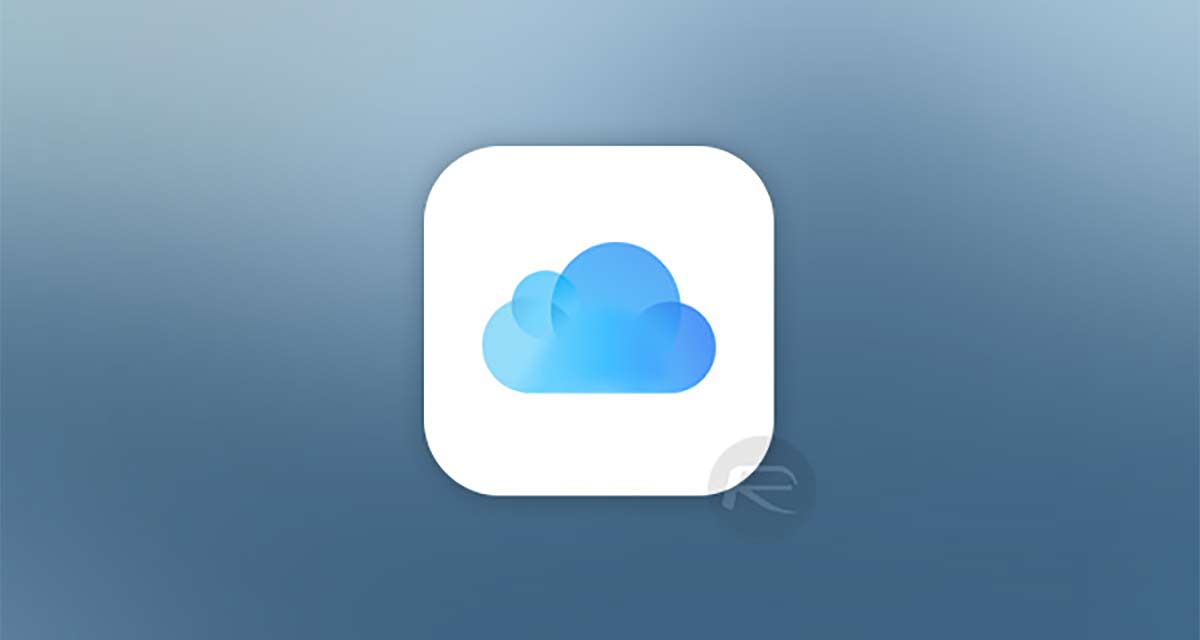
As with all of the best features, sharing an iCloud Drive folder is pretty simple. Here’s how to do it on your iPhone or iPad.
Step 1: To start, open the Files app and navigate to iCloud Drive.
Step 2: Next, press and hold on the folder you want to share.
Step 3: Select the people who you want to share the folder with.
If you want to select multiple folders, tap the Select button before tapping the folders you want to share.
When choosing who you will share a folder with, you can control who can make changes, too. Swipe up and tap Add People and then at the bottom of this screen, tap Share Options. Here you can change whether people can make changes or not.
That’s all there is to it. This is how things currently work in iOS 13 beta 1 and iPadOS 13 beta 1, but things could change in future beta releases. We’re a long way away from the public release later this year, so bear that in mind when sharing your folders.
You may also like to check out:
- iOS 13 Beta 1 Profile Download Free Along With iPadOS 13 Will Be Available This July, Confirms Apple
- iOS 13 Beta 1 OTA Configuration Profile And iPadOS 13 Download Not Released Yet, Here’s Why
- 100+ iOS 13 Hidden Features For iPhone And iPad [Running List]
- How To Downgrade iOS 13 / iPadOS 13 Beta To iOS 12.3.1 / 12.4
- iOS 13 Public Beta 1 Download Release Date Announced Along With macOS 10.15, tvOS 13 Public Betas
- iOS 13, iPadOS Compatibility For iPhone, iPad, iPod touch Devices
- iOS 13 Beta 1 Download IPSW Links, OTA Update And iPadOS 13 Beta 1 For iPhone And iPad
- Download iOS 13 Beta 1 IPSW Links & Install On iPhone XS Max, X, XR, 8, 7, Plus, 6s, iPad, iPod [Tutorial]
You can follow us on Twitter, or Instagram, and even like our Facebook page to keep yourself updated on all the latest from Microsoft, Google, Apple, and the Web.

