Want iNDS emulator iOS 11 IPA download on iPhone or iPad? Here’s how to get it. No jailbreak is required for this to work.
The iNDS emulation experience for iOS is another one of those available apps which has been built and progressed thanks to the foundations laid by other wonderful platforms. In this instance, the hard work was trailed by the NDS4iOS and Nitrogen experiences. We all know that we will be getting the ability to emulate wonderful games on Apple’s iOS hardware with iNDS, but this one also offers auto saving functionality, synchronization with Dropbox, the ability to enable or disable sound for a distraction-free gaming experience, and even universal device support.
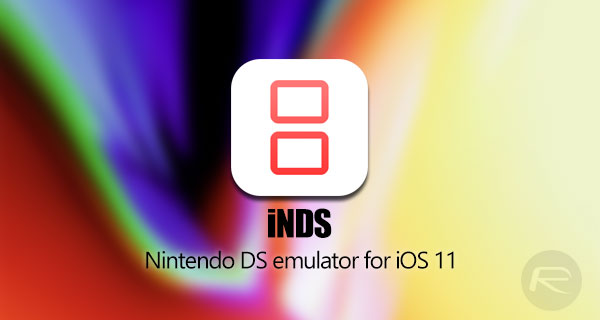
From a technology perspective, the emulation aspect of iNDS is powered by the DeSmuME threaded ARM interpreter, with the development team pulling an almost full performance out of it on every iOS device above an iPhone 5s. If this is the type of experience that you want on your device, or if you just absolutely loved the Nintendo DS and didn’t actually know it was possible to get this type of emulation on your iPhone or iPad, then carry on reading to find out how to obtain it on your non-jailbroken iOS 11 device.
One of the reasons Apple is loved so much by those who purchase the company’s mobile devices is the fact that software updates are the very definition of frequent. It, therefore, stands to reasons that a fairly large percentage of those who can upgrade to iOS 11 on their iPhone or iPad will have already done so. That in itself would have rendered any previous installation of the iNDS emulator useless.
Thankfully, as you will have learned by now, there is a relatively simple fix for that which starts with the process of downloading the 64-bit compatible iNDS IPA file for iOS 11 devices from here.
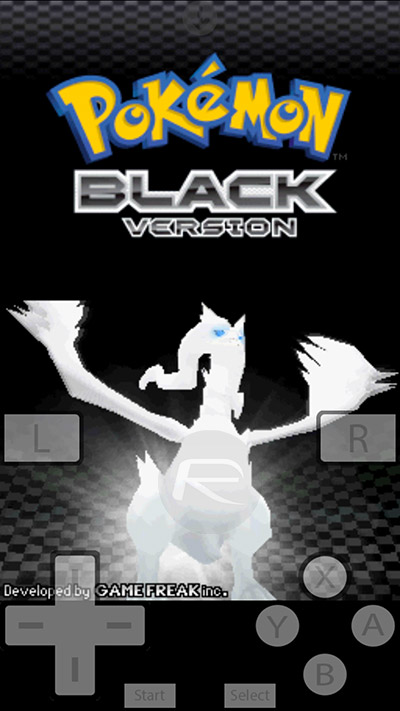
With that IPA file in your possession, you are primed to take control of the situation and get it installed on your non-jailbroken iOS 11 device of choice. You simply need to be armed with the knowledge on how to do it, which we have for you over at our previous walkthrough of the process here, which can be applied to sideloading this one as well. Just make sure you use the IPA file linked in this post above for iOS 11 compatibility when following those instructions for sideloading on your non-jailbroken device. Good luck sideloading it and enjoy the experience!
You may also like to check out:
- iOS 11.1 Public Beta 5 Download Not Installing? You’re Not Alone
- Download Kodi 17.5 IPA, APK, DEB File Of Final Version For iOS, Android And More
- Kodi Android Installer App Addon: How To Download And Use It [Guide]
- Download iOS 11.1 Beta 5 IPSW Links On Your Compatible Test Device
- SNES4iOS iOS 11 IPA Download On iPhone [No Jailbreak Required]
- Downgrade iOS 11 / 11.1 On iPhone Or iPad [How-To Guide]
- Download iOS 11, 11.1, 11.0.3 Links & Install On iPhone 8, 7 Plus, 6s, 6, SE, 5s, iPad, iPod [Tutorial]
- Jailbreak iOS 11 / 11.1 / 11.0.3 On iPhone And iPad [Status Update]
You can follow us on Twitter, add us to your circle on Google+ or like our Facebook page to keep yourself updated on all the latest from Microsoft, Google, Apple and the Web.

