Here’s how to use macOS Catalina Sidecar feature with iPadOS, which allows you to use your iPad as a Mac secondary display.
For those who may not know, Apple’s new Sidecar features allows a Mac running macOS Catalina to work harmoniously with an iPad running iPadOS to utilize the latter as a second screen.
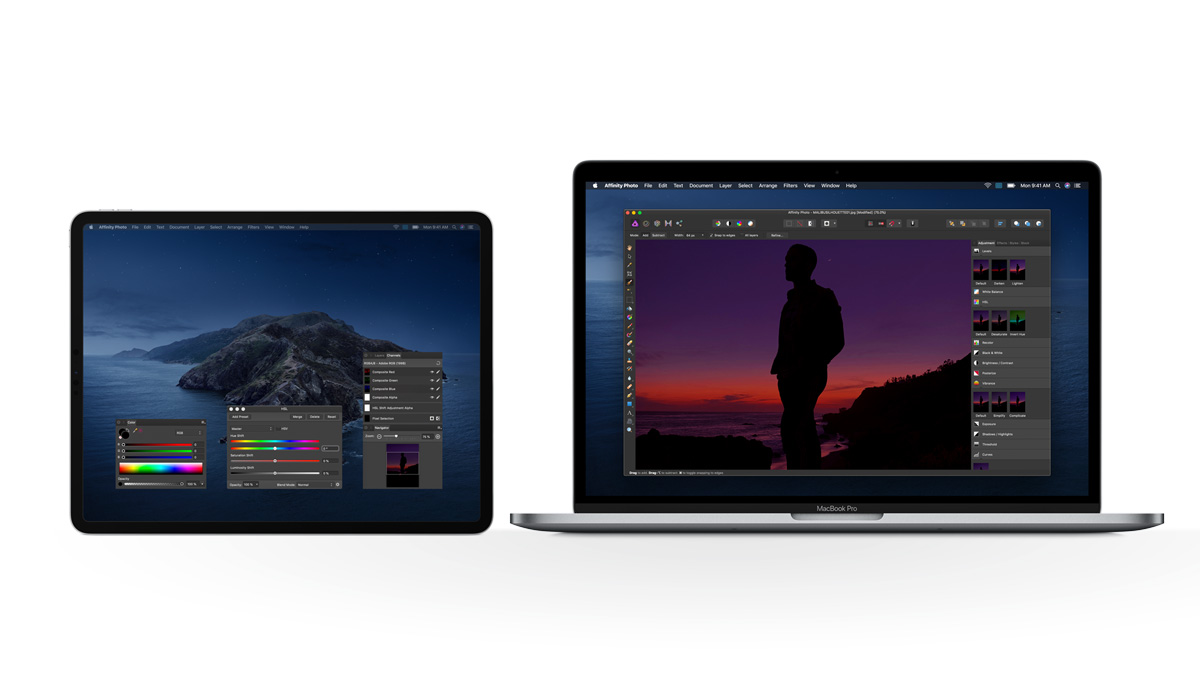
This is extremely useful for anyone who needs a second display but who already owns an iPad and doesn’t want to invest in a brand new expensive monitor. Apple has had this feature in beta with macOS Catalina since June of this year and it has been received extremely well. Now, however, the feature is live with macOS Catalina and can be interacted with globally.
Let’s dive right in and take a look at how to get up and running with Sidecar.
Step 1: On the Mac in question, launch the System Preferences app and select the Sidecar option. This will give you options related to the Sidecar feature.
Step 2: Make sure that your iPad is connected to your Mac via the correct cable.
Step 3: In the Sidecar preferences window, select the drop-down on the “Connect to:” box. You should see that your connected iPad running iPadOS is listed there. Select the iPad in question from that list.
Step 4: You will notice that you get a little flash on the Mac screen and then the iPad will kick into action with your second screen.
Step 5: Now, you can play around with the preferences of the Sidecar setup via the display settings in the macOS System Preferences. This will allow you to change how you access different displays and how those displays are stacked together.
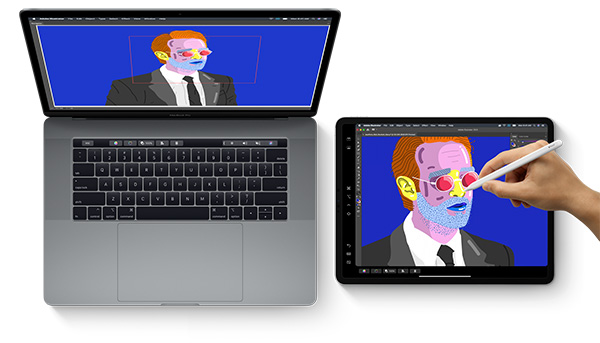
And there you have it. There is a lot you can do to play around with it and see what’s what, but that covers the very basics of Sidecar.
You may also like to check out:
- Download: iOS 13.2 / iPadOS 13.2 Beta 1 IPSW Links, OTA Profile File Released
- iOS 13.2 Beta 1 Profile File Download Without Developer Account, Here’s How
- Download: iOS 13.1.2 / iPadOS 13.1.2 IPSW Links, OTA Update Released For iPhone And iPad
- Downgrade iOS 13.1.2 / iPadOS 13.1.2 To iOS 13.1.1 / 13.1 / 13.0 / 12.1.4, Here’s How
- Best iPhone 11, 11 Pro Max Case With Slim, Wallet, Ultra-Thin Design? Here Are Our Top Picks [List]
- iPhone 11 / 11 Pro Max Screen Protector With Tempered Glass: Here Are The Best Ones
- Best iPhone 11, Pro Max Tripod For Night Mode Long Exposure Photos [List]
- Install WhatsApp Web On iPad Thanks To iOS 13 And iPadOS 13.1
- Jailbreak iOS 13 / 13.1 Status Update [Continuously Updated With Latest Info]
- iOS 13.1 Jailbreak Update: Security Content Fixes And Patches Detailed By Apple
- Best iPhone 11, Pro Max Tripods For Night Mode Long Exposure Photos [List]
- Download Kodi 19 IPA / DEB For tvOS 13 Apple TV
You can follow us on Twitter, or Instagram, and even like our Facebook page to keep yourself updated on all the latest from Microsoft, Google, Apple, and the Web.

