With Apple announcing iOS 17 at WWDC 2023, Apple’s annual Worldwide Developers Conference, iPhone users are excited to try the recent software update and experiment with all the new features. Reddit is equally abuzz with discussions, opinions, and thoughts being shared on the iOS 17 update.
However, software updates often have glitches or features that users might not enjoy. So, if you want to uninstall iOS 17 or remove iOS 17 and install the older iOS version, we can help you.

Part 1: What Should You Do Before You Uninstall/Remove iOS 17 and Go Back to 16?
Before uninstalling the current iOS version or downgrading iOS 17 to 16, you must ensure your phone is fully backed up to prevent data loss. Removing or uninstalling iOS systems comes with a risk of losing data, so proceed with caution.
You can back up your data via iCloud or iTunes. Another simplest way to do that is with the help of the UltFone Backup tool. It is an excellent iPhone backup software that allows users to back up data easily.
Part 2: How to Uninstall/Remove iOS 17 and Go Back to 16 without Losing Data [iPhone/iPad Supported]
Once your data is backed up, you can remove iOS 17 and revert back to iOS 16 without losing data with the UltFone iOS Downgrade Tool.
It is a super easy, efficient, and simple tool to downgrade iOS 17 without using iTunes and Finder.
Take a look at its main features:
- One-click to uninstall and remove iOS 17 without iTunes or Finder. No technical knowledge required
- Process within a few minutes.
- Fix 150+ iOS system problems when downgrade or upgrade iOS 17, as a one-stop solution tool.
- Compatible with the latest iPhone series, iPad, Windows and Mac.
Below is about how to use the UltFone iOS Downgrade Tool for iPhone and iPad iOS downgrade:
Step 1: Download the UltFone iOS Downgrade Tool on your Windows or MAC. Connect your iPhone or iPad to the computer and run the program. Then, click on “iOS Upgrade/Downgrade.”
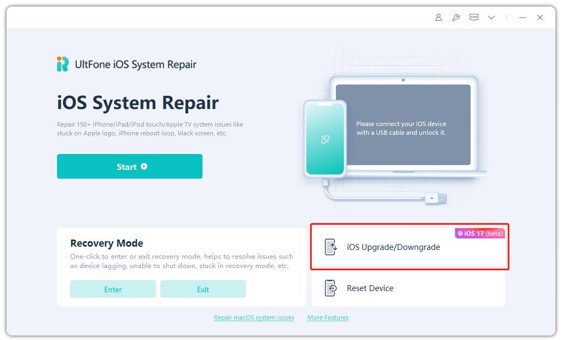
Step 2: Choose the ‘downgrade’ option.
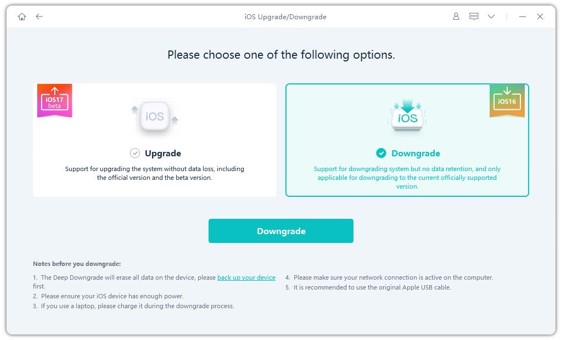
Step 3: Choose the iOS 16 firmware file and begin the removal process.
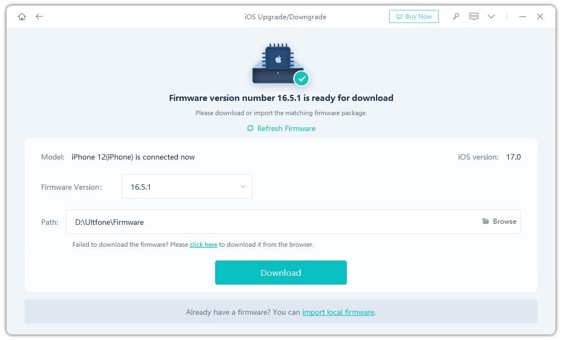
Step 4: The software will kickstart the uninstall iOS 17 process and finish going back to iOS 16 within a few minutes.
Part 3: How to Uninstall or Remove iOS 17 and Go Back to iOS 16 without Computer?
“Can you uninstall iOS 17 without computer?” If you have similar questions, then this part will solve your worries. You can effortlessly follow these steps to learn how to make it. But please note that this method is not necessarily 100% effective.
Step 1: Begin by launching the Settings app on your iPhone or iPad. Scroll down and tap on “General.”
Step 2: Locate and select “VPN & Device Management.”
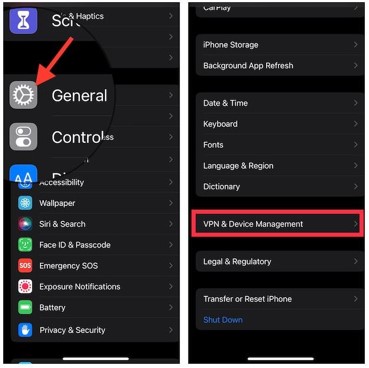
Step 3: Next, tap on the “iOS 17 Software Profile” option.
Step 4: Finally, choose “Remove Profile” and confirm your selection. Now you’ve successfully removed iOS 17.
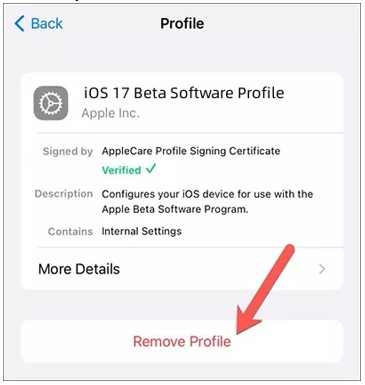
Part 4: How to Uninstall or Remove iOS 17 and Go Back to iOS 16 with iTunes?
If the above method fails and you now still wish to remove iOS 17, don’t worry; you can accomplish this task with the assistance of iTunes. However, before proceeding, it’s crucial to ensure that you have the latest versions of macOS and iTunes installed on your computer.
Additional notes: It may be complex for some users, especially if you are not familiar with putting their device into Recovery or DFU mode.
Step 1: Find and download the iOS firmware file for the version you want to revert to. Make sure it’s a version that is still being signed by Apple.
Step 2: Connect your iPhone or iPad to your computer using a USB cable.
Step 3: Launch iTunes on your computer. If you’re using macOS Catalina or later, you can open Finder instead of iTunes
Step 4: Depending on your device model, you may need to put it in Recovery Mode or DFU Mode. Follow the specific instructions for your device to do this.
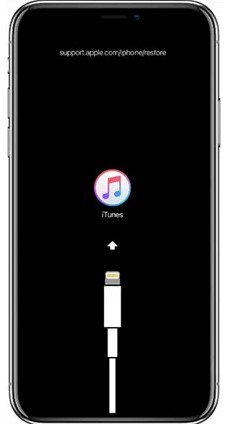
Step 5: In iTunes or Finder, you’ll see an option to restore your device. Hold down the “Shift” key (Windows) or the “Option” key (Mac) and click the “Restore” button.
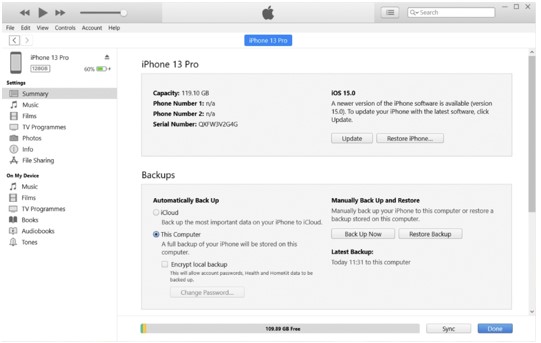
Step 6: A window will appear prompting you to select the iOS firmware file you downloaded earlier. Choose the file and confirm.
It may take some time to uninstall iOS 17 or remove iOS 17 by iTunes, so be patient and let the process finish.
FAQs about Uninstall/Remove iOS 17 to 16 and Go Back iOS 16
Is it possible to downgrade iOS to an unsigned version?
It’s generally not possible to downgrade iOS to an unsigned version because Apple no longer signs older iOS versions when new ones are released. you can revert back to the signed iOS version with the help of third-party tools such as the UltFone iOS Downgrade tool.
How to downgrade the iOS version on Mac and Windows?
You can downgrade the iOS version on Windows through iTunes; on Mac, you can do that through Finder.
Final Word
While iOS 17 brings new features like improved autocorrect, simplified sharing, interactive widgets, and more, some users might not find the new features to their liking. Lucky for you, you can downgrade iOS 17 with the UltFone iOS Downgrade Tool without losing data!
You may also like to check out:
- iOS 17 Final Release Date Announced
- Jailbreak iOS 16.6 On iPhone And iPad Status Update [Latest]
- iOS 17 Beta Compatibility For Compatible iPhone Models
- Download: iOS 17 RC IPSW Links, OTA Update For iPhone Released
- Download: iOS 16.6.1 Final IPSW Links, OTA Update As Well As iPadOS 16.6.1 Out Now
You can follow us on Twitter, or Instagram, and even like our Facebook page to keep yourself updated on all the latest from Microsoft, Google, Apple, and the Web.

