The widespread adoption of WhatsApp has made it an integral part of our lives. Transferring your WhatsApp messages can be a hassle transitioning from Android to iPhone 15/15 Plus/15 Pro/15 Pro Max. WhatsApp has introduced an official method, but it has many ifs.
So, what to do now? Fear not! We will discuss ways to quickly transfer WhatsApp from Android to iPhone 15 with/without a computer.

Transfer WhatsApp from Android to iPhone 15 via iCareFone Transfer (with computer)
If you prefer to move WhatsApp from Android to iPhone 15 using a computer, Tenorshare iCareFone Transfer is one of the most reliable tools among the different options. This guide covers the transfer process of WhatsApp chats and ensures your chat history remains intact during the migration.
Features of Tenorshare iCareFone Transfer
Here are some of the features of iCareFone Transfer tool to move WhatsApp from Android to iPhone.
No Data Erasement
Unlike many other methods to transfer WhatsApp chats from Android to iPhone, iCareFone Transfer ensures that your existing data remains intact during the transfer process.
Effortless Backup and Restore
Whether you want to restore WhatsApp backups from Google Drive to your iPhone or from iCloud to your Android device, iCareFone Transfer has covered you.
Merge Old and New Messages
It allows you to merge these messages when transferring from Android to iOS and ensures a complete chat history on your new device.
One-Click Backup and Restore
It streamlines the backup and restore process for WhatsApp and WhatsApp Business.
Steps to transfer WhatsApp messages from Android to iPhone 15/15 Plus/15 Pro/15 Pro Max.
Let’s start on how to transfer WhatsApp from Android to iPhone 15/15 Plus/15 Pro/15 Pro Max without a factory reset.
Step 1: Install iCareFone Transfer
- Download iCareFone Transfer and launch it on your computer. Then, connect your Android device and iPhone. Click “Transfer” to begin the process.
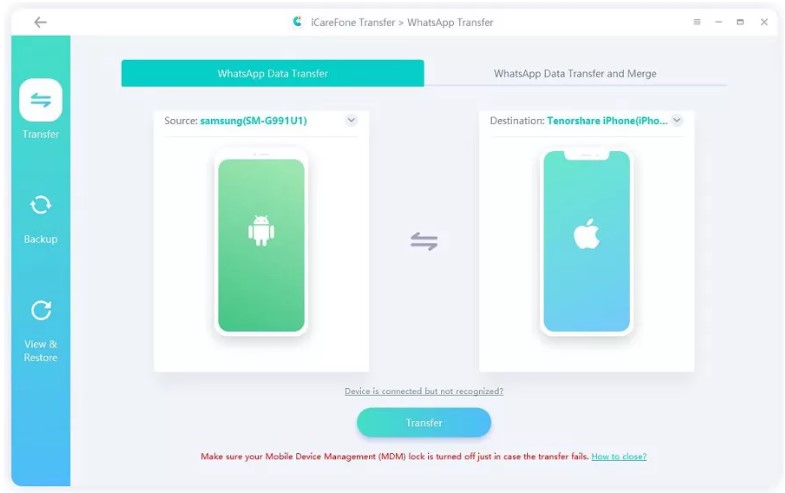
- You’ll be prompted to confirm a popup. On your iPhone, create a WhatsApp backup. Click “Continue” to proceed.
Note: This action will overwrite WhatsApp data on your iPhone 15. To merge your Android and iPhone WhatsApp data, use the “WhatsApp data transfer and merge” feature.
Step 2: Backup Data
- The steps to back up WhatsApp data on your Android device are in the screenshots below. After it’s complete, click “Continue.”
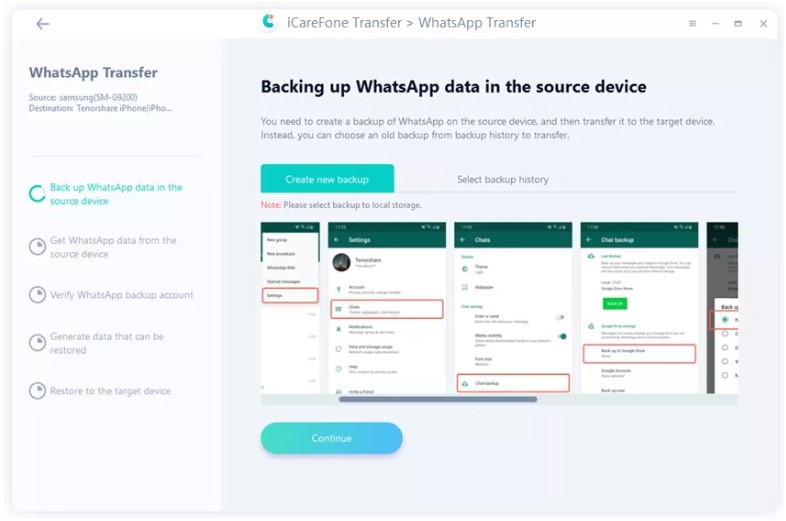
- Wait patiently as the program retrieves data from your Android device.
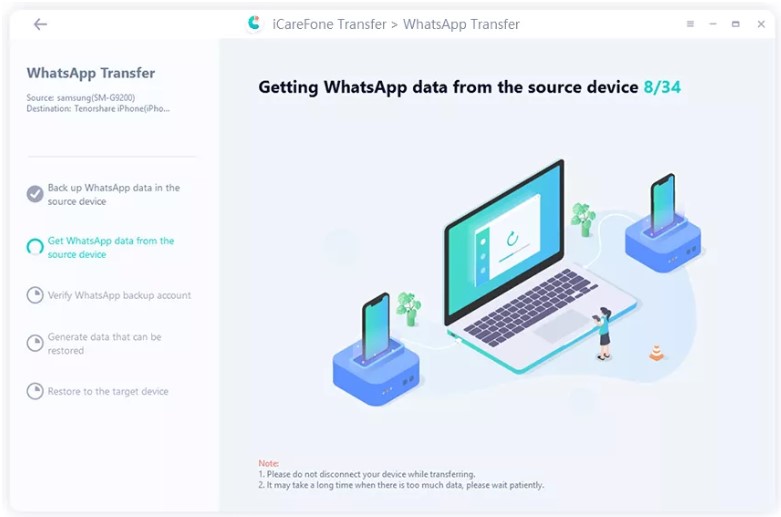
Step 3: Verify the WhatsApp Account
Enter your phone number with the country code to verify the WhatsApp account used for the backup.
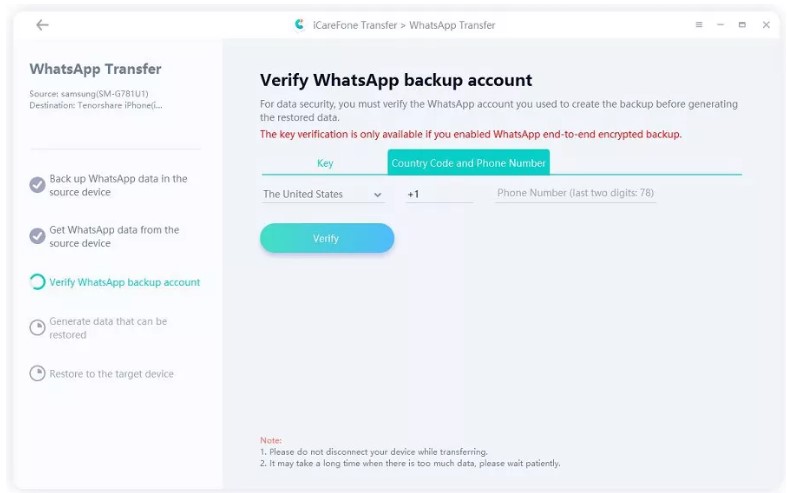
- You will get the verification code on your source device. Click “Continue” for verification.
Note: Do not log in again if the WhatsApp account on your source device logs out during this process. - Upon receiving the 6-digit code on your source device, enter it and click “Verify.”
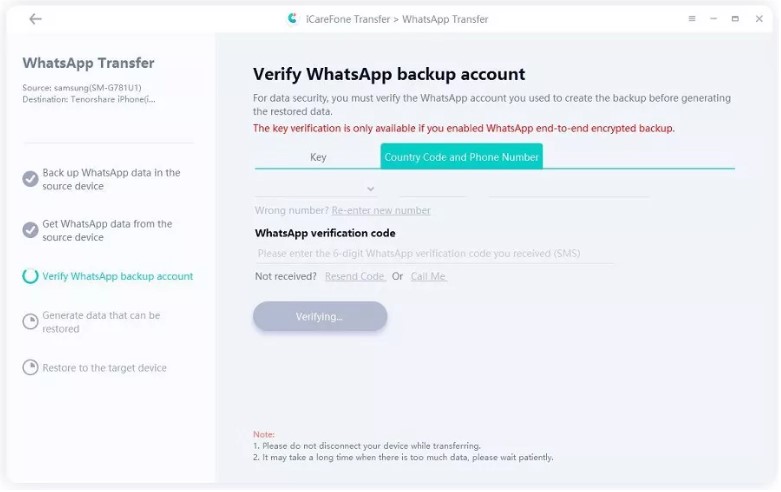
You must use the 64-digit key for verification for WhatsApp end-to-end encrypted backup.
Step 4: Generate Data to Your iPhone
- Now, select the types of data you want to transfer and click “Continue”.
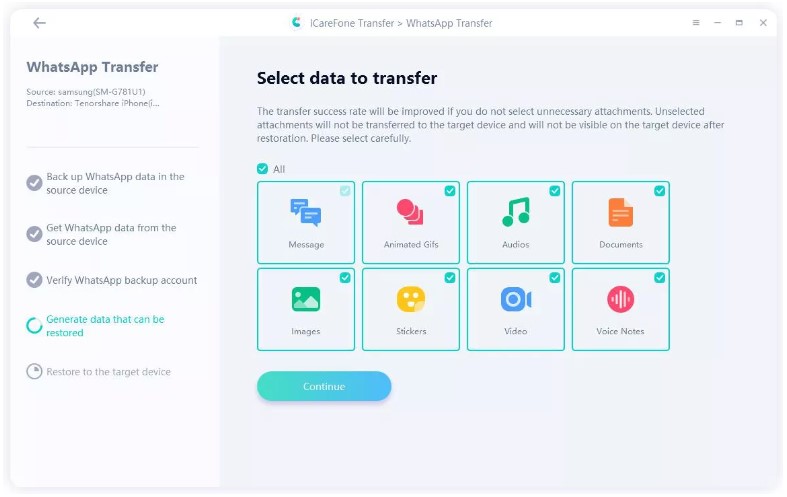
- Ensure you have logged in to WhatsApp on your iPhone and click “Logged in.”
Step 5: Restore WhatsApp Data
Your data will be restored, and the duration depends on data size.
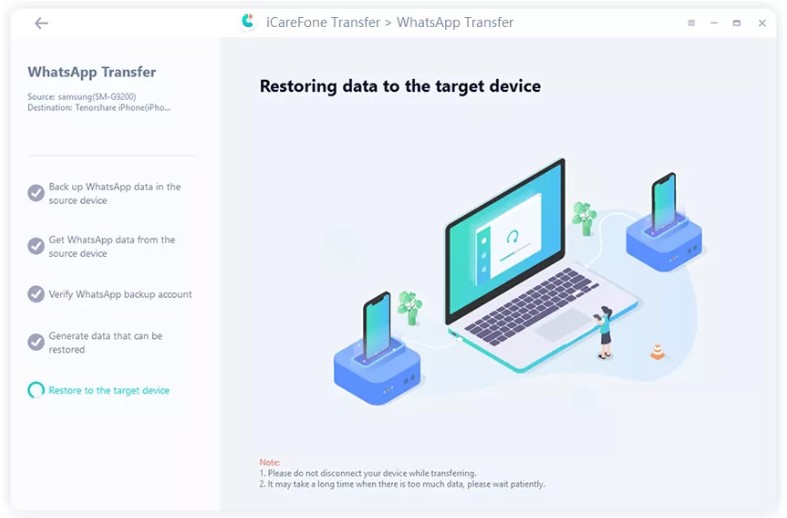
- Finally, your data will be restored. Your device will restart after the process is completed.
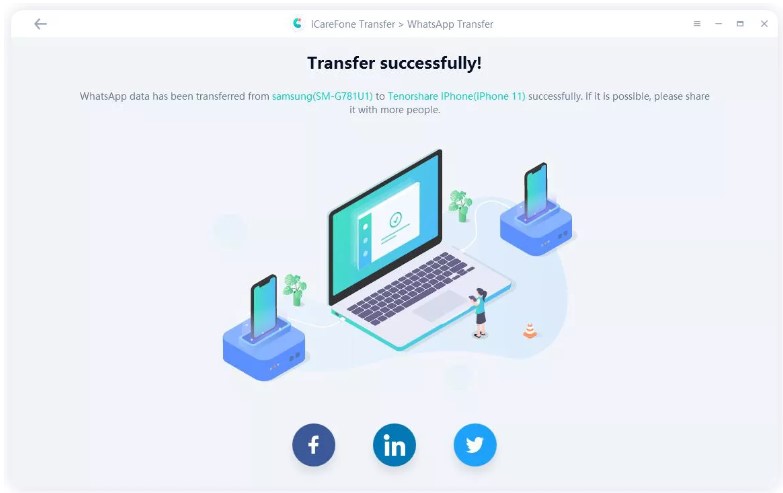
Transfer WhatsApp from Android to iPhone 15 via Move to iOS (without computer)
If you would like to try Move to iOS app to Transfer WhatsApp to iPhone 15/15 Plus/15 Pro/15 Pro Max, here are the requirements to transfer WhatsApp to iPhone 15 using this method.
- Installation of “Move to iOS” app
- Latest WhatsApp version
- The same phone number on both devices
- Factory-new or reset iPhone to pair with the “Move to iOS” app
- Both devices connected to the power
- Both devices on the same Wi-Fi or Android device connected to the iPhone’s hotspot
Steps
- Launch your Android phone’s “Move to iOS” app and follow the instructions.
- Now, input the code on your iPhone to your Android phone.
- Tap “Continue”. Then, proceed according to the prompts and select “WhatsApp”.
- Tap “START” on your Android, wait for a while, and you’ll be signed out.
- Return to the “Move to iOS” app by tapping “NEXT.”
- Tap “CONTINUE” and wait.
- Install the latest WhatsApp version from the App Store.
- Open WhatsApp, log in using your old phone number and complete the setup. Your chats will be waiting for you once activation is complete.
Pros
- Transfers account info, chats, media, and settings.
- Simplified process with “Move to iOS” app.
- Data transfer doesn’t go to cloud storage.
- WhatsApp doesn’t access the transferred data.
Cons
- Cannot transfer call history.
- Peer-to-peer payment messages are excluded.
- Android phone retains data unless deleted or wiped.
- Inability to access the WhatsApp folder in “Move to iOS” app during migration.
Transfer WhatsApp from Android to iPhone 15 via WhatsApp Transfer App (without computer)
If you don’t have a computer, you can still very easily and quickly transfer WhatsApp messages from Android to iPhone 15/15 Plus/15 Pro/15 Pro Max. Here are the steps:
Step 1: Download and install the iCareFone Transfer to iPhone App from Google Play Store. You don’t need to do it on your iPhone.
Step 2: Launch the iCareFone Transfer to iPhone on the Android device.
Step 3: Connect your Android and iPhone devices to the Internet and click on Change App.
Step 4: Tap on the “Transfer to iOS” button.
Step 5: The file explorer will open. Select the WhatsApp backup file.
Step 6: Connect your device using a USB OTG cable and click “Grant Access to iPhone”.
Step 7: Click “Okay” on the iPhone and enter your passcode.
Step 8: Tap “Start”, and backup analysis will be done. Then click on “Next”. Disable Find My iPhone on your iPhone 15 and tap “Turned Off” on the Android device.
Step 9: The transfer will be done, and your iPhone will restart. Open WhatsApp on your iPhone and do not accept iCloud Restore.
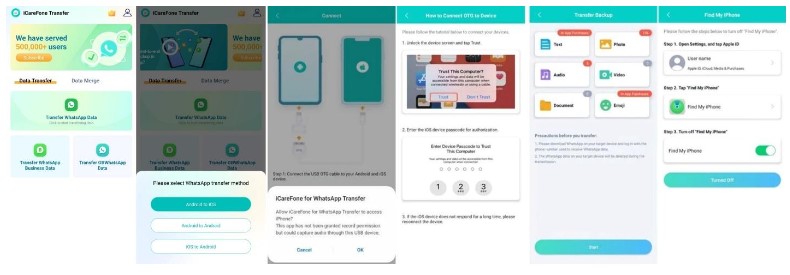
That’s it! You’ve successfully moved WhatsApp from Android to iPhone 15/15 Plus/15 Pro/15 Pro Max using the iCareFone Transfer to iPhone app.
Final Words
Transferring WhatsApp messages from Android to iPhone 15/15 Plus/15 Pro/15 Pro Max with the right tool is a breeze. While “Move to iOS” offers a viable option, our top recommendation is the iCareFone Transfer tool. It guarantees a smooth and secure transition. It is the ultimate solution with features like data preservation, backup and restore, and the ability to merge WhatsApp messages. If you can’t access to a computer, you can try iCareFone Transfer to iPhone app, too.
You may also like to check out:
- Jailbreak iOS 17.0.3 On iPhone Status [Latest Update]
- Download: iOS 17.0.3 IPSW Links, OTA Update For iPhone And iPad Released
- How To Fix Bad iOS 17 Battery Life Drain [Guide]
You can follow us on Twitter, or Instagram, and even like our Facebook page to keep yourself updated on all the latest from Microsoft, Google, Apple, and the Web.

