Mac OS X version of Pangu iOS 7.1 / 7.1.1 jailbreak was released only a while back. We have already done a detailed guide on how to jailbreak on Windows. Here we’ll show you how you can jailbreak your iPhone, iPad or iPod touch on the latest iOS 7.1.1 or iOS 7.1 using Mac version of Pangu.

Compatible devices:
- iPhone 5s
- iPhone 5c
- iPhone 5
- iPhone 4s
- iPhone 4
- iPad Air
- Retina iPad mini
- iPad mini
- iPad 4, 3, 2
- iPod touch 5
Compatible firmware:
- iOS 7.1.1
- iOS 7.1
You can download iOS 7.1.1 from here.
Tutorial on how to jailbreak iOS 7.1.1 on Mac:
Before you begin, make sure you make a complete backup of your device using either iCloud or locally via iTunes.
Step 1: Download Pangu iOS 7.1.1 jailbreak for Mac OS X.
Step 2: Connect your iOS device to your Mac and start Pangu jailbreak tool.
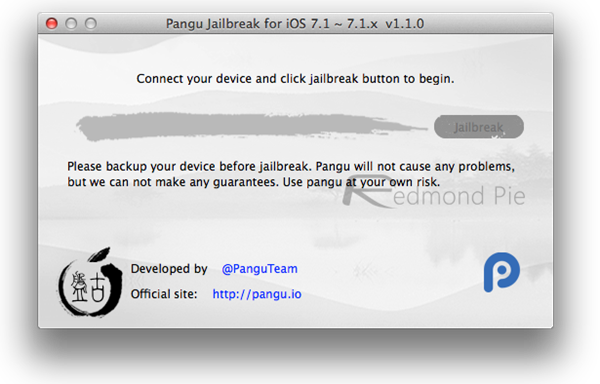
Step 3: Now click on ‘Jailbreak’ button and follow the on-screen instructions to set the date on your device to June 2, 2014. To do this, navigate to: Settings > General > Data and Time on your iPhone or iPad and turn off Set Automatically option. Now simply set the date to 2nd, June 2014, and time to 20:30, as shown in the screenshots below.
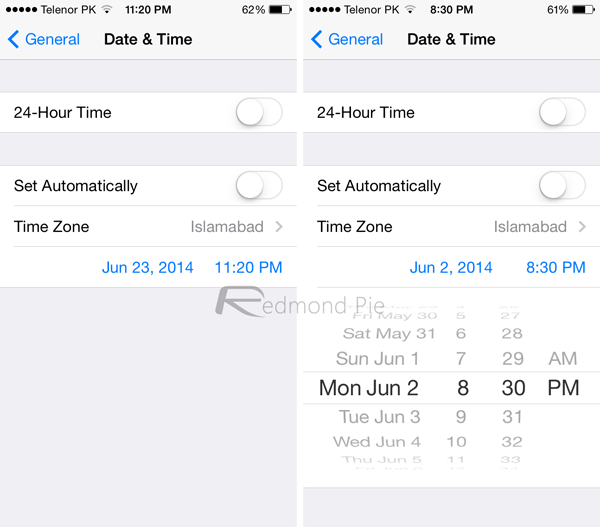
Step 4: Once done, your device should restart now. After reboot, you will notice Pangu app icon on the home screen.
Step 5: Now simply tap on this icon. You will be prompted with a message, tap on ‘Continue’ and wait for Pangu jailbreak tool to complete the jailbreak process. Once done, you will have Cydia on your home screen.
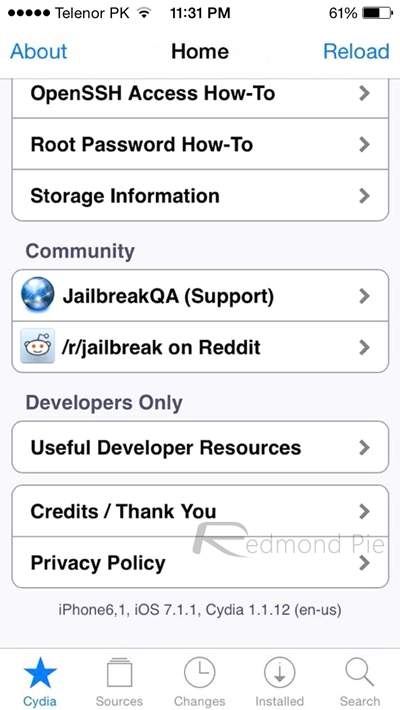
Windows user? instructions on how-to jailbreak on Windows can be found here: Jailbreak iOS 7.1.1 And iOS 7.1 Untethered Using Pangu [How-To Tutorial]
You can follow us on Twitter, add us to your circle on Google+ or like our Facebook page to keep yourself updated on all the latest from Microsoft, Google, Apple and the Web.

