With the arrival of iOS 12.3, the new Apple TV channels are now live for anyone who has installed the update. As part of the new changes, those who subscribe to HBO can now download content for offline viewing on both iPhone and iPad via the TV app.
In order to download content for offline viewing, you’ll need to be signed up for HBO via the TV Channels feature rather than HBO Now. That’s an added complication, but if you’re already subscribed, you’ll need to cancel that and sign up again. You’ll also need to be running iOS 12.3, but assuming you are, here’s what you need to do.
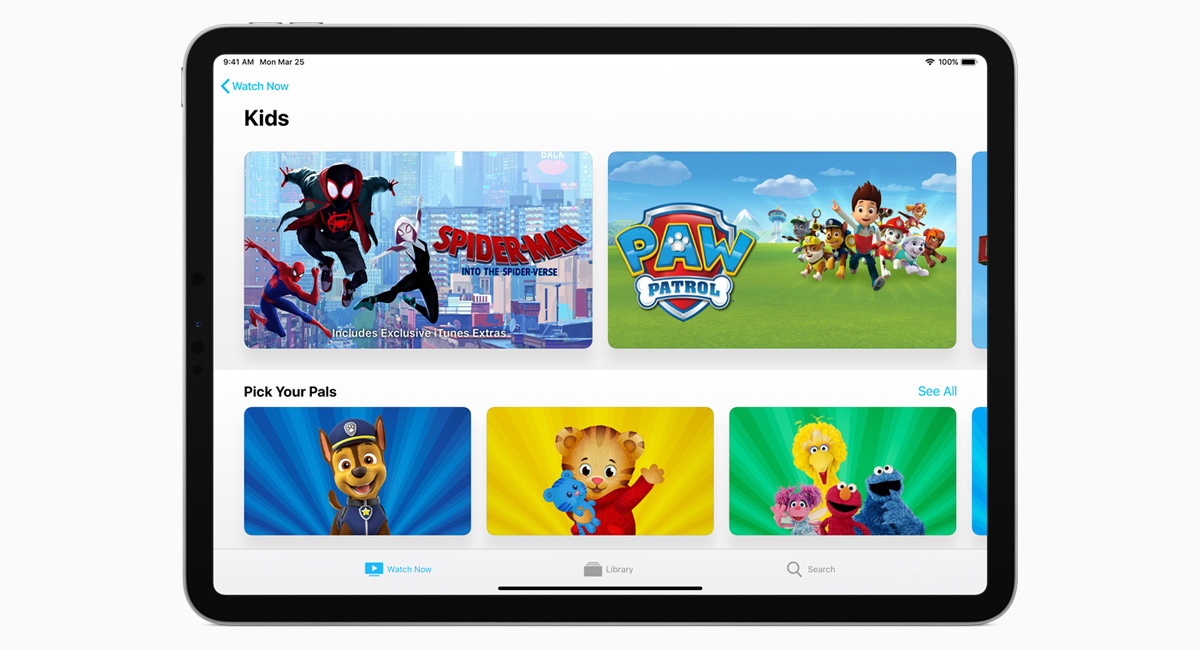
Step 1: Open the TV app and then swipe down to reveal Apple TV Channels.
Step 2: Tap the Try it Free button that will appear assuming you’re not already subscribed.
Step 3: After you’ve confirmed the new subscription, swipe down on the home page of the show that you’d like to download.
Step 4: Tap the icon that looks like a cloud with a downward-facing arrow next to the episode that you want to download.
Step 5: Tap the Library tab at the bottom of the page. Next, tap Downloaded, where you’ll be able to find any content that has been downloaded for offline viewing.
The video is now available for offline viewing, which is great for those times you’re away from reliable WiFi, like on a plane or other public transport. If you’re using an iPhone or iPad with a smaller storage capacity, you might find that you need to make room before downloading is possible.
You may also like to check out:
- Download iOS 12.3 Final IPSW Links And OTA Update For Your iPhone Or iPad
- Download: Final Version Of macOS 10.14.5, tvOS 12.3, watchOS 5.2.1 Released [Update: HomePod OS 12.3 As Well]
- Download: iOS 12.4 Beta 1 IPSW Links, OTA Update And watchOS 5.3 Beta 1 Released
- iOS 12.3 Final Release Notes, Changelog And Features You Need To Know About
- iOS 12 / 12.1.2 iPhone XS Max Jailbreak Update Provided By Unc0ver Lead Developer
- iOS 12.2 Jailbreak Status: Here’s What You Need To Know
- Jailbreak iOS 12 / 12.1.2 / 12.1.2 Beta 3 With Unc0ver And Install Cydia, Here’s How [Tutorial]
- iOS 12.2 Exploits Patched In iOS 12.3 To Be Released To Public Soon
You can follow us on Twitter, or Instagram, and even like our Facebook page to keep yourself updated on all the latest from Microsoft, Google, Apple, and the Web.

