Here’s how to downgrade iOS 16 to iOS 15.6.1 or iOS 15.7 on your compatible iPhone device should you need to for whatever reason.
Sometimes downgrading to an old version of iOS or iPadOS is the only way to deal with a but that’s been introduced or an app that refuses to play nicely with the new release. It’s unfortunate, but sometimes it happens.
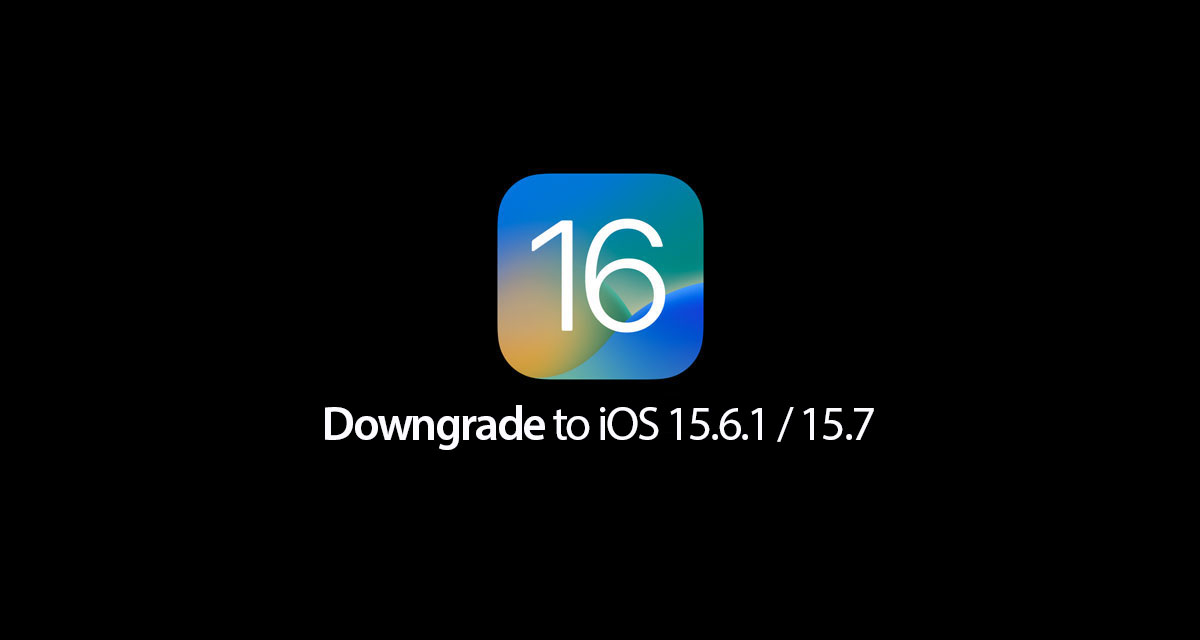
Here’s how to go about downgrading iOS 16 to the latest version of iOS 15 to get yourself back up and running.
Step 1: Make sure that you’re using the latest version of iTunes on your PC or Mac.
Step 2: Download the version of iOS that you want to downgrade to. To download iOS 15.6.1 IPSW file, head here; for iOS 15.7, check here.
Step 3: Make sure that the Find My feature is disabled on your iPhone or iPad. Open Settings > iCloud > Find My and toggle the switch into the Off position. Enter your Apple ID and correct password to confirm your decision.
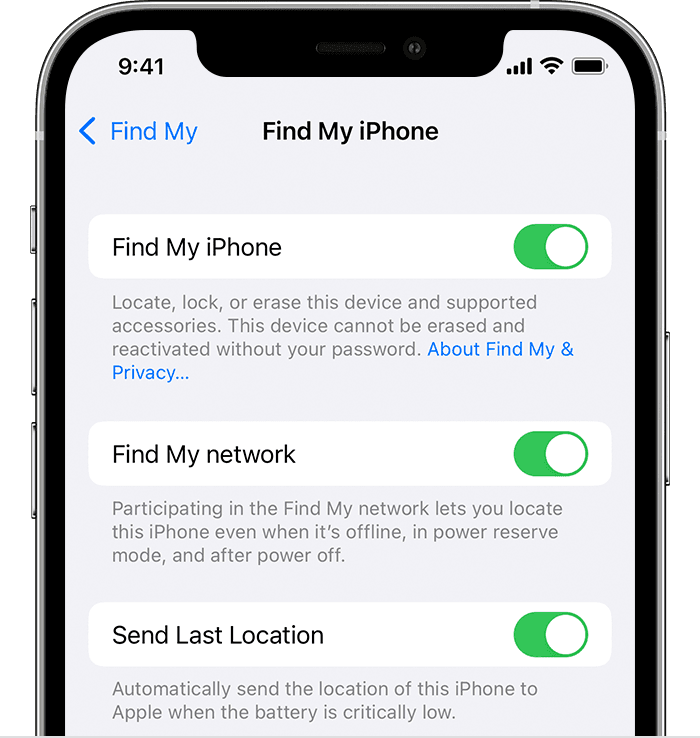
Step 4: Connect your iPhone or iPad to your PC or Mac and open iTunes or Finder.
Put your device into DFU mode using the quick guides below (if you don’t already know how to do it):
- iPhone 8 / 8 Plus, iPhone X / XR / XS / XS Max / 11 / 11 Pro / 11 Pro Max / 12 / 12 mini / 12 Pro / 12 Pro Max / 13 / 13 mini / 13 Pro / 13 Pro Max, or 2018/2020 iPad Pro owners can follow this guide.
- iPhone 7 / 7 Plus owners: Enter DFU Mode On iPhone 7 Or iPhone 7 Plus, Here’s How
- If you have an iPhone 6s / 6s Plus or any other iPad, then follow the instructions here.
Step 5: Head into iTunes or Finder and press and hold the Option key on a Mac or the Shift key on a PC and click the Restore iPhone/iPad option.
Step 6: Select the IPSW file that you downloaded and wait. This process can take a little while and you’ll see your iPhone or iPad restart a couple of times. Don’t panic.
Once the process is complete and your device has restarted for the final time, you’re good to go.
You may also like to check out:
- Best iPhone 14 Plus Screen Protectors You Should Order Today [List]
- Best iPhone 14 Plus Case List For Maximum Protection
- Jailbreak iOS 15.6.1 On iPhone And iPad Status Update
- iOS 16 Beta Compatible And Supported iPhone, iPad, iPod touch Devices
- iOS 16 Final Release Date Announced, Here’s When You Can Get It
- Download: iOS 16 RC IPSW Links, OTA Profile File For iPhone Released
- iOS 16 RC Profile File Download Of OTA Update Without Dev Account Released
- Download iOS 16 RC IPSW Links And Install On iPhone 13, Pro, 12, Pro, 11, Pro, XS Max, X, XR, 8, Plus, iPad [Tutorial]
You can follow us on Twitter, or Instagram, and even like our Facebook page to keep yourself updated on all the latest from Microsoft, Google, Apple, and the Web.

