If you’re new to the jailbreaking scene, then you may be forgiven for not knowing some of the intricacies of something that could potentially open your iPhone or iPad to security threats. It’s something that anti-jailbreaking people like to throw at the jailbreak community without always knowing the ins and outs of the situation and although there is a modicum of truth to their complaints, there is one easy way of making your device a little more secure.
We’re talking about the root password to your device, something that is opened up more than we would like once a device is jailbroken and with all iOS devices shipping with the same default password, changing it is a good security measure for anyone post-jailbreak.
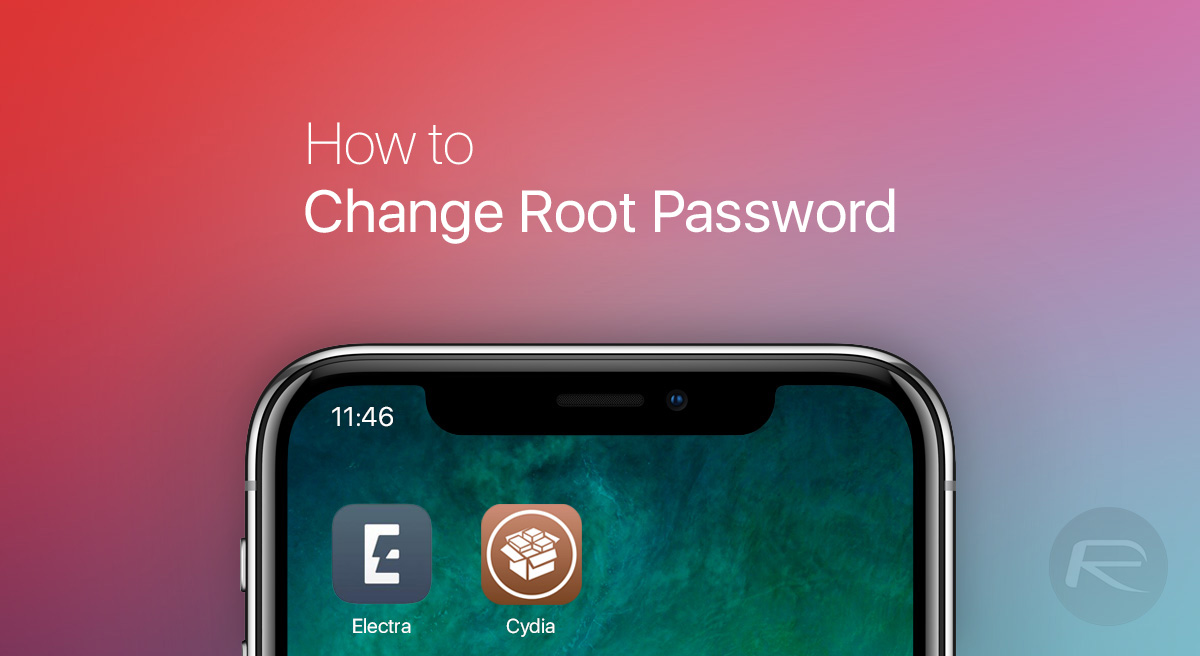
Thankfully, going through the process of changing a device’s root password is not a complicated one although if you are not familiar with the process, then there is room for confusion. Here we’re going to run through the steps needed in order to make sure you’re all set up, changing your root password to something unique that only you will know.
Let’s get started shall we?
Step 1: On your newly jailbroken iOS device, open Cydia and search for “newterm2” before installing it.
Step 2: Open up newterm2, which is essentially a terminal app for iOS, and type “su” without the quotes before hitting return.
Step 3: Enter the default root password, which is “alpine” (again, without the quotes). This is the same for all iPhone, iPad, and iPod touch devices.
Step 4: Next, type “passwd” without quotes and press return.
Step 5: Enter a new password and press return.
Step 6: Re-enter the same password. Press return again.
Step 7: Make sure you don’t forget that new password!
That’s all there is to it. Your iPhone or iPad now has a secure password and, importantly, it is not the same one as every other iOS device.

You may also like to check out:
- Download iOS 12 Beta 5 IPSW Links, OTA Update Now
- Jailbreak iOS 11.4.1 Update: Brandon Azad To Release Exploit For iOS 11.4 Which Is Fixed In New Firmware
- Jailbreak iOS 11.4 Beta 3 On iPhone X, 8, 7 Using Electra, Here’s How [Guide]
- Downgrade To iOS 11.4 Beta 3, 2, 1 IPSW Download And Jailbreak Using Electra Now Possible
- Download iOS 11.4.1 Final IPSW Links, OTA Update For iPhone And iPad
- Download iOS 12 Beta 5 Configuration Profile File Without Developer Account
- Download iOS 12 Beta 5 IPSW Links & Install On iPhone X, 8, 7, Plus, 6s, 6, SE, 5s, iPad, iPod [Tutorial]
You can follow us on Twitter, add us to your circle on Google+ or like our Facebook page to keep yourself updated on all the latest from Microsoft, Google, Apple and the Web.

