Each new iOS version comes with more robust security features than the previous update. Similarly, with the release of the super-hyped iOS 17, users have noticed that spoofing their locations isn’t as easy as it was in iOS 16.
In this guide, we will take you through 5 tried and tested methods on how to change location on iOS 17.
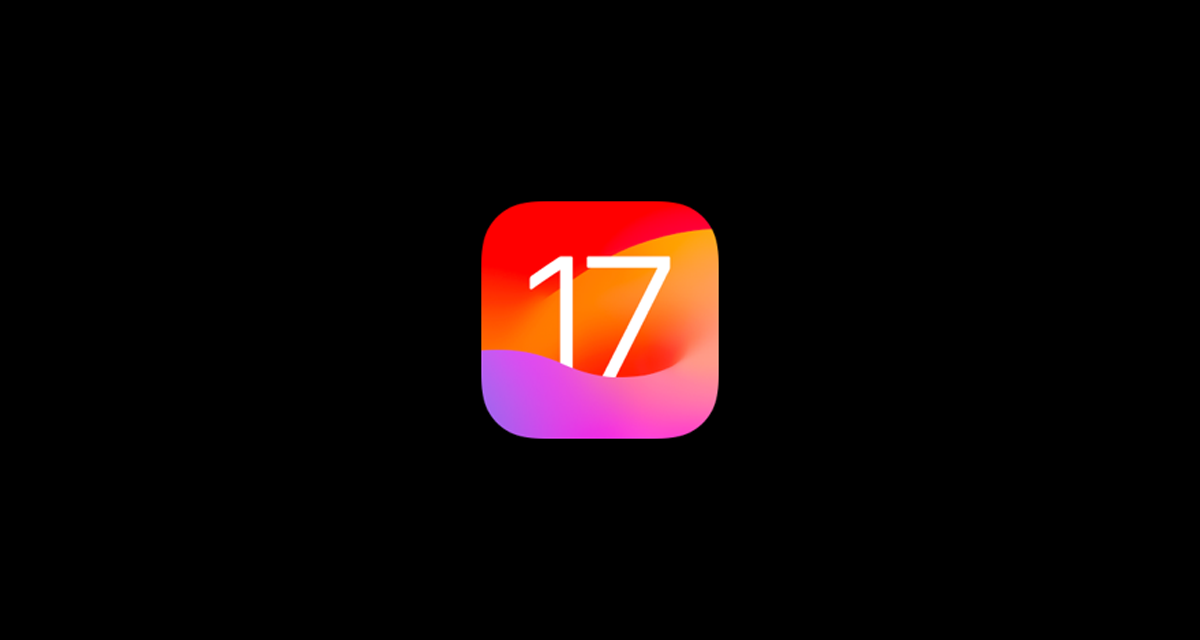
But first, let’s talk about the new location-sharing feature in the iOS 17 Messages app.
What’s New in Location on iOS 17?
In the previous iOS versions, sharing your location was only possible via third-party messaging apps like WhatsApp. However, the new update has made things easier for everyone by enabling location-sharing via iPhone’s default messaging app, iMessage.
However, one issue remains the same: You cannot alter your current location!
So, if you’re wondering, “How to change my location on iOS 17?” read on to find the ideal solution!
Why You Need to Change Location on iOS 17?
You might need to change your location on iOS 17 for several reasons. For instance:
To Access Geo-Restricted Content
Some apps and websites use your location to determine what content to show you. Therefore, you might want to change your location to watch a TV show unavailable in your country.
For Privacy Protection
Some apps and websites track your location without your permission. You can change your location to prevent this from happening.
To Play Location-Based Games
Many games, like Pokemon Go, use your location to determine where you are in the game world. But if you want to explore other regions, you can change your location.
App Testing
As a developer, you might need to change your location to test your apps in different regions.
With that sorted, let’s move on to the main purpose of this guide: How to change iOS 17 location.
How to Change Location on iOS 17?
Whether you’re looking for quick ways how to change notification location on iOS 17 or want to spoof your location for playing a game, here are 5 tried and tested ways to do so:
Method 1: Change Location on iOS 17 via Settings
The easiest way to change the location on iOS 17 is via Settings. Note that it may cancels all your subscriptions and requires new payment input method.
Here’s how:
Step 1: Go to “Settings > Apple ID > Media & Purchases > View Account.”

Step 2: Now, change your country or region by tapping “Change Country/Region” and selecting a location from the given options.
Method 2: Use UltFone iOS Location Changer
If you’re wondering how to change location on iOS 17 in a more safe and reliable way, we recommend using UltFone iOS Location Changer.
Here are some reasons why:
- It has a user-friendly interface, making it one click to change location for beginners.
- It comes with a free trial version so that you can test out all its features.
- The best part about UltFone is that it changes your location without jailbreaking or rooting your iPhone/iPad.
- Works with Most Location-Based Apps – Such as Facebook, WhatsApp, Snapchat.
- It undergoes frequent updates to maintain its compatibility with the latest iOS.
Below is how to change location on iOS 17 within 3 steps:
Step 1: Install and open UltFone iOS Location Changer on your computer. Choose the “GPS Change” mode and press Enter.
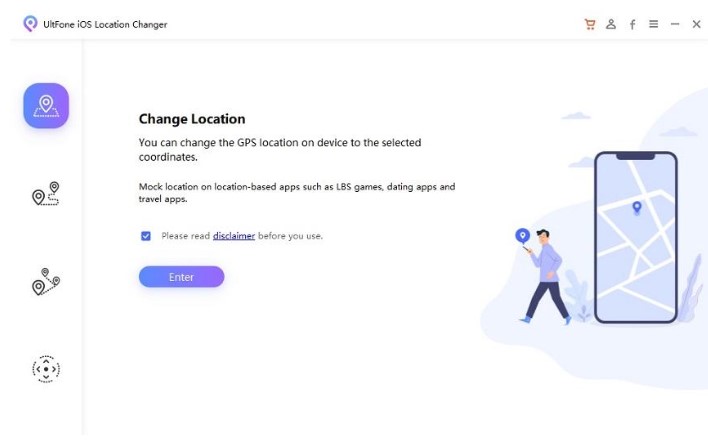
Step 2: Now, connect your iPhone to the computer using a cable, and then click on the “Next” button.
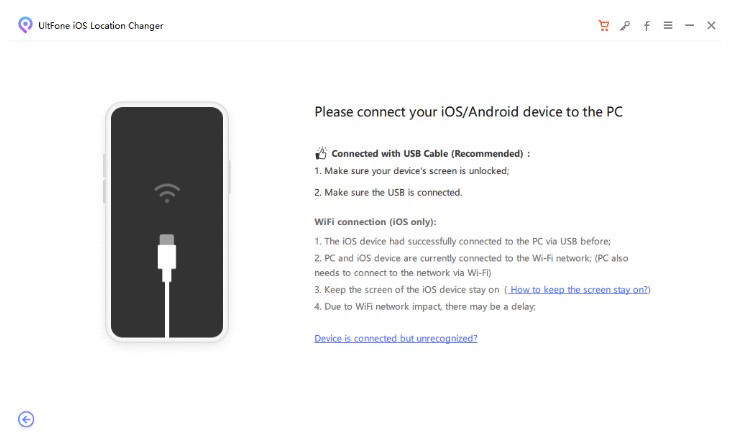
Step 3: Once the world map is displayed on the screen, input the name or coordinates of your desired location into the search box. Click on “Start to Modify.”
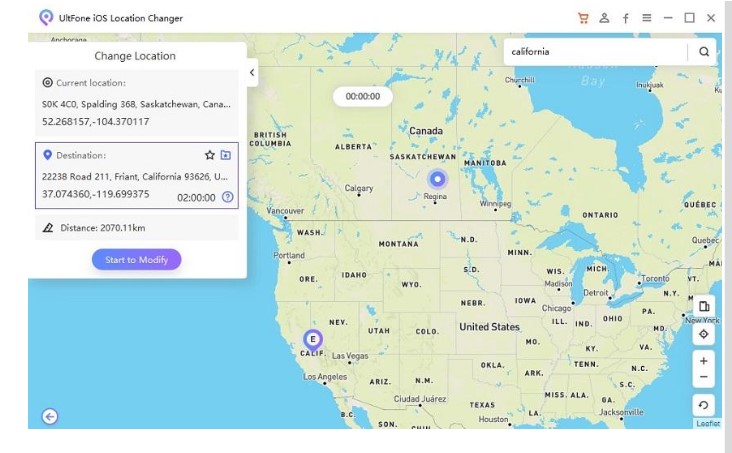
This is the method for altering your location on iOS 17 using this versatile software.
Method 3: Use 3uTools
Another foolproof method of how to change country/region in iOS 17 is by using 3uTools.
3uTools is a iOS device management tool that allows you to change your location on your iPhone without jailbreaking. But this is slightly more complex than the previous tools because you must enter the longitude and latitude every time you want to spoof your location and there are compatibility issues with some devices.
Here are the steps on how to change location on iOS 17 with 3uTools:
Step 1: Download and install 3uTools on your PC, and connect your iPhone/iPad to your PC.
Step 2: Enter the location coordinates you want to switch to and click “Modify Virtual Location.”
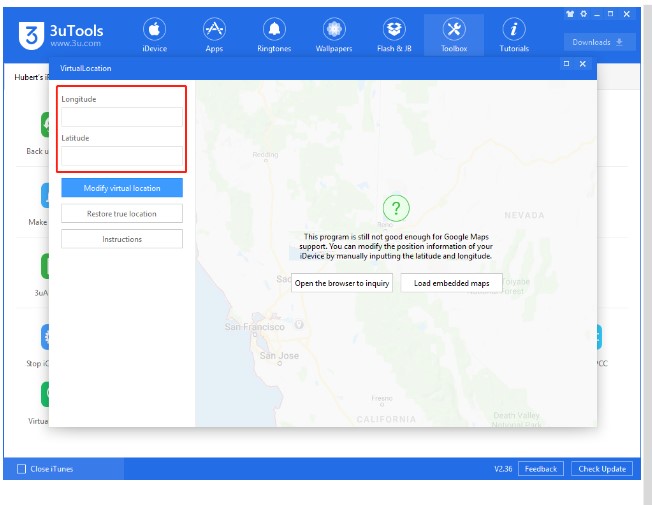
Step 3: Now check your iPhone’s location to confirm whether the changes took place.
Method 4: Use VPN
You can also use a VPN to change your location on iOS 17. Some VPNs may cause your device to lag and breach your privacy so it is essential to choose a safe one. Here are the steps for it:
Search for a reliable VPN on the Apple Store and install it on your iPhone.
Choose an available server from any country. Tap “Connect” to initiate the VPN connection.
Method 5: Change Location on iOS 17 by Jailbreaking
If you want to change the location on iOS 17 at any cost, jailbreaking your iPhone might do the trick. Before using it you need to know that it has risks of voiding your device warranty and may become vulnerable to malware.
Here’s how to jailbreak your device:
Step 1: Download and install a jailbreak tool on your iPhone, like Checkra1n, and follow the on-screen instructions to jailbreak your device.
Step 2: Now go to the Cydia App Store and install a location spoofer like Location Handle.
Step 3: Enter the coordinates of the location you want to change to.
And voila! Your location on iOS 17 will be instantly spoofed!
FAQs About How to Change Location on iOS 17
Q. How do I change my country on iOS 17?
You can change the country on iOS 17 by going to “Settings > Apple ID > Media & Purchases > View Account.” Now tap on “Change Country/Region” and select a location from the given options.
Q. Can you spoof location on iOS 17?
There are several ways to spoof your location on iOS 17. You can use third-party tools like UltFone iOS Location Changer or 3uTools or simply install a VPN app.
Conclusion
If you want to watch a show, use an app, or play a game that’s not available in your country, you’ll have to change your iPhone’s location for it. This calls for using alternative methods, like UltFone iOS Location Changer or a VPN service.
In this article, we have discussed 5 ways to spoof your location. So, if you’re ever wondering how to change location on iOS 17, you now know where to look!
You may also like to check out:
- Jailbreak iOS 17 On iPhone Status Update
- Download: iOS 17 Final IPSW Links, OTA Update For iPhone Out Now
- How To Fix Bad iOS 17 Battery Life Drain [Guide]
You can follow us on Twitter, or Instagram, and even like our Facebook page to keep yourself updated on all the latest from Microsoft, Google, Apple, and the Web.

