Here are a few tips to make text selection on Apple’s iPad, or the new iPad Pro, much easier,whether it is specific words, lines, or paragraphs that need highlighting.
The iPad Pro remains the hot topic of discussion a week after it went on sale last Wednesday, and while there is little doubt that the iPad Pro is a powerhouse of which there is little matching, the world of iOS is generally accepted to still be lagging behind the capabilities of the hardware involved. That doesn’t mean that all of the problems people are coming up with are 100% justified, and developer Steve Troughton-Smith took to Twitter to show people that text selection on an iPad isn’t as bad as they might first feel.

As Troughton-Smith pointed out, selecting lines and paragraphs of text is just a case of double or triple tapping on that text, and with people again complaining of the lack of a trackpad and their belief that it means navigation and text selection on an iPad is sub-par.
Ultimately, selecting text on an iPad goes like this: tap a block of text with two fingers and then scroll with those two fingers just as you would on a trackpad. Users can also double tap with two fingers to select a sentence or triple tap to select a whole paragraph.
Apple also points out that users can turn their iPad’s keyboard into a trackpad of sorts, although it’s not quite the same as a physical trackpad.
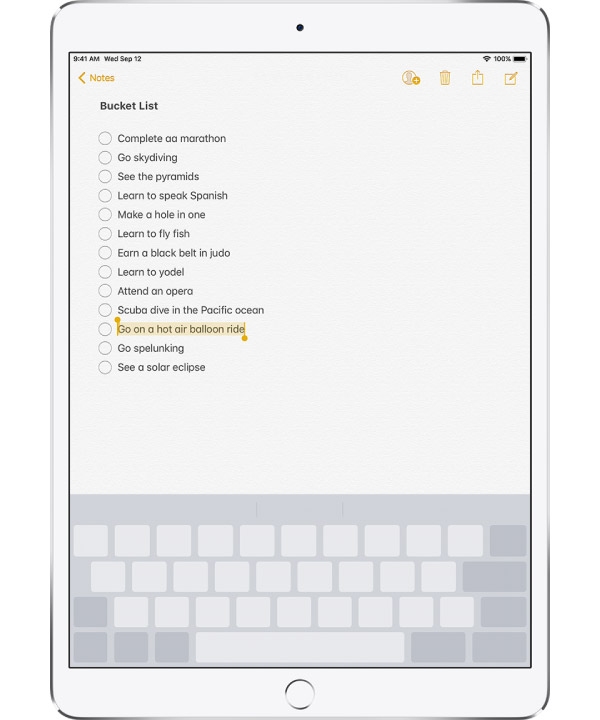
Turn your keyboard into a trackpad
- Touch and hold the keyboard with two fingers until it turns light gray.
- Move the insertion point by dragging around the keyboard.
- To select text with drag points, continue holding the keyboard until drag points appear on the insertion point, then move your fingers.
- To use the trackpad to move the insertion point, drag the insertion point to a new location before drag points appear.
But hey, it’s better than nothing, right?
I can tell from a bunch of iPad reviews that a lot of people don’t know this, so here’s a pro tip: use two fingers to select text and move the insertion cursor around when editing text. It’s almost as good as a physical trackpad @lisagade pic.twitter.com/7TbEoQ894F
— Steve Troughton-Smith (@stroughtonsmith) November 10, 2018
(Via: Steve T-S [Twitter])
You may also like to check out:
- Jailbreak iOS 12.1 On iPhone XS Max Achieved By KeenLab
- Jailbreak iOS 12.0.1 Gets New Hope As Project Zero’s Bug Has Been Found To Have Been Patched In iOS 12.1
- Download iOS 12.1.1 Beta 2 IPSW Links, OTA For Compatible iPhone And iPad
- 2018 iPad Pro 11 / 12.9-Inch Glass Screen Protector: Here Are The Best Ones Available Today [List]
- Downgrade iOS 12.1 To iOS 12.0.1 On iPhone Or iPad, Here’s How
- Download iOS 12.1 Final IPSW Links, OTA Update For iPhone And iPad
- Jailbreak iOS 12.1 / 12.0.1 / 12 On iPhone And iPad [Status Update]
- Download 2018 iPad Pro Wallpapers For Any iPad, iPhone
You can follow us on Twitter, add us to your circle on Google+ or like our Facebook page to keep yourself updated on all the latest from Microsoft, Google, Apple, and the Web.

