Here’s how to download and install Android M home launcher with app drawer on any Android device right away in a few simple steps.
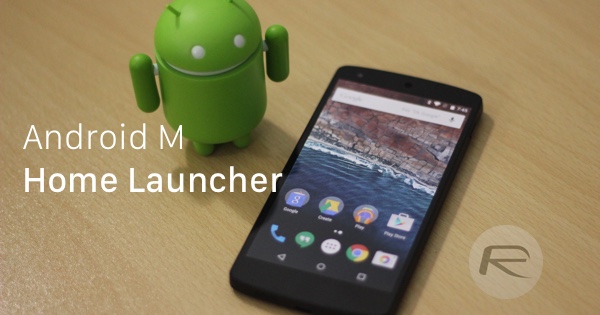
Step 1: Download the ‘Google Now Launcher’ from Play Store and install it on your Android device if you haven’t already.
Step 2: Once the app is downloaded and installed, hit the Home button on your Android device to exit the Play Store.
Step 3: You would have been prompted by now to choose a default launcher. Choose ‘Google Now Launcher’ and tap ‘Always’ to set it as the default home launcher for your device.
Step 4: With the launcher set, you now need to download and install the Google app apk file from Android M from here. You can either follow that link to download the apk file to your computer and install it via the sideloading method, or alternatively you can simply open the link from your Android device and download it directly to your phone or tablet.
To enable sideloading of apps navigate to Settings > Security and toggle the Unknown Sources option to ON.
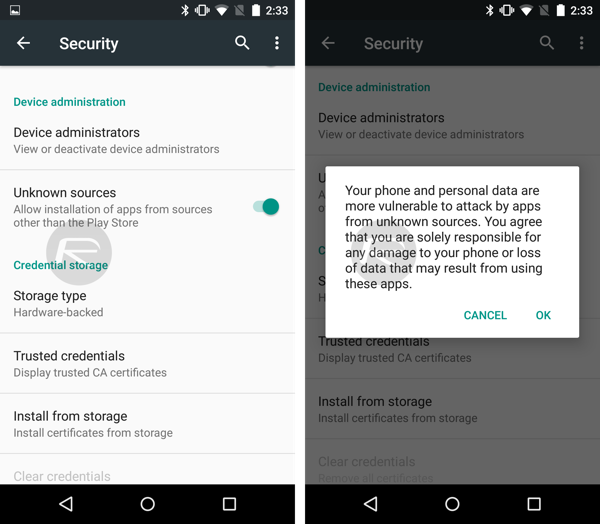
Step 5: Once the download is complete, install the new Google app apk on your device.
Step 6: With the Google app installed, we need to clear Google Now Launcher’s cache. Navigate to Settings > Apps and look for Google Now Launcher.
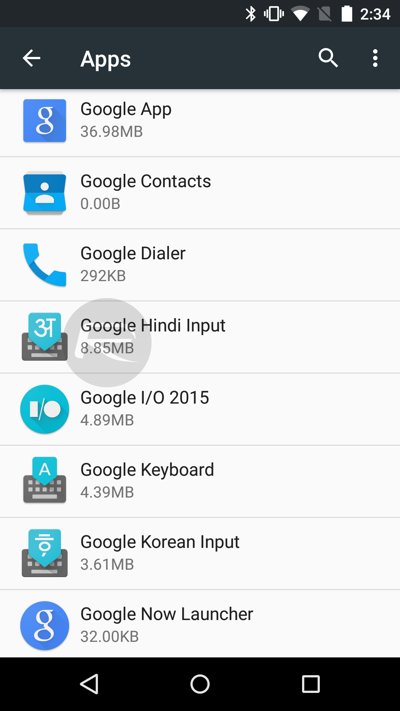
Step 7: Tap Google Now Launcher and hit the Clear cache button.
Step 8: Go back and look for the Google app. You need to clear the cache for this app as well.
Step 9: Hit the Home button and Voila, you’re good to go.
It is important to note that clearing the cache helps you avoid a nasty bug associated with the launcher and Google app. If you do not clear the cache, the icons in the app drawer and the home screen will literally be a mess and you don’t want that.
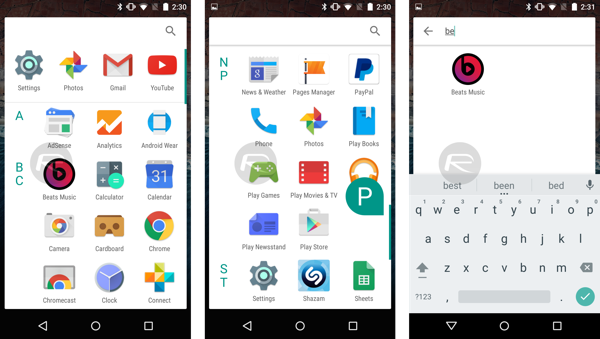
If for some reason you decide to revert back, here’s what you need to do:
Step 1: Launch the Play Store and search for the Google app.
Step 2: You should see the uninstall option so tap that once.
Step 3: Once the app is uninstalled, repeat steps 1 and 2, but this time hit Update.
Step 4: Head over to Settings > Apps and uninstall Google Now Launcher.
You will now have reverted back to the launcher you were using prior to installing the Android M’s with the all new app drawer.
You may also like to check out:
You can follow us on Twitter, add us to your circle on Google+ or like our Facebook page to keep yourself updated on all the latest from Microsoft, Google, Apple and the web.

