Here’s how to block iOS 13.5.1 OTA update on your Unc0ver iOS 13.5 jailbreak device like an iPhone or iPad.
Lead Unc0ver developer Pwn20wnd has taken to Twitter to inform that the version 5.0.0 and 5.0.1 of the jailbreak tool contain a bug relating to the disabling of automatic software updates. Specifically, when activated, the feature does the opposite of what it is supposed to do, which is something that iOS 13.5 jailbreakers want to take into account with immediate effect.

It’s extremely important that software-based tools are tested with internal and external testers prior to getting into the hands of users in order to ensure that the software is as reliable and bug-free as it can be expected to be.
With that said, on occasion, some issues do slip through the net, which seems to have happened here, as explained via Twitter by Pwn20wnd:
There’s a bug in the latest versions of #unc0ver that causes the jailbreak to operate with the opposite of the user preference for disabling auto updates. You should turn off that option and re-jailbreak now to prevent your device from auto-updating to 13.5.1.
Given that Apple has now released iOS 13.5.1 and this effectively patches the jailbreak, it’s extremely important that anyone interested in staying jailbroken uses the Unc0ver tool to re-jailbreak their device but ensuring that the turn the “Disable Auto Updates” feature to the OFF position. This may seem counter-intuitive but as the developer has stipulated, the toggle is actually doing the opposite of what it should be doing so ensuring that it is toggled OFF means that the device will actually be jailbroken with the feature activated.
So, as a recap, if you are jailbroken on iOS 13.5 using unc0ver 5.0.0/5.0.1, then the advised steps are the following:
- Launch the unc0ver app and open Settings from the top-left corner
- Turn OFF the Disable Auto Updates toggle (fourth option down)
- Head back to the main unc0ver screen and select the Jailbreak button
- Once jailbroken, head to Settings > General > Software Update and ensure that you get an error message advising that an error has occurred.
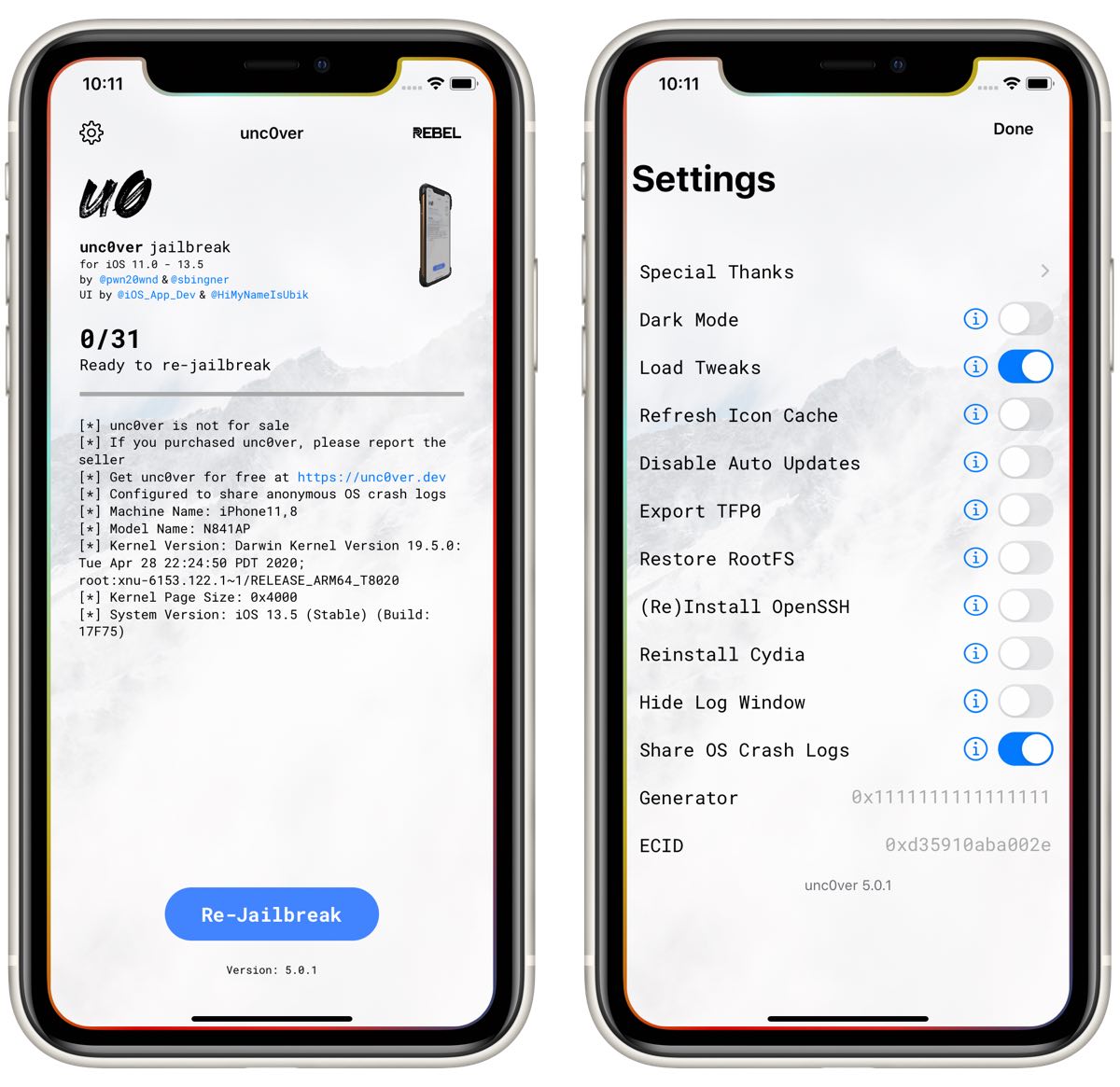
That will leave you jailbroken on iOS 13.5 and prevent the device from automatically downloading and updating to iOS 13.5.1 which effectively patches the exploits used in this jailbreak and prevents you from jailbreaking.
If you haven’t jailbroken yet, check out our video tutorial below on how to jailbreak iOS 13.5 on your iPhone or iPad using Cydia Impactor method.
Subscribe to our YouTube channel for more videos.
We also have an alternate method where you can use AltStore for installing Unc0ver iOS 13.5 jailbreak on your device, instructions for which can be seen in the video below.
Subscribe to our YouTube channel for more videos.
You may also like to check out:
- Jailbreak iOS 13.5.1 Update: Apple Patches Unc0ver iOS 13.5 Jailbreak With New Update
- Best Cydia Repos And Sources For iOS 13.5 Jailbreak Unc0ver
- iOS 13.5 Jailbreak Tweaks Compatible With Unc0ver 5.0.x [List]
- Jailbreak iOS 13.5 On iPhone 11, Pro Max, SE, iPad Pro, More Using Unc0ver 5.0.0 [Tutorial]
- iPhone SE 2 2020 Screen Protector: Here Are The Best You Can Buy Today [List]
- Kodi 18.7 IPA APK Download For iOS 13 / iPadOS 13, Android Released
- Run Multiple 2 WhatsApp Accounts Number On 1 iPhone The Right Way, Here’s How
- Download: iOS 13.5.1 IPSW Links, OTA Update Released For iPhone And iPad
- iOS 13.5 Jailbreak Unc0ver 5.0.0 IPA Download Is Out
- Downgrade iOS 13.5.1 To Jailbreak iOS 13.5 While Apple Is Still Signing The Firmware
- Apple Watch ECG App Hack: Enable Outside US In Unsupported Country On Series 5 & 4 Without Jailbreak
You can follow us on Twitter, or Instagram, and even like our Facebook page to keep yourself updated on all the latest from Microsoft, Google, Apple, and the Web.

