Want SolarMovie Kodi addon not working fix in 2017? We have got you covered.
Here’s how to install it the right way on your Kodi 17 / 17.4 Krypton set-top box.
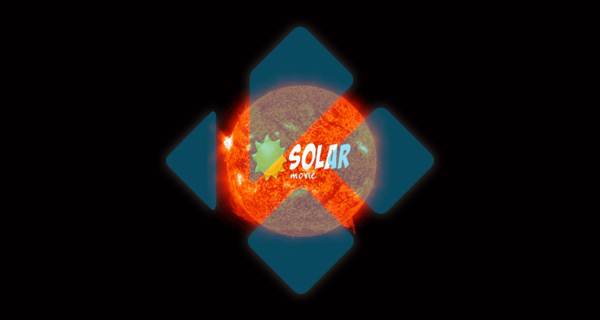
Installation of this simple-to-use add-on will get you instant access to a very neat little interface highlighting a variety of different movies, selectable by categories such as those which are currently popular, or by the year of release. Check out the steps below to get up and running immediately.
Enable Unknown Sources
Step 1: Make sure the Kodi installation is running on whatever device it is installed on and then select the System settings option. Once done with that, select Add-ons from within System settings.
Step 2: Inside of the Add-ons section you will find an option called Unknown sources. This will have a toggle to the right-hand side of it. Make sure the toggle is switched to the On position.
Install SolarMovie Kodi Add-on
Step 1: From the Home screen of Kodi, select the ‘gear’ icon to head into Settings and then select the File manager option. Once in File manager, select the Add source option.
Step 2: When you find yourself in the Add file source overlay, tap into the <None> box to enter the source URL. Enter the following string into that box: http://dandymedia.club/repo/
Select OK to exit that entry system and then add a name for the source in the provided box. Select OK to continue.
Step 3: Head back to the main screen of Kodi and select the Add-ons option. From within here select the icon which looks like an open box to take you to the Add-ons browser. Select Install from zip file.
Step 4: Select the source that you just added previously. This will be listed under whatever name you gave it. Once inside, select the repository.dandymedia.zip file and then wait for it to install.
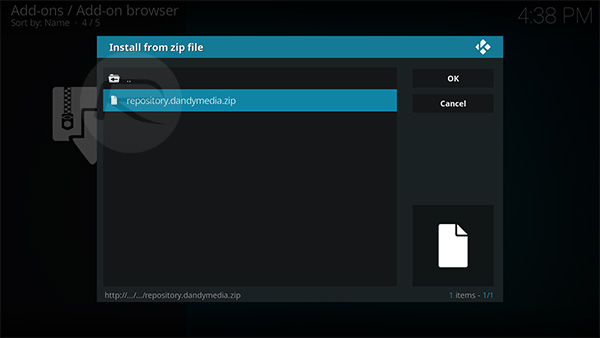
Step 5: Once you get the notification to say that the repository has been installed, select the Install from repository option. You will then need to select the DandyMedia repository and then Video add-ons.
Step 6: Scroll all the way down until you see the SolarMovie add-on. Select this to head into its individual page and then select Install to actually get it onto the Kodi installation.
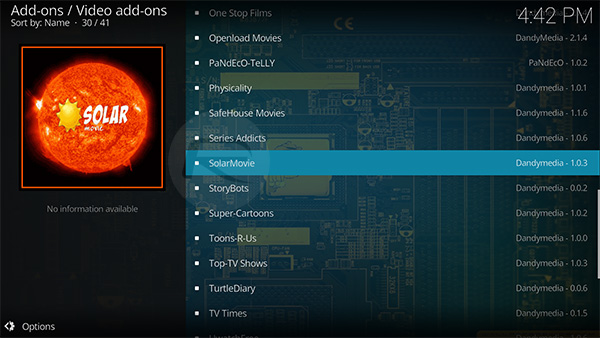
Once installed, you can head over to the SolarMovie addon and get up and running with the latest TV shows and movies.
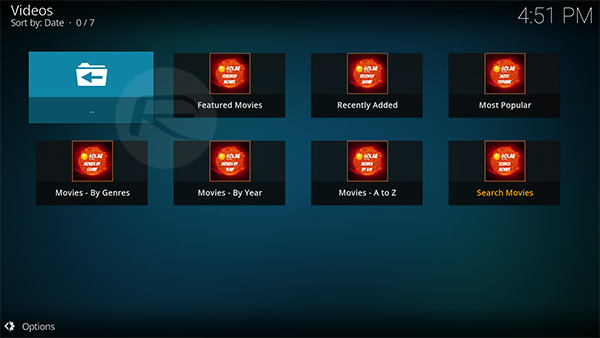
You may also like to check out:
- Fix Kodi 17.4 Krypton Buffering Issue, Here’s How [2017 Edition]
- How To Downgrade iOS 11.0.3 / 11 To iOS 10.3.3 / iOS 10 [Tutorial]
- Download iOS 11, 11.0.3, 11.1 Links & Install On iPhone 8, 7 Plus, 6s, 6, SE, 5s, iPad, iPod [Tutorial]
- Jailbreak iOS 11 / 11.0.3 / 11.0.2 / 11.0.1 On iPhone And iPad [Status Update]
- Download Kodi 17.5 RC1 Android APK, iOS IPA, And For Windows, Mac Now
You can follow us on Twitter, add us to your circle on Google+ or like our Facebook page to keep yourself updated on all the latest from Microsoft, Google, Apple and the Web.

