The just released PwnageTool 4.3 can jailbreak iOS 4.3.1 on iPhone 4, 3GS, iPad (1st-gen), iPod touch 4G/3G, Apple TV, and at the same time will help retain the old baseband for iPhone 4 and 3GS users so that they can unlock using the existing version of Ultrasn0w.
If your iPhone doesn’t rely on a carrier unlock, you can use Redsn0w for both Windows and Mac to easily jailbreak your device on iOS 4.3.1. Complete step by step instructions can be found here.
Unlike the last release, this version of PwnageTool brings full untethered iOS 4.3.1 jailbreak for all devices except for the iPad 2. This untethered jailbreak for iOS 4.3.1 is based on an exploit found by iPhone security expert and hacker Stefan Esser, who demoed it on his iPod touch last week before handing it over to the Dev-Team to do the rest.
iOS 4.3.1 was originally jailbroken last week using PwnageTool bundles (on Mac) and Sn0wbreeze (on Windows) but it was limited to tethered boot.
NOTE: If you are a Windows user, follow our complete step by step tutorial posted here to jailbreak iOS 4.3.1 (untethered) on iPhone 4, 3GS, iPad, iPod touch using Sn0wbreeze 2.5.
Step 1: Download everything required for this jailbreak, here is the list:
- Download PwnageTool 4.3 for Mac.
- Download iOS 4.3.1 firmware. Put all files to the desktop for quick access.
Step 2: Run PwnageTool application (that you downloaded in Step 1) in “Expert mode”. Choose your device when this screen appears:
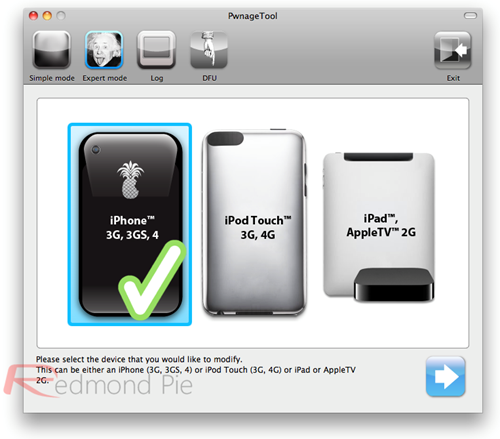
Step 3: When you click the blue next button, a screen will appear asking you to browse for iOS 4.3.1 firmware. Just do it.
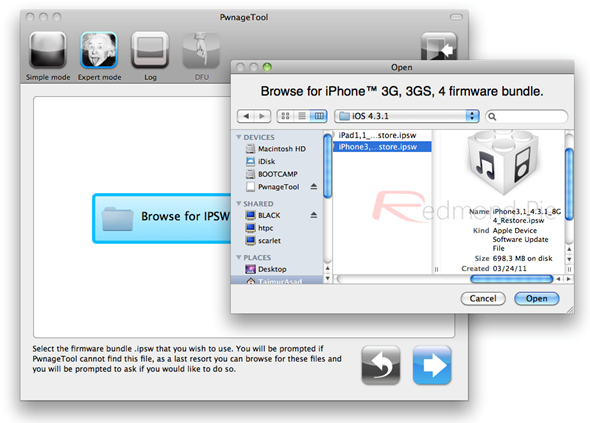
Step 4: Now another screen will appear with some options. Just select “Build” from them and again click the blue forward arrow button.
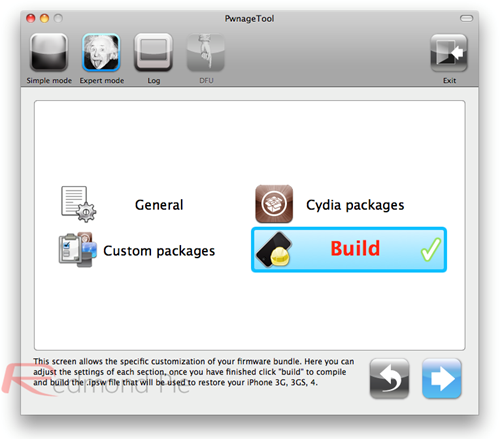
Step 5: PwnageTool will tell you that it is “Building IPSW” with the following screen. Let it do it’s work to create a custom firmware for you.
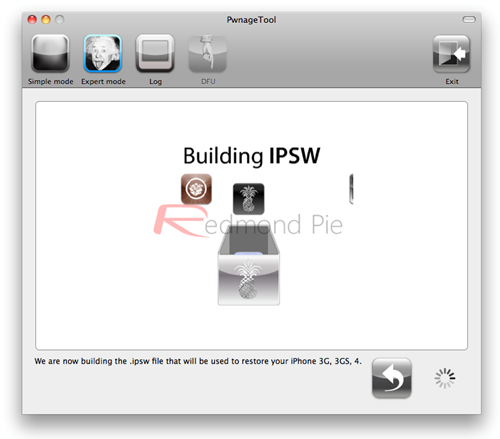
Step 6: When PwnageTool is done with creating a custom firmware, it will ask you to enter your device in DFU mode. If you don’t know how to enter your device in DFU mode, follow these steps:
- Press & hold Power and Home buttons for 10 seconds.
- Now Release the Power button but do not release the home button for further 10 seconds.
When your iOS device enters the DFU mode, the following blue message appears for confirmation.
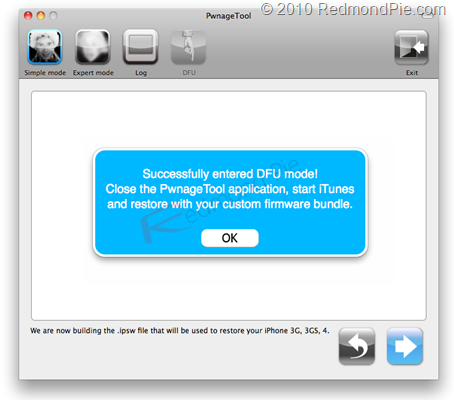
Step 7: Now finally you need to restore the custom firmware on your iOS device. Start iTunes and click on the connected iOS device that is located in the sidebar. Now press and hold “Shift” Key on Windows or press and hold “Alt” key if your using Mac and click the “Restore” button ( as shown in the screenshot below).

Clicking on “Restore” will make iTunes ask you for the custom firmware .ipsw file. Browse for the custom iOS 4.3.1 firmware file that you created in the steps earlier.
Step 8: Your work is done here, iTunes will restore the iOS 4.3.1 firmware on your iOS device and will reboot your device to a jailbroken state.
How-To Unlock iOS 4.3.1:
Ultrasn0w 1.2 is broken on iOS 4.3.1. Wait for the Dev-Team to push new version of Ultrasn0w to unlock your iPhone (compatible basebands: 01.59.00 / 04.26.08 / 05.11.07 / 05.12.01 / 05.13.04 / 06.15.00).
You can follow us on Twitter or join our Facebook fanpage to keep yourself updated on all the latest iPhone jailbreaking and unlocking releases.

