Remotely closing Safari tabs in iOS 8 and Yosemite can be more useful than you think, and it’s dead easy to do, too.
One of the advantages of using Apple gear has always been how it works so well together with other hardware and software with the same fruit-shaped logo on it. With iCloud usually sitting in the middle of a whole host of different software features, Apple can have items sync across devices while making the user experience as persistent as possible.
One area that syncing comes in handy is Safari, because while the Web browser can sync our bookmarks across multiple iOS and Mac hardware without ever breaking a sweat, it can also sync the browser tabs that are open as well. That’s great if you want to start reading a Web page on your Mac and finish it on your iPad, and it’s perhaps an unsung hero of the whole iCloud syncing initiative.
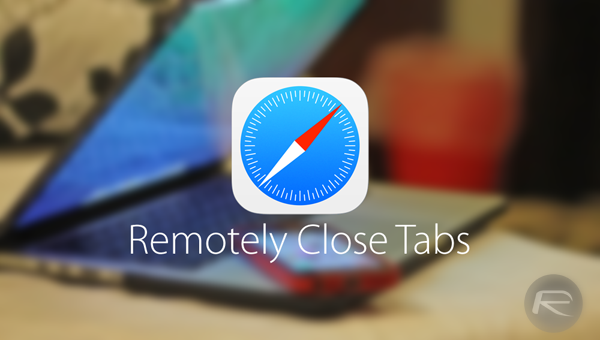
But what if you want to close those tabs after you’re done with them or, just as likely, you realize you’ve left a tab open on the family iPad that you don’t really want anyone to inadvertently discover? Maybe you were shopping for that perfect Christmas gift only to potentially have it ruined by a forgotten Safari tab. You don’t want that, and thankfully closing tabs on remote devices is also something iCloud can do.
If you want to close a Safari tab on a remote device, simply navigate to your Mac or iOS device’s tab view in Safari – in iOS that’s a case of scrolling to the bottom of the open tabs, and on the Mac you’ll want the same view but this will only work with Yosemite, so you’ll have to take our word for it for now. On iOS though, simply swiping towards the left across any listed tab will reveal the ‘Delete’ button. Hitting that will close the remote tab, even if it’s currently the open tab on that machine. Simple, effective, and super useful in a pinch.
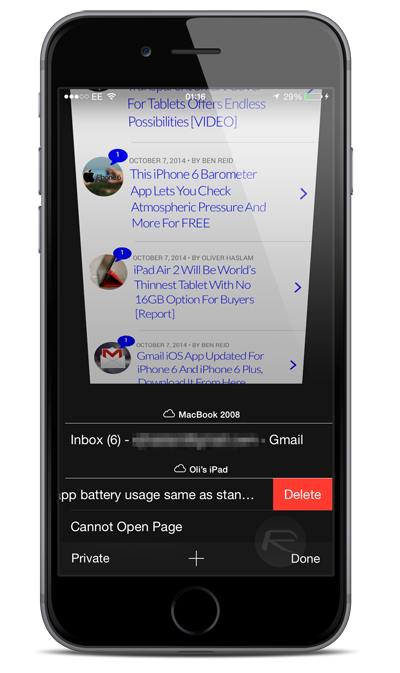
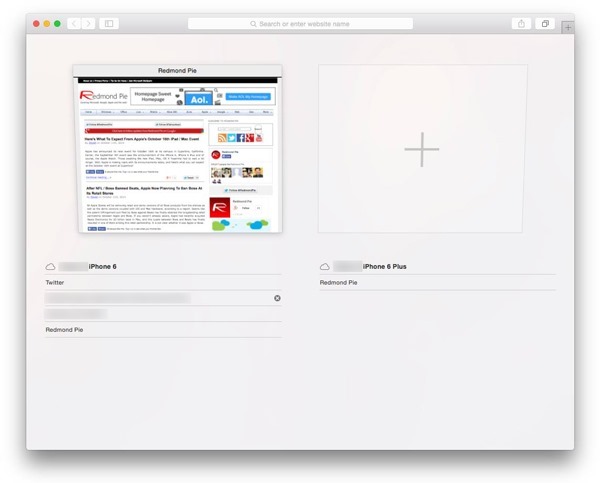
We expect this feature to save more than a few blushes, so make sure you’re familiar with it!
Found this tip useful? More like these are on their way so stay tuned.
You may also like to check out:
You can follow us on Twitter, add us to your circle on Google+ or like our Facebook page to keep yourself updated on all the latest from Microsoft, Google, Apple and the web.

